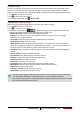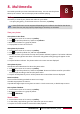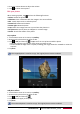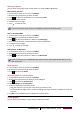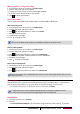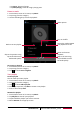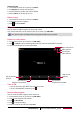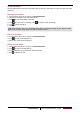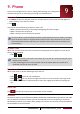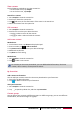Operation Manual
26
USER MANUAL MultiPad PMP7280D3G_QUAD
Camera scenes
A scene is a collection of settings to suit the lighting and environment. Use Normal and let the
camera automatically determine optimal settings, or choose from a wide selection of scenes
before you start taking photos. Predefined settings make point-and-shoot photos easier to take.
1. Tap Camera to turn on the camera.
2. Tap to customize your camera.
3. On the pop up window, tap > Scene mode.
Camera and video settings
Before taking photos/recording videos, customize your camera settings.
1. Tap Camera to turn on the camera.
2. Tap to customize your camera.
3. On the pop up window, tap / / to switch among general settings, camera and video
settings. The available options vary depending on the mode used.
- GPS location info: Attach a GPS location tag to the photo.
- Exposure: This determines how much light the camera’s sensor receives. For lowlight
situations, use a higher exposure.
- Color Effect: Select among various photo effects that are available.
- Scene mode: Change the scene mode.
- White balance: Select an appropriate white balance, so images have a true-to-life colour
range. The settings are designed for specific lighting situations. These settings are similar to
the heat range for white-balance exposure in professional cameras.
- Anti-flicker: Select a band to avoid the impacts on photos caused by flickers from lighting
sources.
- Restore defaults: Restore to default settings.
- Face detection: Set ideal exposure and clarity of faces.
- Self timer: Select a time span for auto photographing.
- Continuous shot: set continuous shots.
- Picture size: Select the size of picture.
- Face beauty: Take a photo with lightened faces for gentler images.
- Microphone: Enable or disenable microphone while recording a video.
- Audio mode: Select a audio mode.
- Time lapse interval: Set the time lapse interval.
- Video quality: Set the quality level for videos.
•To improve GPS signals, avoid shooting in locations where the signal may be obstructed,
such as between buildings or in low-lying areas, or in poor weather conditions.
• Your location may appear on your photos when you upload them to the Internet. To avoid
this, deactivate the GPS location info.