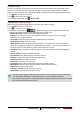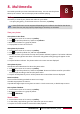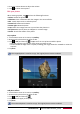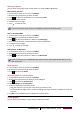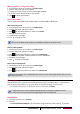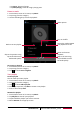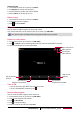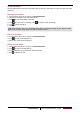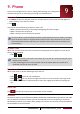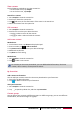Operation Manual
28
USER MANUAL MultiPad PMP7280D3G_QUAD
4. Press the volume button to adjust the volume.
5. Tap to select more options.
Edit your photos
When viewing a photo, tap and use the following functions:
•Delete: Delete the photo.
•Slideshow: Start a slideshow with the images in the current folder.
•Edit: Launch Paper Artist to edit the photo.
•Rotate left: Rotate anticlockwise.
•Rotate right: Rotate clockwise.
•Crop: Resize the orange frame to crop and save the photo in it.
•Set picture as: Set the photo as wallpaper or contact image.
•Details: Check information of the photo.
Crop a photo
1. On the home screen or list menu, tap Gallery.
2. Browse to the photo that you want to edit.
3. Tap > Edit, and then tap > Crop. You’ll see a crop box around the photo.
- Drag the crop box over the part of the photo you want to crop.
- Press and hold the edge of the crop box, and drag your finger inward or outward to resize the
crop box.
4. Tap Save.
The cropped photo is saved as a copy. The original photo remains unedited.
Add photo effects
1. On the home screen or list menu, tap Gallery.
2. Browse to the photo that you want to edit.
3. Tap > Edit, and then tap .
4. Tap an effect to apply to the photo.
5. Tap Save.
The enhanced photo is saved as a copy. The original photo remains unedited.