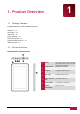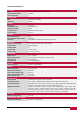Operating Instructions
USER MANUAL | MultiPad 7.0 HD+ | (PMP3870C_DUO) Tablet PC
6
2
Getting Started
2.1 Charging the battery
Prestigio MultiPad comes with a built-in Lithium Polymer rechargeable battery
and is designed to use only manufacture-specified original batteries and accessories.
You can see battery status on status bar of MultiPad in the lower right corner of the home screen.
Android OS has battery charge detection system and notify user if battery charge is low and device need
to be connected to AC adapter. If you will see such message, or your device couldn’t power on, connect
original AC power adapter to charge your device. Plug one end of the adapter into the power jack of the
device, and the other to the power socket. To extend the battery operation life, wait for finish of charge
process.
Please, fully charge your new device after unpacking. Normally it takes approximately 4 hours to
fully charge the device. Operating the device while charging with the AC adapter may extend the time of
full charging.
[Note]: it is normal if the device is warm or hot during charging, you can use it as usual, just follow the
respective security precautions.
Please be informed, that Lithium Polymer is considered to be a consumable part of your MultiPad, it’s
rated capacity might fall up to 50% during first two years from the date of purchase; such reduction of
capacity is not a defect and is not covered with warranty.
2.2 Using the storage card
Your MultiPad 7.0 HD+ (PMP3870C_DUO) Tablet PC is equipped with Micro SD card slot to extend
available device memory. It is compatible with Micro SD/ Micro SDHC/ TF-Flash card formats of size up to
32Gb. Proper functioning of larger capacity cards is not guaranteed.
Insert the storage card
To insert a Micro SD card, place the card connector towards the front side of the device and the
printing side of the card towards the rear side of the device. Card must be inserted effortlessly. Do not
push the card too strong, this could damage the card slot or storage card.
Browse files in the storage card
To browse the files you should do one of the following:
● Select “Explorer” icon to view files in the storage card;
● You can also install and run any other third party file browser applications.
Remove the storage card
To avoid data loss or damage, please stop using files/programs in the storage card, and then tap
Settings> Storage> Unmounts SD card to remove it safely.
To remove the micro SD card, gently press the edge of the card to release the safety lock and pull the
card out of the slot.
[Note]:
1. Make sure the location and direction of the storage card is correct when inserting.
2. To avoid possible issues or incompatibility of the storage card with your MultiPad, major brands of
storage card are recommended. Never use damaged or cracked storage cards as this might damage the