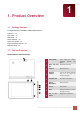User's Manual
PRESTIGIO MULTIPAD 7.0 PRIME+ |PMP3470B TABLET PC
6
2.3 Hot plug of storage card
Please do not hot plug the storage card when using or browsing its files.
For example, when you are running the Music/Video Player/ Gallery, the storage card could be damaged
and files on it might become corrupt if you take out the storage card without proper preparation. As for
details of inserting/removing storage card, see 2.2 Use the storage card.
2.4 Memory space
The capacity of built-in flash chip is 4GB. The device contains 2 memory partitions: Internal storage &
NAND Flash storage. The space is partitioned to store apps, setting and user data. A part of storage will
be reserved for system resources and wouldn’t be available for user. The exact size of available memory
may vary depending on Firmware version.
MultiPad supports extended storage – micro SD cards of 32GB maximum capacity.
2.5 Power on/off and Device Reset
1. Power on: press down the Power Button and hold it for a while to turn on the device when the
battery is full enough.
2. Power off: press down the Power Button and hold it for about 3 seconds and then select Power Off
in popup menu to turn off the device.
3. Screen Lock:short-press down the Power Button once to shut down the screen to save battery life.
Short-press down the Power Button again to activate the lock screen. After unlocking, the device will
resume the screen before locking.
4. Reset: Use a paper clip to press the reset button (marked as “reset” on a sidepiece of the MultiPad,
close to Earphone Jack). Press the power button for about 8 seconds to perform forced reset of
device.
2.6 Startup Wizard
Prestigio Startup Wizard will guide you through the initial setup of your MultiPad. It appears at first
start and consists of several steps. Following information will help you to avoid issues during that stage.
Welcome! Screen allows you to choose the desired language of the operational system of Prestigio
MultiPad. Tap “Change language” button to access a list of available languages. You can select the
language you need in this list, than you’ll return back to the Welcome screen. Tap Next, read and accept
End User License agreement to continue.
Please, note that in case you refuse to accept EULA (Dismiss button) you won’t be able to proceed with
device activation.