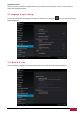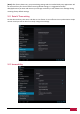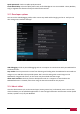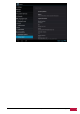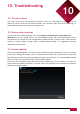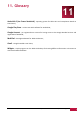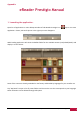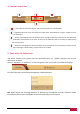Operation Manual
USER MANUAL
|
MultiPad 8.0 ULTRA DUO / PMP5880D_DUO
40
To personalize the screen lock mode of your device, tap Settings > Security> Screen lock
The following options are possible to choose:
- None – this one means no screen lock will be enabled at sleep/resume/system on step
- Slide – you have to slide the screen lock button to one of directions (unlock-camera-Google web-
page)
- Face Unlock - Face Unlock lets you unlock your phone by looking at the screen. After you set it
up, look under Settings >Personal > Security for two additional settings: Improve
- face matching and Liveness check. Use these to make Face Unlock more reliable and secure.
- Pattern - lets you draw a simple pattern with your finger to unlock the phone. This is slightly
more secure than Face Unlock.
- PIN – If you choose this option it will require you to enter 4 or more numbers to unlock the
Multipad
- Password - This is the most secure option, as long as you create a strong password.
[Note]: There is no way to recover password/pin/pattern lock, in case you forget the correct logon info.
The only way to erase this lock is to perform complete device reset or, e.g. firmware reinstallation. All
user’s apps and files will be lost in this case.
Owners Info
It’s possible to show owner’s info on lock screen. Choose this option in this menu and Type the text to
display on the lock screen in the text box below.
Passwords
Check the box if you’d like to make the passwords visible while you enter them.
Device administration
You may view or deactivate device administrators in this menu, as well as enable installation of apps
from unknown sources (other