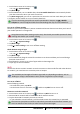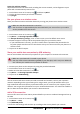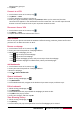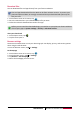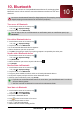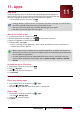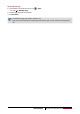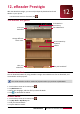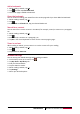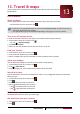Operation Manual
39
USER MANUAL MultiPhone PAP4055 DUO
administrator gave you.
5. Tap Save.
Connect to a VPN
1. On the home screen or list menu, tap .
2. Tap More... > VPN.
3. Tap the VPN that you want to connect to.
4. Enter your log in credentials, and then tap Connect. When you’re connected, the VPN
connected icon appears in the notification area of the status bar. You can then open the web
browser to access resources such as your corporate network intranet.
Disconnect from a VPN
1. On the home screen or list menu, tap .
2. Tap More... > VPN.
3. Tap the VPN connection to disconnect from it.
Web browse
You can use your phone to browse the websites. Before browsing a website, please confirm that
you have turn on data connection or Wi-Fi.
Browse a webpage
1. On the home screen or list menu, tap .
2. Enter your search keywords or a webpage address.
3. While browse a webpage, you can:
- Tap to go to the previous webpage.
- Tap to go to the next webpage.
- Tap to open webpage preview, and you can tap to close the webpage.
- Tap to browse wepages from Bookmarks, History and Saved pages.
Add bookmarks
1. On the home screen or list menu, tap .
2. Enter your search keywords or a webpage address.
3. Browse a webpage.
4. Tap > Save to bookmarks.
Open a bookmark
1. While viewing a webpage, tap .
2. Tap Bookmarks.
3. On the Bookmarks tab, navigate to the bookmark you want to open, and then tap it.
Edit a bookmark
1. While viewing a webpage, tap .
2. Tap Bookmarks.
3. On the Bookmarks tab, tap and hold the webpage you want to edit.
4. Tap Edit on the pop up screen.
5. Enter your changes, and then tap OK.
View Browsing history
1. While viewing a webpage, tap .
2. Tap History.
3. On the History tab, tap a time period to see a list of webpages you’ve visited.