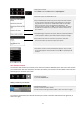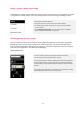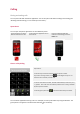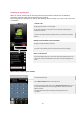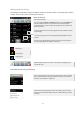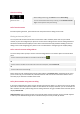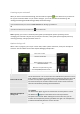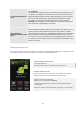User's Manual
40
Turn the speakerphone on
or off
Touch Speaker.
The Speaker button lights up green to indicate that the speakerphone is on.
The Speaker icon appears in the Status bar and the sound from your call is
played through the phone’s speaker. When viewing the current call screen,
you can turn the speakerphone off by touching the Speaker icon again.
The speaker is turned off automatically when your current call ends.
Warning! To avoid damage to your hearing, do not hold the phone against
your ear when the speakerphone is turned on.
Switch between a
Bluetooth headset and the
phone
When a Bluetooth headset is paired and connected to your phone, you can
conduct all calls on the headset for hands-free conversation. For details
about configuring the phone to use a Bluetooth headset, see “Connecting to
Bluetooth devices”. When using the Bluetooth headset during a call, the
current call screen has a blue border and the Ongoing Call icon turns blue in
the Status bar. Touch the Bluetooth icon to switch from the headset to the
phone or vice versa.
Managing multiple calls
If you accept a new call when you’re already on a call, you can switch between the two callers or merge the two calls
into a single conference call. You can also set up a conference call with multiple callers.
Switch between current calls
1 Touch the Swap
icon.
2 The current call is put on hold and you join the other call.
Set up a conference
call
Contact your wireless service provider to learn whether they support
conference calls and how many participants you can include.
1 Place a call to the first participant.
2 When you’re connected, touch Add call.
3 The first participant is put on hold and you’re prompted to dial the
second
caller.
4 Place the next call, using the Phone tab, the Call log, or your contacts.