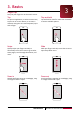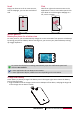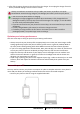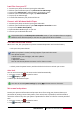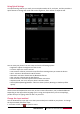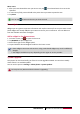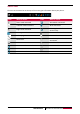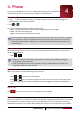User's Manual
10
USER MANUAL MultiPhone PAP3540 DUO
Load files from your PC
1. Connect your phone to the PC by using the USB cable.
2. Slide to open notification panel, tap Connected as USB Storage.
3. Tap to select USB storage in USB computer connection screen.
4. Slide to open notification panel again, tap USB connected.
5. Tap to turn on USB storage.
6. Transfer files between your phone and the PC.
Connect with Windows Media Player
1. Connect your phone to the PC by using the USB cable.
2. Slide to open notification panel, open USB computer connection screen.
3. Tap to select Media device (MTP).
4. Open Windows Media Player on your PC.
5. You can sync multimedia files now.
Tap Camera (PTP) on USB computer connection screen, if your computer does not support
Media Transfer Protocol (MTP) or not have any appropriate driver installed.
Lock and unlock the screen
When not in use, lock your phone to prevent unwanted operation and save the battery.
- Lock: press the power button.
When your phone is locked, nothing happens if you touch the screen.
Your phone can still:
•Receive calls, text messages, and other updates.
•Play music.
•Adjust the volume.
You can use the earphones to answer a call or listen to music.
- Unlock: press the power button, and then slide the lock icon to unlock your screen.
Auto lock
You can set an time span for the screen to be locked automatically.
1. On home screen, tap to open list menu.
2. Tap >Display > Sleep.
3. Select your desired time span.
You also can access System settings by taping on home screen or list menu.
Set screen lock pattern
Protect your personal information and prevent others from using your phone without your
permission by setting a screen lock pattern, face unlock, PIN, or password. You'll be asked to
unlock the screen every time your phone is powered on or when it’s idle for a certain period of
time.
1. On home screen, tap to open list menu.
2. Tap >Security > Screen lock.