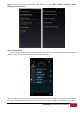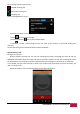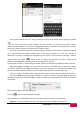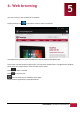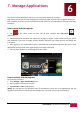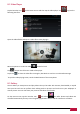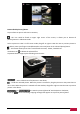User's Manual
USER MANUAL | MultiPhone PAP4500 DUO
34
Type a phone number in the “To” field or choose the contact from People app by tapping the contact
icon. You may choose several recipients for your message. As you enter the phone number,
matching contacts appear. You can touch a suggested recipient or continue entering the phone number.
You can also enter the name of a contact with a mobile number.
Touch the composition text box to start entering your message. You can send text (SMS) messages of
up to 160 characters to another mobile phone. If you keep typing after the limit, your message is
delivered as a series of messages (if supported by your carrier). As you write the message, a counter
appears above the “Send” button to tell you how many characters are left to reach the 160
character limit along with how many parts the message will be split into.
If you go over that limit, a new message is created, which is joined with its predecessors when received.
Multimedia (MMS) messages can contain text and a picture, a recorded voice, an audio file, a video,
or a picture slideshow. Messaging automatically converts a message into a multimedia message if you
send it to an email address instead of a phone number, add a subject or attach a media file.
To insert a smiley, press Menu button and then touch Insert smiley to open a scrolling list of smileys.
If you press Back while composing a message, it’s saved as a draft in your Messaging window. You
can easily recognize the Drafted messages as they’re marked with red word Draft in a list of conversation
(see below).
Touch the message to resume composing it.
Tap Send icon to send a complete message.
You may perform the following actions if you tap and hold the message in a conversation:
Copy text – to copy complete text of the message to the memory buffer for further use