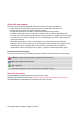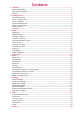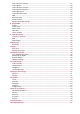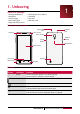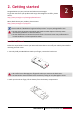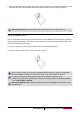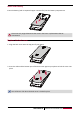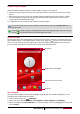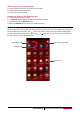User's Manual
5
USER MANUAL MultiPhone PAP5044 DUO
Power on your phone
Press and hold the Power button for a few seconds to power on your phone.
1. When turning on the device for the first time, follow the on-screen instructions to set up your
device.
2. After set up your phone, there is an Installer Prestigio wizard appears on the screen. It offers
you some third-party apps, tap the apps you want to install on your phone. Follow the on-
screen instructions to install the apps.
3. It might take a certain time for your phone to install the apps.
To turn off your phone, press and hold the Power button, and then tap Power off on the
pop up screen.
If you do not install the apps provided by the Installer Prestigio wizard for the first time, you
can tap on the home screen to install the apps next time.
Home screens
Your Home screen is the starting point to access all of the phone’s features. The Home screen can
have multiple panels. To view other panels, swipe left or right. Tap to return to the center home
screen. You can add your favorite applications, shortcuts, folders and widgets so they’re always
just a tap away. Your phone’s home screen consists of the following areas:
Shortcut
Applications and widgets
Status bar
Tap to enter the list menu
Set wallpaper
Pick your favorite photo as your Home wallpaper. Choose from the available wallpapers, or use
any photo you've taken with the camera.
1. On the Home screen, tap > Wallpaper.
2. Select one of the following: Gallery, Live wallpapers, Video wallpaper or Wallpapers.
3. Select an image and tap Set wallpaper. Or, select an image, resize it by dragging the frame, and
then tap Done.