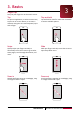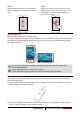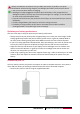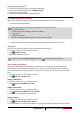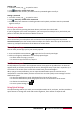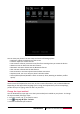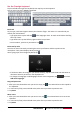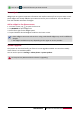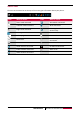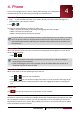User's Manual
11
USER MANUAL MultiPhone PAP5300 DUO
Setting a PIN
1. On home screen, tap to open list menu.
2. Tap >Security > Screen lock > PIN.
3. Enter at least four numbers, and then enter the password again to verify it.
Setting a password
1. On home screen, tap to open list menu.
2. Tap >Security > Screen lock > Password.
3. Enter at least four characters including numbers and symbols, and then enter the password
again to verify it.
Unlock your phone
Turn on the screen by pressing the Power button, and enter the unlock code.
If you’ve forgotten your screen lock pattern, you have up to five attempts to try and unlock your
phone. If this fails, take the device to dealer to reset it.
Voice control
Voice Control lets you make phone calls and control music playback using voice commands.
Use Voice Control: press the volume button to adjust the volume. Press the top of the button to
volume up, and press the bottom of the button to volume down.
Recently used apps
You can easily access apps you've just recently opened.
1. Press and hold the Home button to open the list of recently-used apps.
2. Slide your finger up and down to see recently-opened apps.
- To switch back to an app, just tap it.
- To remove an app from the list, swipe it.
Notifications panel
To help make sure you don’t miss important events, many apps can provide alerts. An alert can
appear briefly as a banner at the top of the screen, which goes away if you don’t respond to it, or
as a notice in the center of the screen that remains until you acknowledge it.
When you get a new notification, you can open the Notifications panel to see what event
notification or new information you have received. You can also quickly access settings from the
Notifications panel.
- To open the Notifications panel, slide down from the top of the screen.
- To close the Notifications panel, drag up the bar that is on the bottom of the screen.
- To dismiss the notification, tap .
- To enter system settings, tap .
Using Quick Settings
The Quick Settings tab lets you easily turn on Airplane mode, Wi-Fi, and more, and also provides a
quick shortcut to change the mode and set the brightness, auto rotation if swipe the tab.