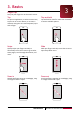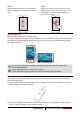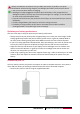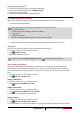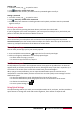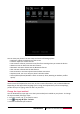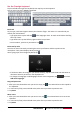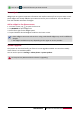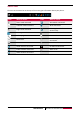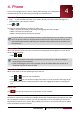User's Manual
13
USER MANUAL MultiPhone PAP5300 DUO
Use the Prestigio keyboard
Tap a text field to bring up the keyboard, then tap keys on the keyboard.
You can enter the text in QWERTY keyboard.
Enter text
As you type, each letter appears above your thumb or finger. The letter isn’t entered until you
choose your desired word.
- Type uppercase: tap the Shift key before tapping a letter. Or touch and hold the Shift key,
then tap a letter.
- Type lowercase: tap the Shift key again and then tap a letter.
- Enter numbers, symbols or punctuation: tap .
Enter text by voice
You also can enter the text by activating the voice input feature and then speak into the
microphone. Your phone displays what you speak.
Voice typing: open the Prestigio keyboard, tap .
- If the device does not recognise your words correctly, tap the underlined text and select an
alternative word or phrase from the dropdown list.
- To change the language or add languages for the voice recognition, tap and select
Add more languages.
Copy and paste text
1. After you have selected the text you want to copy, tap . The selected text is then copied to
the clipboard.
2. In a text entry field, press and hold at the point where you want to paste the text.
3. Tap Paste.
Move a text
1. After you have selected the text you want to cut, tap . The selected text is then cut to the
clipboard.
2. In a text entry field, press and hold at the point where you want to paste the text.
3. Tap Paste.