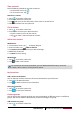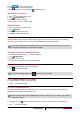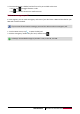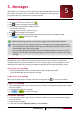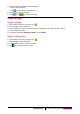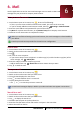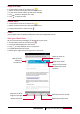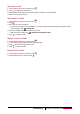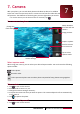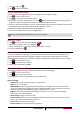User's Manual
20
USER MANUAL MultiPhone PAP5300 DUO
5. Messages
Messages let you exchange text messages with other SMS and MMS devices via
your cellular connection. Your sent and received messages are neatly grouped
into conversations, by contact name or phone number.
Send a message
1. On the home screen or list menu, tap .
2. Tap to start composing a new message.
3. Use the following methods to add recipients:
- Enter a phone number.
- Tap , select contacts, and then tap .
4. Enter the text message in the text box.
5. Tap to add picture/video/audio/slideshow if you want to sent an MMS message.
6. Tap or to send the message.
After finish entering your text, you can just tap to save the message as a draft.
•There is a limit on the number of characters for a single text message (displayed above
the send button). If you exceed the limit, your text message will be delivered as one but
will be billed as more than one message.
• Your text message automatically becomes a multimedia message if you enter an email
address as the recipient, add a message subject, attach an item, or compose a very long
message.
Check your message
Depending on your notification settings,your phone plays a sound, vibrates, or displays the
message briefly in the status bar when you receive a new message. A new message icon is also
displayed in the status bar. Incoming messages are grouped into message threads by contact.
Check your text message
- Open the Notifications panel, and then tap the new message notification.
- Go to the Messages app and open the message.
Listen to a voice message
When you received a voice message, check the message and tap to start voice playback.
Reply to a message
1. On the Messages screen, tap a contact (or phone number) to display the exchange of messages
with that contact.
2. In the text box, enter your message.
3. Tap or to send the message.
Forward a message
1. On the Messages screen, tap a contact (or phone number) to view the exchange of message
with that contact.
2. Tap and hold a message.
3. In the pop up window (Message options), select Forward.
5