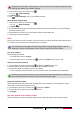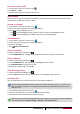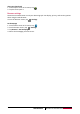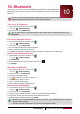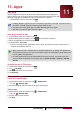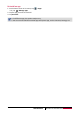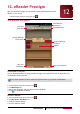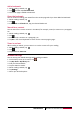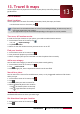User's Manual
38
USER MANUAL MultiPhone PAP5300 DUO
• Make sure the data connection is turned on.
• You must have an approved data plan associated with your account from your mobile
service provider to use this service.
1. On the home screen or list menu, tap .
2. Tap More...> Tethering & portable hotspot.
3. In Set up Wi-Fi hotspot, enter a router name or use the default router name.
4. Choose the type of security and set the password (key) for your wireless router.
- If you selected Open in Security, you don’t need to enter a password.The password is the
key other people need to enter on their device so they can connect and use your phone as a
wireless router.
5. Tap to turn on portable Wi-Fi hotspot.
Share your mobile data connection by USB tethering
You can use the data connection of your phone for your computer to connect to the Internet.
•Make sure your SIM card is inserted on your phone.
• You may need to have USB tethering added to your data plan, and it may incur additional
cost. Contact your mobile service provider for details.
1. Connect your phone to the computer by using the provided USB cable.
2. On the home screen or list menu, tap .
3. Make sure that data connection is turned on.
4. Tap More...> Tethering & portable hotspot.
5. Tap to turn on USB tethering.
VPN
You can connect and access resources inside a secured local network, such as your corporate
network. Depending on the type of VPN you’re using at work, you may be asked to enter your
login credentials and install security certificates before you can connect to your company’s local
network. You can get this information from your network administrator. You must first establish a
Wi-Fi or data connection before you can start a VPN connection.
Add a VPN connection
You must first set a lock screen pattern, PIN or password before you can use credential storage
and set up the VPN.
1. On the home screen or list menu, tap .
2. Tap More... > VPN.
3. Tap Add VPN profile.
4. Enter the VPN settings and set them up according to the security details your network
administrator gave you.
5. Tap Save.
Connect to a VPN
1. On the home screen or list menu, tap .
2. Tap More... > VPN.
3. Tap the VPN that you want to connect to.
4. Enter your log in credentials, and then tap Connect. When you’re connected, the VPN
connected icon appears in the notification area of the status bar. You can then open the web
browser to access resources such as your corporate network intranet.