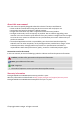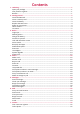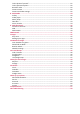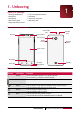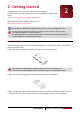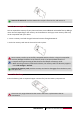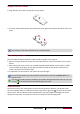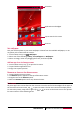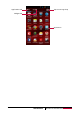User's Manual
5
USER MANUAL MultiPhone PAP5300 DUO
Shortcut
Applications and widgets
Status bar
Tap to enter the list menu
Set wallpaper
Pick your favorite photo as your Home wallpaper. Choose from the available wallpapers, or use
any photo you've taken with the camera.
1. On the Home screen, tap > Wallpaper.
2. Select one of the following: Gallery, Live wallpapers or Wallpapers.
3. Select an image, resize it by dragging the frame, and then tap OK.
Add an app icon to home screen
1. On the Home screen, tap to open the list menu.
2. Tap and hold an application icon.
3. Drag it into a panel preview.
Remove an item on the Home screen
1. Tap and hold an item to remove.
2. The Remove option appears at the top of the Home screen.
3. Drag the item to the Remove option.
4. When the Remove option turns red, release the item.
List menu
All yours apps' icons can be found on the list menu. You also can find all the widgets of the apps on
the list menu.On home screen, tap to open list menu. The list menu can have multiple panels.
To view other panels, swipe left or right. Tap or to return to the home screen. Your phone’s
list menu consists of the following areas: