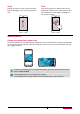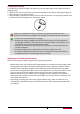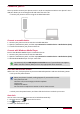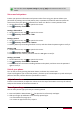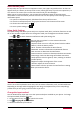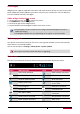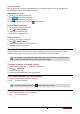User's Manual
10
User Manual MultiPhone PAP7500
You can also access System settings by taping [ ] on the Home screen or list
menu.
Set screen lock pattern
Protect your personal information and prevent others from using your phone without your
permission by setting a screen lock pattern, PIN, or password. You will be asked to unlock the
screen every time your phone is powered on or when it is idle for a certain period of time.
1. On the Home screen, tap to open the list menu.
2. Tap >Security > Screen lock.
Setting a slide unlock
1. On the Home screen, tap to open the list menu.
2. Tap >Security > Screen lock > Slide.
Setting a pattern
1. On the Home screen, tap to open the list menu.
2. Tap >Security > Screen lock > Pattern.
3. Draw a pattern by connecting four dots or more, and then draw the pattern again to verify it.
Setting a PIN
1. On the Home screen, tap to open the list menu.
2. Tap >Security > Screen lock > PIN.
3. Enter at least four numbers, and then enter the PIN again to verify it.
Setting a password
1. On the Home screen, tap to open the list menu.
2. Tap >Security > Screen lock > Password.
3. Enter at least four characters including numbers and symbols, and then enter the password
again to verify it.
Unlock your phone
Turn on the screen by pressing the Power button, and enter the unlock code.
If you have forgotten your screen lock pattern, you have up to five attempts to try and unlock your
phone. If this fails, take the device to your dealer to reset it.
Adjust the volume
Press the volume button to adjust the volume. Press the top of the button to turn up the volume,
and press the bottom of the button to lower it.
Recently used apps
You can easily access apps you have just recently opened.
1. Press and hold the Home button [ ] to open the list of recently used apps.
2. Slide your finger up and down to see recently opened apps.
- To switch back to an app, tap it.
- To remove an app from the list, swipe it.