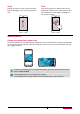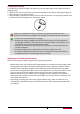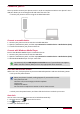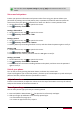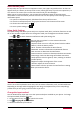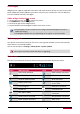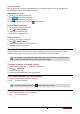User's Manual
11
User Manual MultiPhone PAP7500
Notifications panel
To help make sure you do not miss important events, many apps can provide alerts. An alert can
appear briefly as a banner at the top of the screen, which goes away if you do not respond to it, or
as a notice in the center of the screen that remains until you acknowledge it.
When you get a new notification, you can open the notifications panel to see what event
notification or new information you have received. You can also quickly access settings from the
notifications panel.
- To open the notifications panel, slide down from the top of the screen.
- To close the notifications panel, drag up the bar that is at the bottom of the screen.
- To dismiss the notification, tap .
- To enter system settings, tap .
Using Quick Settings
The Quick Settings tab allows you to easily turn airplane mode, Wi-Fi, and other functions on and
off. It also provides a quick shortcut to change the mode, set the brightness and auto rotation.
- Tap or to switch between notifications and quick settings list.
You can view your phone’s current status and use the
following options:
- Airplane mode: turn on or off your phone's wireless radios.
- Battery: check the battery status.
- Wi-Fi: activate or deactivate the Wi-Fi feature.
- Bluetooth: activate or deactivate the Bluetooth feature.
- GPS: activate or deactivate the GPS feature.
- Data connection: activate or deactivate the data connection.
- Data usage: check the data usage of the data connection.
- Audio profiles: switch to general, silent, meeting or outdoor
- profiles quickly.
- Brightness: adjust the brightness of the screen.
- Timeout: adjust the screen timeout.
- Auto rotation: allow or prevent the interface from rotating
when you rotate the device.
Enter text
Use the on-screen keyboard to enter text, such as contact information, mail, and web addresses.
Depending on the app and the language you are using, the keyboard may correct misspellings,
predict what you are typing, and even learn as you use it.
Change the input method
You can download an input app or use the input method pre-installed on your phone. To change
the input method, follow these steps:
1. On the Home screen, tap to open the list menu.
2. Tap >Language & input > Default.
3. Choose the desired input method.