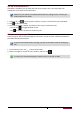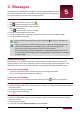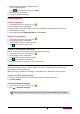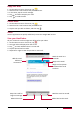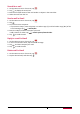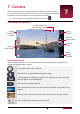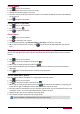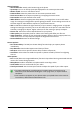User's Manual
24
User Manual MultiPhone PAP7500
Take a photo
1. Tap to turn on the camera.
2. Spread or pinch the screen to zoom in or out.
3. Change the camera setting if necessary.
4. Point the camera at what you want to capture. The camera will adjust the focus automatically
as you move it.
5. Tap to capture the photo.
Take a photo of yourself
1. Tap to turn on the camera.
2. On the screen, tap .
3. Tap to capture the photo.
Set self timer
1. Tap to turn on the camera.
2. Tap to customise your camera.
3. On the pop up window, tap Camera options > Self timer, select your time span.
4. When you are ready to take a photo, tap . The photo will be captured after the set time
span.
Take a combined photo of the front and rear camera
You can use your phone to create a photo combined with photos captured by the front and rear
camera.
1. Tap to turn on the camera.
2. Tap to select the campture, and then tap .
3. When you are ready to take the photo, tap .
4. The camera will take the photo with the front camera first. Select the method the photo to
displayed.
5. Tap again. Those two photos are combined to one photo.
Take a panoramic photo
You can capture wide or tall objects in a single photo with your phone.
1. Tap to turn on the camera.
2. Tap to select the campture, and then tap .
3. When you are ready to take the first shot, tap . Directional arrows appear, prompting you
to pan left or right in landscape view (or pan up or down in portrait view).
4. Pan your phone as smoothly as you can, and then pause when you see a complete frame on the
Viewfinder screen. The camera will automatically capture the shot.
5. Repeat the previous step to take the remaining shots.
6. The camera will stitch the shots into a single photo.
Zoom and flash are disabled when you are in this mode.