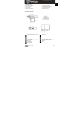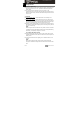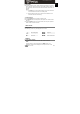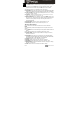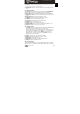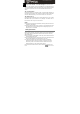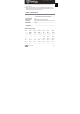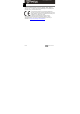Getting Started Guide
EN - 4 Roadrunner505
Quick Start Guide
Prestigio Roadrunner 505
screen.
z Press Menu button to enter Settings. Press up/down button to select
the option and press OK button to enter the select mode, press
up/down button to select and press OK again to set the value.
The following options list is available in the Video menu:
z Resolution: Select the video image size from 1080HFD 1920*1080
/1080P 1440*1080 /720P 1280*720(50fps)/720P 1280*720(30fps).
z Loop recording: Select the loop recording from Off / 1 min. / 2 mins
/ 3 mins / 5 mins /10 mins
z Exposure: Select the exposure from +2.0,+5/3,+4/3,+1.0,+2/3,
+1/3, +0.0, -1/3,-2/3,-1.0,-4/3,-5/3,-2.0
z Motion Detection: In the standby mode, press Menu button to set
the function on, the device will start video recording automatically if
it detects a moving object and stop recording when there is no
movement detected.
z Record Audio: Select to turn the record audio on or off
z Date Stamp: Select to turn the date stamp on or off.
10
. Picture Menu settings
Turn on the device and make sure the Picture mode is selected.
Note:
The appropriate symbol will be displayed in the top left corner of the
screen.
z Press Menu button to enter Settings. Press up/down button select the
option
z The following options list is available in the Picture menu:
z Capture Mode: Select the capture Mode from Single /2S Timer/
5S Timer/ 10S Timer
z Resolution: Select the picture image size from 12M 4032*3024 /
10M 3648*2736 / 8M 3264*2448 / 5M 2592*1944 / 3M 2048*1536 /
2M HD1920*1080 /1.3M 1280*960 / VGA 640*480
z Sequence: Select to turn sequence on or off.
z Quality: Select quality from Fine / Normal / Economy
z Sharpness: Select sharpness from Strong / Normal / Soft
z White Balance: Select white balance from Auto / Daylight / Cloudy /
Tungsten / Fluorescent
z Color: Select color from color/ Black & white / Sepia
EN