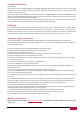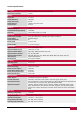User manual
USER MANUAL
|
MultiPad
9
.
7
ULTRA DUO
6
2
2. Getting Started
2.1 Charging the battery
Prestigio MultiPad comes with a built-in lithium-Ion rechargeable battery and is designed to use
only manufacture-specified original batteries and accessories. You can see battery status on status bar of
MultiPad in the lower right corner of the home screen. Android OS has battery charge detection system
and notify user if battery charge is low and device need to be connected to AC adapter. If you will see
such message, or your device couldn’t power on, connect original AC power adapter to charge your
device. Plug one end of the adapter into the power jack of the device, and the other to the power
socket. To extend the battery operation life, wait for finish of charge process.
Please, fully charge your new device after unpacking.
[Note]: It takes approximately 6 hours to fully charge the device. Operating the device while
charging with the AC adapter may extend the time of full charging. Your MultiPad can’t be charged via
USB. Please use the original power charger.
It is normal if the device is warm or hot during charging, you can use it as usual, just follow the
respective security precautions.
Please be informed, that Li-Ion battery is considered to be a consumable part of your MultiPad, it’s
rated capacity might fall up to 50% during first two years from the date of purchase; such reduction of
capacity is not a defect and is not covered with warranty.
2.2 Using the storage card
Your new Prestigio MultiPad 9.7 ULTRA DUO (PMP5597D_DUO) Tablet PC is equipped with Micro SD
card slot to extend available device memory. It is compatible with Micro SD/ Micro SDHC/ TF-Flash card
formats of size up to 32Gb. Proper functioning of larger capacity cards is not guaranteed.
Insert the storage card
The storage card slot is on the bottom edge of the device.