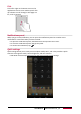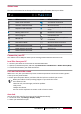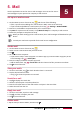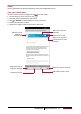User manual
Table Of Contents
- PMT3131_3G
- Version 1.0
- Common Information
- Disclaimer
- Important Safety Instructions
- Warranty Information
- Unboxing
- Getting started
- 3.Basics
- 4.Web & network
- 5.Mail
- 6.Camera
- 7.Multimedia
- Gallery
- Video player
- Watch a video with the video player
- Share your videos
- Browse music
- Listen to music
- Delete a song
- Your playlist
- Listen to a radio station
- Record radio programs
- Pair with a Bluetooth device
- Unpair with a Bluetooth device
- Send data via Bluetooth
- Receive data via Bluetooth
- Add a bookmark
- Zoom in and out
- Turn on or off location service
- Find your location
- Search for a place
- Maps settings
- World clock
- Alarm
- Create an event
- Manage your events
- Edit an event
- Delete an event
- Clear all events
- Share an event
- Wi-Fi
- Bluetooth
- Data usage
- More...
- Airplane mode
- VPN
- Tethering & portable hotspot
- Mobile networks
- Sound
- Display
- Storage
- Battery
- Apps
- Location access
- Security
- Language & input
- Backup & reset
- Date & time
- Accessibility
- About tablet
- The display shows BLOCKED when you switch on the t
- The display shows IMSI failure
- The network symbol is not displayed
- The touch screen responds slowly or improperly
- Your battery seems to over heat
- Your tablet does not display the phone numbers of
- You can not send text messages
- You can not receive and/or store JPEG pictures
- You feel that you have missed some calls
- When charging, the battery icon shows no bar and t
- The display shows SIM failure
- Your tablet does not work well in your car
- Your tablet is not charging
- The picture captured with the tablet camera is not
- When you turn on your device or while you are usin
- Your device freezes or has fatal errors
- Others cannot hear you speaking on a call
- Error messages appear when launching the FM radio
- Another Bluetooth device is not located
- A connection is not established when you connect t
User Manual
MultiPad PMT3131_3G
9
Set screen lock pattern
Protect your personal information and prevent others from using your tablet without your
permission by setting a screen lock pattern, PIN, or password. You will be asked to unlock the
screen every time your tablet is powered on or when it is idle for a certain period of time.
• On the list menu, tap Settings >Security > Screen lock.
Unlock your tablet
Turn on the screen by pressing the power button, and enter the unlock code.
If you have forgotten your screen lock pattern or code, you have up to five attempts to
try and unlock your tablet. If this fails, take the device to your dealer to reset it.
Enter text
Change the input method
You can download an input app or use the input method pre-installed on your tablet. To change
the input method, follow these steps:
1. On the list menu, tap Settings >Language & input > Default.
2. Choose the desired input method.
Use the Prestigio keyboard
Enter text
• Type uppercase: tap the Shift key before tapping a letter. Or touch and hold the Shift key,
then tap a letter.
• Type lowercase: tap the Shift key again and then tap a letter.
• Enter numbers, symbols or punctuation: tap .
Cut or Copy text
1. Select the text you want, and tap or . The selected text is then cutted or copied to the
clipboard.
2. In a text entry field, press and hold at the point where you want to paste the text.
3. Tap Paste.
System upgrade
Your tablet can check and notify you if there is a new upgrade available. You can also manually
check if there is an available update. You can set this option in Settings > About tablet > System
updates.
Do not press any buttons while the device is upgrading.