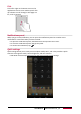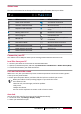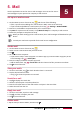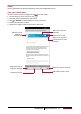User manual
Table Of Contents
- PMT3131_3G
- Version 1.0
- Common Information
- Disclaimer
- Important Safety Instructions
- Warranty Information
- Unboxing
- Getting started
- 3.Basics
- 4.Web & network
- 5.Mail
- 6.Camera
- 7.Multimedia
- Gallery
- Video player
- Watch a video with the video player
- Share your videos
- Browse music
- Listen to music
- Delete a song
- Your playlist
- Listen to a radio station
- Record radio programs
- Pair with a Bluetooth device
- Unpair with a Bluetooth device
- Send data via Bluetooth
- Receive data via Bluetooth
- Add a bookmark
- Zoom in and out
- Turn on or off location service
- Find your location
- Search for a place
- Maps settings
- World clock
- Alarm
- Create an event
- Manage your events
- Edit an event
- Delete an event
- Clear all events
- Share an event
- Wi-Fi
- Bluetooth
- Data usage
- More...
- Airplane mode
- VPN
- Tethering & portable hotspot
- Mobile networks
- Sound
- Display
- Storage
- Battery
- Apps
- Location access
- Security
- Language & input
- Backup & reset
- Date & time
- Accessibility
- About tablet
- The display shows BLOCKED when you switch on the t
- The display shows IMSI failure
- The network symbol is not displayed
- The touch screen responds slowly or improperly
- Your battery seems to over heat
- Your tablet does not display the phone numbers of
- You can not send text messages
- You can not receive and/or store JPEG pictures
- You feel that you have missed some calls
- When charging, the battery icon shows no bar and t
- The display shows SIM failure
- Your tablet does not work well in your car
- Your tablet is not charging
- The picture captured with the tablet camera is not
- When you turn on your device or while you are usin
- Your device freezes or has fatal errors
- Others cannot hear you speaking on a call
- Error messages appear when launching the FM radio
- Another Bluetooth device is not located
- A connection is not established when you connect t
User Manual
MultiPad PMT3131_3G
12
3. Make sure that data connection is turned on.
4. Tap More....> Tethering & portable hotspot.
5. Tap to turn on USB tethering.
Web browse
You can use your tablet to browse websites. Before browsing a website, please confirm that you
have turn on data connection or Wi-Fi.
Browse a web page
1. On the Home screen or list menu, tap .
2. Enter your search keywords or a web page address.
3. While browsing a web page, you can:
-
Tap
to go to the previous web page.
- Tap to go to the next web page.
- Tap to reload the current web page; While the device is loading a web page, this icon
changes to .
- Tap to bookmark the current web page.
- Tap to search for information.
- Tap to close the current tab.
- Tap to open a new tab.
- Tap to browse web pages from Bookmarks, History and Saved pages.
Add bookmarks
1. On the Home screen or list menu, tap .
2. Enter your search keywords or a web page address.
3. Browse a web page.
4. Tap .
Download files
You can download files and apps directly from your favourite websites.
Files and apps downloaded from the web can be from unknown sources. To protect your
tablet and personal data, we strongly recommend that you download and open only the
files you trust.
Before you can install the downloaded app, you need to set your tablet to allow
installation of third-party apps in System settings > Security > Unknown sources.
1. On the Home screen or list menu, tap .
2. Go to the website where you can download the file you want.
3. Follow the website's download instructions for apps.
View your downloads
1. On the Home screen, tap .
2. Tap the file to open it.
Browser settings
Customise the web browser to suit your browsing needs. Set display, privacy, and security options
when using the web browser.
• From the browser screen, tap > Settings.