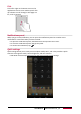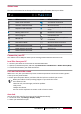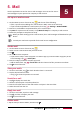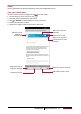User manual
Table Of Contents
- PMT3131_3G
- Version 1.0
- Common Information
- Disclaimer
- Important Safety Instructions
- Warranty Information
- Unboxing
- Getting started
- 3.Basics
- 4.Web & network
- 5.Mail
- 6.Camera
- 7.Multimedia
- Gallery
- Video player
- Watch a video with the video player
- Share your videos
- Browse music
- Listen to music
- Delete a song
- Your playlist
- Listen to a radio station
- Record radio programs
- Pair with a Bluetooth device
- Unpair with a Bluetooth device
- Send data via Bluetooth
- Receive data via Bluetooth
- Add a bookmark
- Zoom in and out
- Turn on or off location service
- Find your location
- Search for a place
- Maps settings
- World clock
- Alarm
- Create an event
- Manage your events
- Edit an event
- Delete an event
- Clear all events
- Share an event
- Wi-Fi
- Bluetooth
- Data usage
- More...
- Airplane mode
- VPN
- Tethering & portable hotspot
- Mobile networks
- Sound
- Display
- Storage
- Battery
- Apps
- Location access
- Security
- Language & input
- Backup & reset
- Date & time
- Accessibility
- About tablet
- The display shows BLOCKED when you switch on the t
- The display shows IMSI failure
- The network symbol is not displayed
- The touch screen responds slowly or improperly
- Your battery seems to over heat
- Your tablet does not display the phone numbers of
- You can not send text messages
- You can not receive and/or store JPEG pictures
- You feel that you have missed some calls
- When charging, the battery icon shows no bar and t
- The display shows SIM failure
- Your tablet does not work well in your car
- Your tablet is not charging
- The picture captured with the tablet camera is not
- When you turn on your device or while you are usin
- Your device freezes or has fatal errors
- Others cannot hear you speaking on a call
- Error messages appear when launching the FM radio
- Another Bluetooth device is not located
- A connection is not established when you connect t
User Manual
MultiPad PMT3131_3G
13
5
5. Mail
Use this application to send or view e-mail messages. Learn to send or view e-
mail messages via your personal or company e-mail account.
Set up an e-mail account
1. On the Home screen or list menu, tap and do one of the following:
-
If this is your first time adding an e-mail account in Mail, move to the next step.
-
If you have already added an e-mail account, then tap > Settings > ADD ACCOUNT.
2. Enter the e-mail address and password for your e-mail account.
3. Tap Next for a private e-mail account, or tap Manual setup for a company e-mail account.
4. Follow the prompts to complete the setup.
When you finish setting up the e-mail account, the e-mail messages will download to your
device.
Consult your mail service provider for the mail server configuration.
Send a mail
1. On the Home screen or list menu, tap .
2. Switch to the e-mail account that you want to use.
3. Tap .
4. Fill in one or more recipients.
-
If you want to loop in more recipients in a carbon copy (Cc) or blind carbon copy (Bcc) of the
e-mail message, tap > Add Cc/Bcc.
5. Enter the subject, and then compose your mail.
- Add an attachment: tap > Attach file and then choose the files you want to send out.
6. Tap to send the mail.
View your mails
1. On the e-mail inbox, tap to check whether there is a new mail.
2. Tap the desired mail to read it.
-
Use or to view the previous or next mail.
Search for a mail
1. Tap to display the search bar.
2. Choose a search option in the drop-down list.
3. Enter the first few letters of the mail sender or subject in the search bar.
4. Select the mail from the list.
Reply to a mail
1. On the e-mail inbox, tap the e-mail message.
2. Tap , and then compose your mail.
3. Tap to send the mail.
Delete mails
• Tap the mail you wish to delete, and then tap .