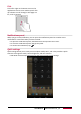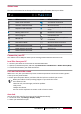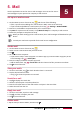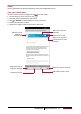User manual
Table Of Contents
- PMT3131_3G
- Version 1.0
- Common Information
- Disclaimer
- Important Safety Instructions
- Warranty Information
- Unboxing
- Getting started
- 3.Basics
- 4.Web & network
- 5.Mail
- 6.Camera
- 7.Multimedia
- Gallery
- Video player
- Watch a video with the video player
- Share your videos
- Browse music
- Listen to music
- Delete a song
- Your playlist
- Listen to a radio station
- Record radio programs
- Pair with a Bluetooth device
- Unpair with a Bluetooth device
- Send data via Bluetooth
- Receive data via Bluetooth
- Add a bookmark
- Zoom in and out
- Turn on or off location service
- Find your location
- Search for a place
- Maps settings
- World clock
- Alarm
- Create an event
- Manage your events
- Edit an event
- Delete an event
- Clear all events
- Share an event
- Wi-Fi
- Bluetooth
- Data usage
- More...
- Airplane mode
- VPN
- Tethering & portable hotspot
- Mobile networks
- Sound
- Display
- Storage
- Battery
- Apps
- Location access
- Security
- Language & input
- Backup & reset
- Date & time
- Accessibility
- About tablet
- The display shows BLOCKED when you switch on the t
- The display shows IMSI failure
- The network symbol is not displayed
- The touch screen responds slowly or improperly
- Your battery seems to over heat
- Your tablet does not display the phone numbers of
- You can not send text messages
- You can not receive and/or store JPEG pictures
- You feel that you have missed some calls
- When charging, the battery icon shows no bar and t
- The display shows SIM failure
- Your tablet does not work well in your car
- Your tablet is not charging
- The picture captured with the tablet camera is not
- When you turn on your device or while you are usin
- Your device freezes or has fatal errors
- Others cannot hear you speaking on a call
- Error messages appear when launching the FM radio
- Another Bluetooth device is not located
- A connection is not established when you connect t
User Manual
MultiPad PMT3131_3G
16
Take a photo
1. Turn on the camera.
2. Spread or pinch the screen to zoom in or out.
3. Change the camera setting if necessary.
4. Just point the camera at what you want to capture. The camera adjusts the focus automatically
as you move it.
5. Tap to capture the photo.
Take a photo of yourself
1. Turn on the camera.
2. On the screen, tap > .
3. Tap to capture the photo.
Take a panoramic photo
You can capture anything wide or tall in a single photo by using your tablet.
1. Turn on the camera.
2. Tap , and then tap .
3. When you’re ready to take the first shot, tap . Directional arrows appear, prompting you to
pan left or right in landscape view (or pan up or down in portrait view).
4. Pan your tablet as smoothly as you can, and then pause when you see a complete frame on the
Viewfinder screen. The camera automatically captures the shot.
5. Repeat the previous step to take the remaining shots.
6. The camera stitches the shots into a single photo.
Zoom and flash are disabled when you are in this mode.
Using HDR
When shooting portraits against a bright background, use the HDR (High Dynamic Range) scene to
capture your subjects clearly. HDR brings out the details of both the highlights and shadows, even
in high contrast lighting.
1. Turn on the camera.
2. Tap > .
3. When you are ready to take the photo, tap .
Do not move your tablet during HDR capturing.
Record a video
1. Turn on the camera.
2. Tap , and then tap .
3. While recording, use the following actions:
- Freely zoom in or out.
- To capture an image from the video while recording, just tap the screen.
4. To stop recording, tap .
Camera and video settings
Before you take a photo or record a video, customise your camera settings.
1. Turn on the camera.
2. Choose / , and then tap > to customize your camera.