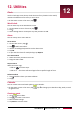User manual
Table Of Contents
- PMT3131_3G
- Version 1.0
- Common Information
- Disclaimer
- Important Safety Instructions
- Warranty Information
- Unboxing
- Getting started
- 3.Basics
- 4.Web & network
- 5.Mail
- 6.Camera
- 7.Multimedia
- Gallery
- Video player
- Watch a video with the video player
- Share your videos
- Browse music
- Listen to music
- Delete a song
- Your playlist
- Listen to a radio station
- Record radio programs
- Pair with a Bluetooth device
- Unpair with a Bluetooth device
- Send data via Bluetooth
- Receive data via Bluetooth
- Add a bookmark
- Zoom in and out
- Turn on or off location service
- Find your location
- Search for a place
- Maps settings
- World clock
- Alarm
- Create an event
- Manage your events
- Edit an event
- Delete an event
- Clear all events
- Share an event
- Wi-Fi
- Bluetooth
- Data usage
- More...
- Airplane mode
- VPN
- Tethering & portable hotspot
- Mobile networks
- Sound
- Display
- Storage
- Battery
- Apps
- Location access
- Security
- Language & input
- Backup & reset
- Date & time
- Accessibility
- About tablet
- The display shows BLOCKED when you switch on the t
- The display shows IMSI failure
- The network symbol is not displayed
- The touch screen responds slowly or improperly
- Your battery seems to over heat
- Your tablet does not display the phone numbers of
- You can not send text messages
- You can not receive and/or store JPEG pictures
- You feel that you have missed some calls
- When charging, the battery icon shows no bar and t
- The display shows SIM failure
- Your tablet does not work well in your car
- Your tablet is not charging
- The picture captured with the tablet camera is not
- When you turn on your device or while you are usin
- Your device freezes or has fatal errors
- Others cannot hear you speaking on a call
- Error messages appear when launching the FM radio
- Another Bluetooth device is not located
- A connection is not established when you connect t
User Manual
MultiPad PMT3131_3G
18
7
7. Multimedia
Your tablet provides several multimedia for your entertainment. You can view
your photo gallery, enjoy music, and watch videos.
Gallery
Use Gallery to view all your photos and videos on your tablet.
• To open your Gallery, on the Home screen or list menu, tap .
Some file formats may not be supported depending on the software installed on your
device.
View your photos
1. On the Home screen or list menu, tap .
2. Tap to open a drop-down list, and then tap Albums/Locations/Time.
3. Browse an album or a group of photos.
4. Tap a photo to view it full-screen.
Zoom in and out
Use one of the following methods to zoom in or zoom out an image:
• Double-tap anywhere to zoom in.
• Spread two fingers apart on any place to zoom in. Pinch to zoom out, or double-tap to return.
Start a photo slideshow
1. On the Home screen or list menu, tap .
2. Browse to select an album or a group of photos.
3. Tap > Slideshow.
Edit your photos
When viewing a photo, tap to use the following functions:
• Delete: Delete the photo.
• Slideshow: Start a slideshow with images in the current folder.
• Edit: Launch Paper Artist to edit a photo.
• Rotate left: Rotate anticlockwise.
• Rotate right: Rotate clockwise.
• Crop: Resize the orange frame to crop and save your photo.
• Set picture as: Set a photo as your wallpaper or a contact image.
• Details: Check information of the photo file.
Share your photos
You can share your photos with another device via e-mail, MMS or Bluetooth.
1. On the Home screen or list menu, tap .
2. Select the photo(s) that you want to share.
3. Tap to open a drop-down list, and then tap E-mail/Messaging/Bluetooth.
Delete photos
1. On the Home screen or list menu, tap .
2. Select the photo(s) that you want to delete.
3. Tap , and then tap delete.