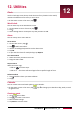User manual
Table Of Contents
- PMT3131_3G
- Version 1.0
- Common Information
- Disclaimer
- Important Safety Instructions
- Warranty Information
- Unboxing
- Getting started
- 3.Basics
- 4.Web & network
- 5.Mail
- 6.Camera
- 7.Multimedia
- Gallery
- Video player
- Watch a video with the video player
- Share your videos
- Browse music
- Listen to music
- Delete a song
- Your playlist
- Listen to a radio station
- Record radio programs
- Pair with a Bluetooth device
- Unpair with a Bluetooth device
- Send data via Bluetooth
- Receive data via Bluetooth
- Add a bookmark
- Zoom in and out
- Turn on or off location service
- Find your location
- Search for a place
- Maps settings
- World clock
- Alarm
- Create an event
- Manage your events
- Edit an event
- Delete an event
- Clear all events
- Share an event
- Wi-Fi
- Bluetooth
- Data usage
- More...
- Airplane mode
- VPN
- Tethering & portable hotspot
- Mobile networks
- Sound
- Display
- Storage
- Battery
- Apps
- Location access
- Security
- Language & input
- Backup & reset
- Date & time
- Accessibility
- About tablet
- The display shows BLOCKED when you switch on the t
- The display shows IMSI failure
- The network symbol is not displayed
- The touch screen responds slowly or improperly
- Your battery seems to over heat
- Your tablet does not display the phone numbers of
- You can not send text messages
- You can not receive and/or store JPEG pictures
- You feel that you have missed some calls
- When charging, the battery icon shows no bar and t
- The display shows SIM failure
- Your tablet does not work well in your car
- Your tablet is not charging
- The picture captured with the tablet camera is not
- When you turn on your device or while you are usin
- Your device freezes or has fatal errors
- Others cannot hear you speaking on a call
- Error messages appear when launching the FM radio
- Another Bluetooth device is not located
- A connection is not established when you connect t
User Manual
MultiPad PMT3131_3G
25
11
11. Google maps
Use this application to pinpoint the location of your tablet, search for places, or
get directions.
Use Google Maps
Google Maps lets you track your current location and receive detailed directions to your
destination. It also provides a search tool where you can locate places of interest or an address on
a map, or view locations at street level.
• On the Home screen or list menu, tap .
The Google Maps app does not cover every country or city.
Find a location
Turn on or off location service
In order to find your location on your tablet, you need to enable location service.
1. On the Home screen or list menu, tap .
2. Tap Location access.
3. Turn on Access to my location.
Find your location
1. On the Home screen or list menu, tap .
2. Tap to find your location on the map.
If you are in an area where there are a lot of surrounding buildings, Locations may have a
hard time pinpointing your location.
Search for a place
You can search for a name of an establishment, street, or city. Suggested matches will be shown
while you type.
1. On the Home screen or list menu, tap .
2. Tap .
3. Enter the place you want to search for.
4. Select the desired place in the result list.
Get directions
1. On the Home screen or list menu, tap .
2. Tap to get directions.
3. Choose how you want to get to your destination.
4. Enter your start point and end point.
5. The map opens showing the route to your destination.
Maps settings
You can set up the Google Maps, tap > Settings while viewing the maps.