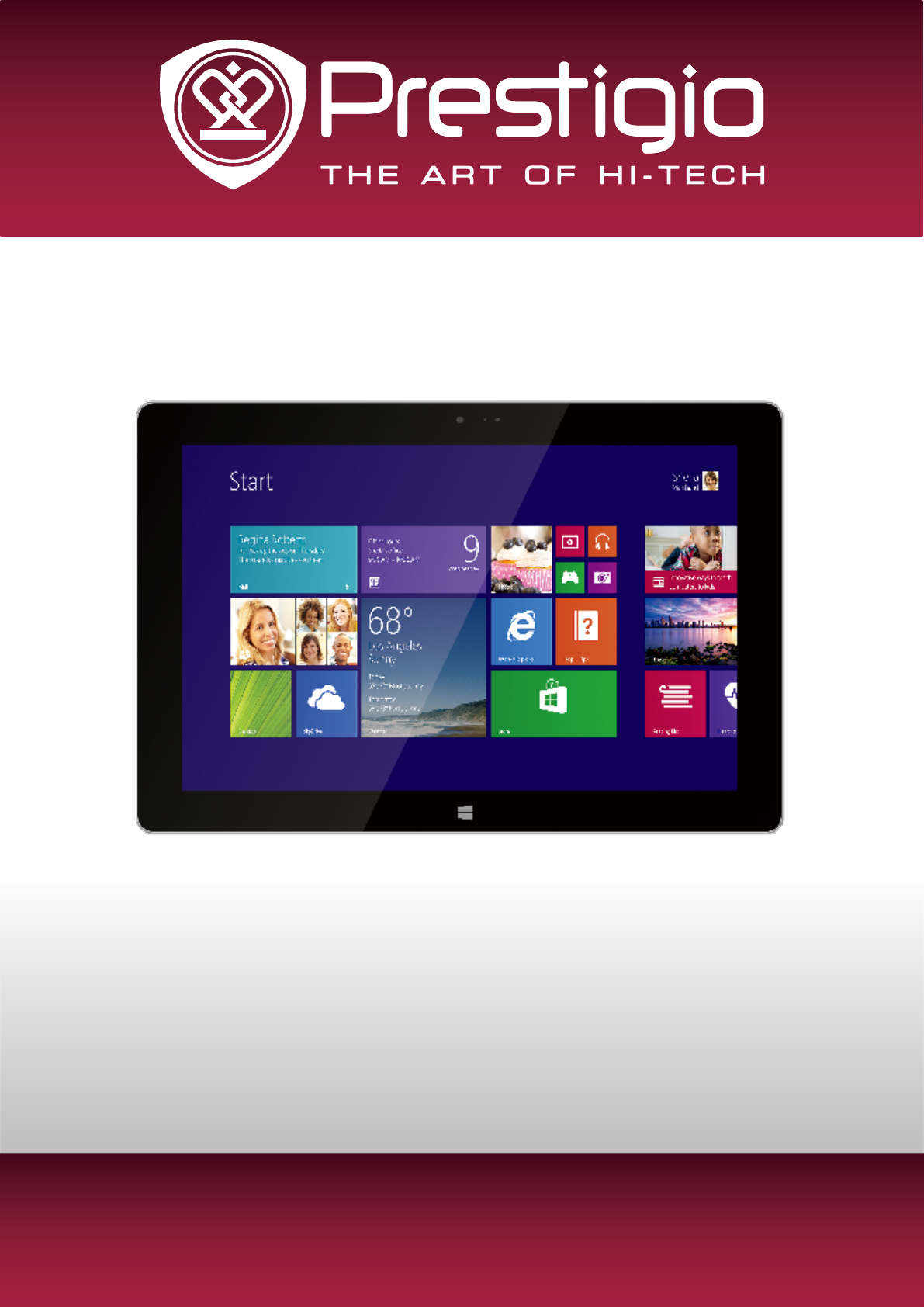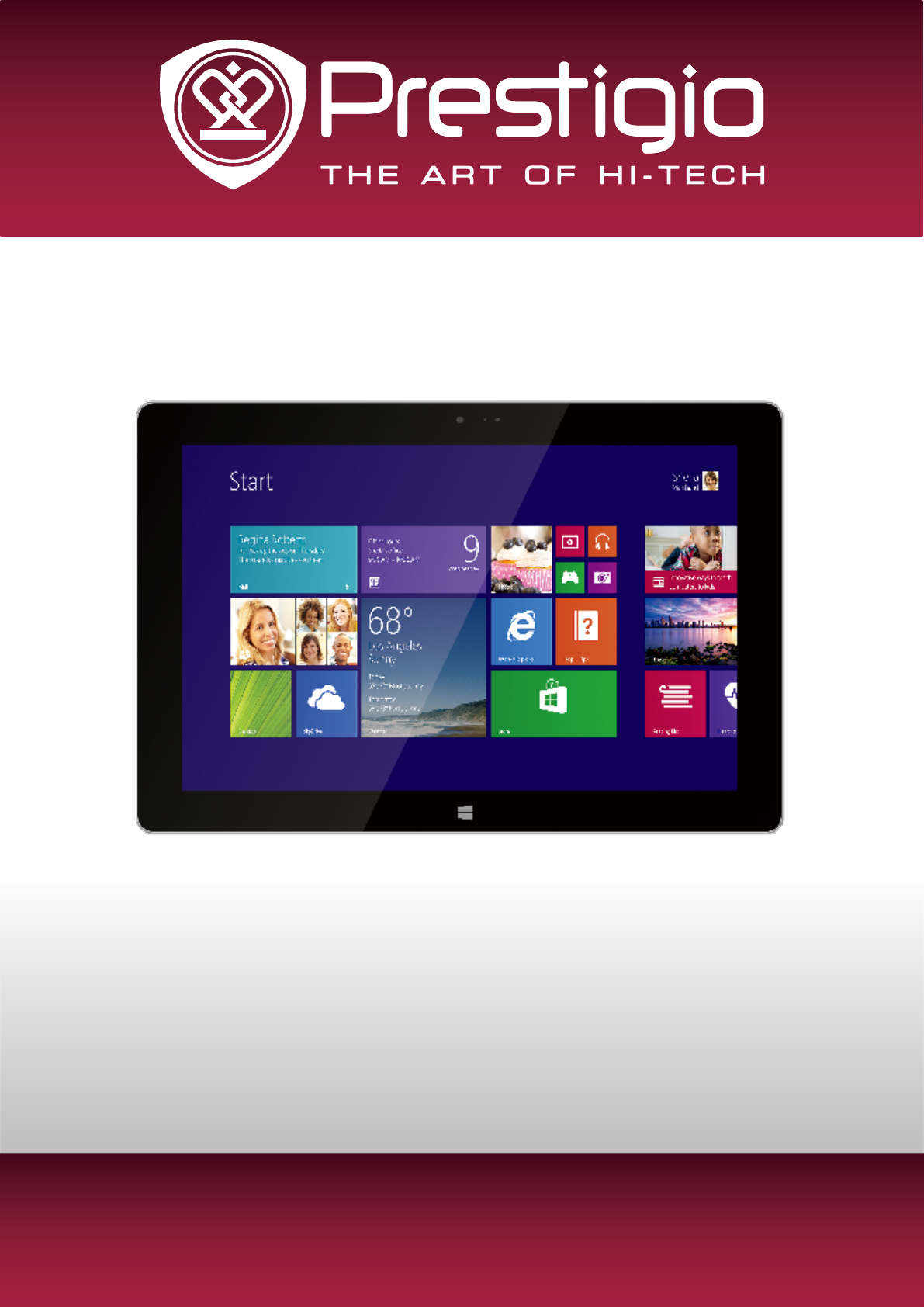MultiPad Visconte 10.1 PMP812EGR/PMP812FGR/ PMP812E3GGR/PMP812F3GGR/ PMP812F3GPROGR Tablet PC, Windows® 8.1 User Manual Version 1.0 www.prestigio.
Common Information Dear Customer, Thank you for choosing Prestigio MultiPad Tablet PC. Before starting to use the tablet, please read this manual carefully to discover all its features. Please save this manual and refer to it in the future if you have questions concerning your device.
Contents 1. Unboxing ������������������������������������������������������������������������������������������������������������������������� 1 Inside your package ����������������������������������������������������������������������������������������������������������������1 Your Windows tablet at a glance ��������������������������������������������������������������������������������������������1 2.
1. Unboxing Inside your package • Prestigio Windows tablet • Adaptor • Quick start guide • Warranty card • OTG cable • Legal and safety notices 1 Your Windows tablet at a glance 16 Item Function 1 2 3 4 5 6 Front camera Camera indicator Light up when the camera is in use. Light sensor Detect the amount of light in your environment and allow the system to automatically adjust the display brightness. Touch screen Start key Switch between the Start screen and opened apps.
Power button 7 Press and hold the power button for about four seconds to turn on your tablet. Press the power button to switch between sleep mode or hibernate mode when the tablet is on. You should always turn off your tablet by choosing the shut down command from Settings in charms bar or Start button in Windows desktop, as this will help prevent hard disk or system problems. Force shutdown hole 8 Insert a pin and hold it for three seconds to force the tablet to shut down.
2. Getting started Congratulations on your purchase and welcome to Prestigio. To get the most from your product and enjoy all that Prestigio has to offer, please visit: http://www.prestigio.com/catalogue/MultiPads 2 More details about your product, please access: http://www.prestigio.com/support Please read the "Legal and safety notices" on your package before use. o not allow water to contact the touch screen. The touch screen may malfunction in D humid conditions or when exposed to water.
Optimise your battery performance Here are some tips to help you optimise your battery performance. -- Reduce the brightness of your screen: Open the Settings charm, tap Screen, and then adjust the slider. The brighter the screen is, the more power it uses. -- Choose a power plan that saves power: A power plan is a collection of settings that control how your Windows tablet uses power. -- Turn off or remove devices not in use.
Install the SIM card ith the SIM card’s gold contacts facing down and its cut-off corner facing inwards, insert the W standard SIM card all the way into the SIM card slot. Push the SIM card in until it clicks into place. Remove the SIM card: Push the SIM card in to eject it from its slot, and remove it. • Please use the original standard SIM card instead of the cutted SIM card with adapter. • This is only available for model PMP812E3GGR/PMP812F3GGR/PMP812F3GPROGR.
Connect to a HDMI-compliant display To connect a HDMI-compliant display 1. Connect the micro HDMI connector to the micro HDMI port of your Windows tablet. 2. Plug the HDMI cable to the HDMI port of a HDMI-compliant display. Connect to USB devices You can use an OTG cable. It allows you to connect an USB device to your Windows tablet. With the OTG cable inserted, you can access the connected flash drives, or external HDDs, or use external USB speakers, a mouse, a keyboard, and other USB devices. 1.
3. Basics 3 Finger tips Only use your fingers on the touch screen. Tap/Double tap Tap and hold • Tap an app to launch it. • On Desktop mode, double-tap an application to launch it. • To move an app, tap and hold the app tile and drag it to a new location. • To close an app, tap and hold the top side of the running app and drag it down to the bottom of the screen to close it. Swipe from edge Finger slide • Right edge: opens the charms.
Motion gesture Rotate your Windows tablet for a better view For many screens, you can automatically change the screen orientation from portrait to landscape by turning your Windows tablet sideways. When entering text, you can turn your Windows tablet sideways to bring up a bigger keyboard. Lock the screen orientation If you do not want the screen content to rotate, you can lock the screen orientation. 1. Rotate your Windows tablet for your desired orientation. 2.
Start screen Start is the heart of your Windows tablet—it is where you open apps, see what your friends are doing, and get to your favourite websites. The tiles on Start show info, such as new email messages and the next appointment on your calendar. To go to Start: • Press [ ] below the touch screen, or swipe from the right edge of the screen and tap Start.
4. Work with Windows® 8.1 Start up for the first time 4 When you start your Windows tablet for the first time, a guide will appear on your screen to help you configure the basic settings of your Windows® 8.1 operating system. To start for the first time: 1. Turn your Windows tablet on. 2. Carefully read the license terms. Tap I accept the license terms for using Windows and tap Accept. 3. Follow the next on-screen instructions to configure the following items: -- Personalise -- Settings 4.
Charms No matter where you are, the charms help you do the things you do most often—such as search, share, print, and change settings. They are always available regardless of which app you are currently in. Display the charms • Here is how to open the charms: Swipe from the right edge, and then tap the one you want. Inside the charms bar Here is what you can do with the charms: Search You can use the Search charm to find things on your Windows tablet.
The familiar desktop After introducing all this new stuff, here is something familiar. The Windows desktop—with its taskbar, folders, and icons—is still here, with a new taskbar and streamlined file management. Get to the desktop • On Start screen, tap Desktop (it is a tile). Use Windows® apps Open apps • Tap an app tile on the Start screen. • You can see all your apps by swiping upwards from the centre of the Start screen. If you do not see the app or program you want, look in the Windows Store.
Switch to a specific app • Swipe from the left edge, and with your finger still on the screen, move it back toward the left edge. Tap the app you want. Use apps together (side by side) You can use two apps at the same time by snapping them side by side. This way you can see two apps on the screen at once. 1. Open each of the apps you want to use. 2. Open the recently used app list (swipe from the left edge, and with your finger still on the screen, move it back toward the left edge). 3.
• Swipe downwards from the top edge of the screen, and drag the app down and off the screen. App commands Swipe upwards from the bottom edge of the screen, or downwards from the top edge. Choose an item on the bar of commands. Customise the start screen You can resize or unpin apps from the Start screen. Resize apps To resize an app tile: 1. Swipe from the bottom edge, and then tap [ 2. Tap to select an app tile. 3. Tap [ ]. ] to reduce or enlarge the app tile. Unpin apps To unpin an app: 1.
Disconnect from a wireless network 1. Open the Settings charm, then tap the wireless network icon [ ]. 2. Tap the network with a Connected status, and then choose Disconnect. Mobile broadband Mobile broadband makes it possible for you to connect to the Internet from virtually anywhere, even if there is no Wi-Fi network available. Mobile broadband connections use 3G, 4G, or LTE and mobile networks to do this, just as phones do. You can use your mobile operator's data connection.
Use Internet Explorer Internet Explorer provides a more intuitive, faster and more secure way of browsing and sharing your favorite websites. Ensure that you are connected to the Internet before using IE. Use Internet Explorer 1. On the Start screen, tap [ ]. 2. From web address bar, type the web address and tap [ ]. Add and close tabs Tabs are your browsed web pages displayed in thumbnails shown on the Menu bar. To add a new tab 1.
Change your settings PC Settings Most of the settings that you will want to change can be found in PC settings. To open PC settings: 1. Open the Settings charm. Some PC settings appear in the lower-right corner. 2. For more settings, tap Change PC settings. 3. Tap a category. For example, tap PC and devices to add a device, or Accounts to change account settings. Search for a setting You can use the Search charm to find a setting. 1. Open the Search charm, tap the drop down arrow and choose Settings.
Help and support If you have any problems using the operating system, see the Windows Help and Support file. To open the Windows Help and Support file: • Select the Settings charm. Tap Help. You can read the Windows Help and Support file on your Windows tablet. You can also get online help and support by clicking the link listed under More to explore.
5. Recovery system 5 Introduction If you are having problems with your tablet, you can try to restore, refresh or reset it. Restoring your tablet is a way to undo recent system changes you have made. Refreshing your tablet reinstalls Windows and keeps your personal files and settings. It also keeps the applications that came with your tablet and the apps you have installed from the Windows Store.
6. Specification Item 6 Specification OS Processor Memory Windows 8.1 Intel® Celeron® Processor N2806, up to 2.0 GHz 2 GB RAM+32 GB (PMP812EGR/PMP812E3GGR) / 64 GB (PMP812FGR/ PMP812F3GGR/PMP812F3GPROGR) flash, micro SD slot supports up to 64 GB Display 10.1” 16:10 IPS, capacitive multi-touch (10 dots) Resolution 1280*800 Camera Front 1MP, rear 5MP Communications Wi-Fi: 802.
7. Troubleshooting 7 When I turn on my Windows tablet, nothing appears on the screen. • If the screen is blank, make sure that: -- The power adapter is connected to the tablet and the power cord is plugged into a working electrical outlet. -- The tablet power is on. Press and hold the Power button for three seconds for confirmation. -- Press and hold the Power button for seven seconds to force shut down the tablet. Then press the power button for three seconds to restart.
No sound can be heard from the speaker even when the volume is turned up. • Make sure that: -- The Mute function is off. -- The combo audio jack is not being used. -- Speakers are selected as the playback device. Your tablet shuts down before the battery status icon shows it is empty. • Recharge the battery. Your battery seems to over heat • You might be using a charger that was not intended for use with your tablet. Make sure you always use the authentic accessory shipped with your tablet.