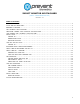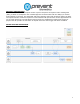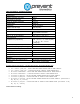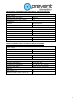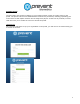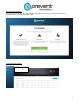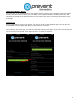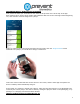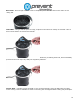Use Instructions
9
ASSIGNING IMPACT MONITOR MOUTHGUARDS
First, select the team you would like to view from the drop-down menu at the top of the app.
Each monitor has a unique serial number that identifies data sent to the team app. Before beginning
use, each monitor must be assigned to a player.
Begin by selecting the team of interest within the team app. Click the Assign Monitor button
attached to the player you would like to assign a monitor to.
Center the serial number barcode for the device in the frame, and the team app will capture the
device’s identity and automatically assign it.
At this point, the monitor is paired with a player. Take care that this monitor is now identified to be
owned by the correct player. This can be done by writing the player’s name on the packaging, or by
placing it in a charging case that has been labeled.
IMPACT MONITOR MOUTHGUARD INITIAL FIT