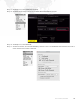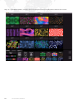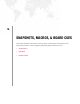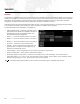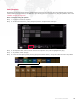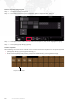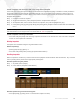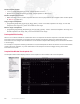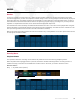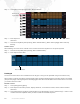User Manual 3.6 Instruction Manual
234 VX76 SOFTWARE USER MANUAL
Step 2. Press [Macro Record] toggle button. Button will flash.
Step 3. Enter sequence of button presses, display selections, command-line entries, and/or software window
selections.
Step 4. Press and hold [Store] while pressing
Macro Palette Button. [Macro Record] toggle button will stop
flashing.
Label a macro:
When labeling, the name can be entered on the console touchscreen keyboard
or
computer keyboard.
Step 1. Press and hold [Label] while pressing
Macro Palette Button.
Step 2. Enter alpha/numeric label.
From Keypad
The macro record function can be initiated from the keypad. Timing can be specified using command-line entry.
When [Enter] is pressed, the [Macro Record] toggle button will flash indicating that the recording function is enabled
(see previous page). Pressing the [Macro Record] toggle button after this will disable the record function in the event
you need to abort the action.
Record a macro:
Step 1. Press [Store] [Macro] [Enter].
Step 2. Enter sequence of button presses, display selections, command-line entries, and/or software window
selections.
Step 3. Press [Store] [Macro] [n] [Enter]
or
[Store] [Macro] [n] [Label] [Enter] xxxxxxEnter/Accept - where n is the
number of the macro palette where you wish to store the recorded sequence.
Macro Record
Toggle Button
Macro Palette Button