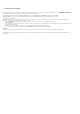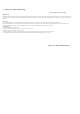User Manual
1-3 ID & Channel Settings
z
Default Mode
Receive
r:
*Press the button located on the top of the receiver over 3 sec; the red led of the receiver will dim after release the button. When the led is dimmed, Default mode is set.
*The product is default mode when ex-factory.
Mouse:
*The mouse will be set Default Mode automatically via replace batteries every time.
z ID Mode
Step 1. Press the button located on the top of the receiver then the 'Red" LED is on
Step 2. Press the rubber button located on the bottom of the mouse; then the Red LED of the receiver is off after releasing the rubber button, When the Red LED is
off, ID-Mode is set.
To return to Default Mode from ID Mode, the user have to implement the Default Mode procedure.
z Channel
ID Mode: channel will be changed via ID mode setting procedure every time.
(Total two channels could be used in ID mode)
Default Mode: In default mode, just only one channel could be used.
z Advantage and Disadvantage for Two Modes
*ID mode : Suggested working environment - Office area
Advantage : Less interference chance (1/4096) in compare with Logitech (1/256). Is able to reset ID when interfere with other mouse near by.
Disadvantage : User has to set ID every time when change/input batteries.(Method of setting ID mode is same as above.)
*Default mode : Suggested working environment - home or soho office
Advantage : User do not need to set ID by themselves (even when changing batteries)
Disadvantage : will interfere with other same products within 2m