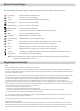User's Manual
AAA
AAA
AAA
AAA
AAA
AAA
AAA
English
Inserting Batteries
Connecting USB Dongle
Using Touchpad
2.4GHz Remote Control
Thank you for purchasing the Acer 2.4GHz remote control. It uses digital radio technology to provide
the mouse and keyboard functions in one device wirelessly.
The transmission and reception of the remote control is free from the angle restrictions.
CAUTION: Risk of explosion if batteries
are replaced by an incorrect type.
Dispose of used batteries according to
the instructions.
Step 1: Remove the battery
compartment covers (a) at the sides of
the remote control by pushing in the
direction of the arrows.
Step 2: Insert two AAA type batteries
into the battery compartment.
Step 3: Replace the battery
compartment covers.
Connect the USB dongle into the USB port on
your PC.
NOTE: The USB dongle driver installation
begins automatically.
Wait until the driver installation is complete.
IMPORTANT: The distance between the
remote control and your computer / TV should
not exceed 10 meters.
a
1
1
2
2
3
3
The following key description applies to the touchpad when the remote control is in D-pad mode or in
mouse mode.
To switch touchpad modes, press on the side of the remote control.
D-Pad Mode
TP1 Switch application.
TP2 D-pad Up.
TP3 Charm bar.
TP4 D-pad Left.
TP5 D-pad OK.
TP6 D-pad Right.
TP7 Metro UI.
TP8 D-pad Down.
TP9 Hide/Resume window.
Mouse Mode
Mouse Left key.
Mouse Left key.
Mouse Left key.
Mouse Left key.
Mouse Left key.
Mouse Left key.
Mouse Left key.
Mouse Left key.
Mouse Right key.
Touchpad
TP1
TP2 TP3
TP4
TP5
TP6
TP7
TP8
TP9