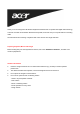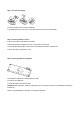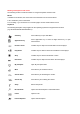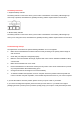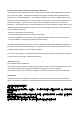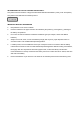User Manual
Low Battery Instruction
a. Keyboard battery indicator
The battery indicator on the screen shows you the status of the batteries. If the battery indicator lights up
when a key is pressed, the batteries are gradually becoming weaker. Replace them in the near time
b. Mouse battery indicator
The battery indicator on the screen shows you the status of the batteries. If the battery indicator lights up
when you are using the mouse, the batteries are gradually becoming weaker. Replace them in the near time.
Troubleshooting and tips
The keyboard or mouse does not operate following installation or is not recognized.
● Make sure that the batteries have been inserted correctly according to the polarity and the dongle is
well connected.
● Check that your USB port is configured properly.
● Make the connection between the dongle, keyboard and mouse. Follow “Hardware Installation”/“Step
3”/Connection.
● Make sure the batteries are not too weak.
● Remove the batteries from the device. Please press any button on the device several times to prevent
any unexpected failure after batteries being put in.
● Change the location of the dongle to have a best sensitivity.
● To determine whether the keyboard, mouse or computer causes the problem test the keyboard and
mouse on another computer if possible; or test another keyboard and mouse on your current computer.
If you are still unable to solve the problem, please contact your point of sale or your dealer.
If you need to exchange the keyboard, please note that you must return it to your dealer in its original
packaging and also a produce proof of purchase (receipt). Keep your receipt in a safe place after purchase.