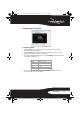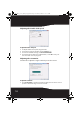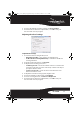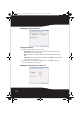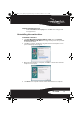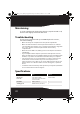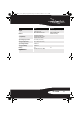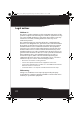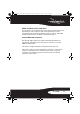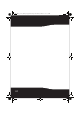RF-CMBO_10-0213_MAN_V1_English.fm Page 15 Wednesday, March 31, 2010 3:35 PM Configuring mouse buttons To configure the buttons: 1 Click the Button list arrow to open the list of buttons, then click the button you want to configure. 2 Click the Function list arrow to open the list of functions, then click the function you want to assign to the button. 3 To restore default button functions, click Use Default.
RF-CMBO_10-0213_MAN_V1_English.fm Page 16 Wednesday, March 31, 2010 3:35 PM Adjusting the double-click speed To adjust the double-click speed: 1 2 3 4 To adjust double-click speed, drag the slider. To test the click speed, double-click the Test Area icon. To restore to default settings, click Reset to Default Value. Click other tabs to make more adjustments, or click OK to save your selections and close the program. Adjusting the orientation Use this tab to adjust the angle at which you use the mouse.
RF-CMBO_10-0213_MAN_V1_English.fm Page 17 Wednesday, March 31, 2010 3:35 PM 2 To restore the default orientation settings, click Reset Orientation. 3 Click other tabs to make more adjustments, or click OK to save your selections and close the program. Adjusting the wheel settings To adjust the wheel settings: 1 To select the wheel scrolling method, click: 2 3 4 5 6 7 • Enable Universal Scrolling—Uses common scrolling functions.
RF-CMBO_10-0213_MAN_V1_English.fm Page 18 Wednesday, March 31, 2010 3:35 PM Adjusting pointer behavior To adjust pointer behavior: 1 Click the pointer options. You can select: • Pointer Wrap—The pointer goes to the opposite side of the screen when it reaches the screen edge. • X Focus—Activates a window when the pointer moves over the title bar. • Slow Motion—Slows down the pointer when the Shift key is pressed for a more precise positioning.
RF-CMBO_10-0213_MAN_V1_English.fm Page 19 Wednesday, March 31, 2010 3:35 PM To hide the system tray’s mouse icon: • Uncheck Show mouse icon in systray, then click OK to save changes and close application. Uninstalling the combo driver To uninstall the combo driver: 1 Click Start, All Programs, Rocketfish 2.4G Wireless Combo, then click Uninstall Rocketfish 2.4G Wireless Combo Driver. A message asks if you are sure you want to uninstall the driver. 2 Click Yes to continue.
RF-CMBO_10-0213_MAN_V1_English.fm Page 20 Wednesday, March 31, 2010 3:35 PM Maintaining To clean your Bluetooth keyboard and mouse, wipe them with a soft, lint-free cloth slightly moistened with water. Troubleshooting If you have any problems with your 2.4 GHz keyboard or mouse, check the following: • Make sure that your computer meets the system requirements. • Make sure that the batteries in the keyboard and mouse are installed correctly.
RF-CMBO_10-0213_MAN_V1_English.fm Page 21 Wednesday, March 31, 2010 3:35 PM Mouse Keyboard Operating temperature Mouse (without battery): 3.17 oz. (90 g) 30.69 oz. (870 g) (without battery) Dongle: 0.07 oz.
RF-CMBO_10-0213_MAN_V1_English.fm Page 22 Wednesday, March 31, 2010 3:35 PM Legal notices FCC Part 15 This device complies with Part 15 of the FCC Rules. Operation of this product is subject to the following two conditions: (1) this device may not cause harmful interference, and (2) this device must accept any interference received, including interference that may cause undesired operation.
RF-CMBO_10-0213_MAN_V1_English.fm Page 23 Wednesday, March 31, 2010 3:35 PM DHHS and FDA safety certification This product is made and tested to meet safety standards of the FCC, requirements and compliance with safety performance of the U.S. Department of Health and Human Services, and also with FDA Radiation Performance Standards 21 CFR Subchapter J. Canada ICES-003 statement This Class B digital apparatus complies with Canadian ICES-003.
RF-CMBO_10-0213_MAN_V1_English.
RF-CMBO_10-0213_MAN_V1_English.fm Page 25 Wednesday, March 31, 2010 3:35 PM One-year limited warranty Rocketfish Products (“Rocketfish”) warrants to you, the original purchaser of this new RF-CMBO (“Product”), that the Product shall be free of defects in the original manufacture of the material or workmanship for one (1) year from the purchase of the Product (“Warranty Period”). This Product must be purchased from an authorized dealer of Rocketfish brand products and packaged with this warranty statement.
RF-CMBO_10-0213_MAN_V1_English.
RF-CMBO_10-0213_MAN_V1_English.
RF-CMBO_10-0213_MAN_V1_English.fm Page 28 Monday, March 29, 2010 9:40 AM www.rocketfishproducts.com (800) 620-2790 Distributed by Best Buy Purchasing, LLC 7601 Penn Avenue South, Richfield, MN 55423-3645 USA © 2010 BBY Solutions, Inc. All rights reserved. ROCKETFISH is a trademark of BBY Solutions, Inc. All other products and brand names are trademarks of their respective owners.