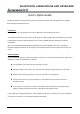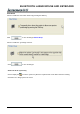User Manual

BLUETOOTH LASER MOUSE AND KEYBOARD
Navigating Lenovo Wireless Keyboard and mouse
The simple and straightforward interface makes it easy for you to customize each function of your keyboard
and mouse.
Different settings are indicated by the tabs on the top of the screen. Click on the links to enter each
settings screen.
Wireless keyboard and mouse instructions (Only some models are equipped with wireless keyboard
and mouse)
Before using the wireless keyboard and mouse, carefully read the configuration instructions in the Quick
Reference poster. If you fail to connect the wireless keyboard and mouse according to the steps shown in the
Quick Reference poster, you may also connect using the instructions below.
Method 1:
1. After installing the batteries, turn on the power switches of the wireless keyboard and mouse.
2. Press the wireless connect buttons on the back of the keyboard and mouse.
When the keyboard and mouse wireless indicator lights blink white, turn the computer on immediately
Note: If the wireless indicator lights stop blinking, press the connect buttons on the keyboard and
mouse again.
3. After entering the system, press the Bluetooth connect button on the base stand for over 10 seconds to
search for wireless devices.
Note: The process of searching for wireless devices could take several minutes.
4. When the wireless mouse device is found, the driver will be installed automatically.
5. When the wireless keyboard device is found, enter the PIN code and press the Enter key to finish the
pairing process.
6. Once the wireless connection has been successfully established, the wireless keyboard and mouse will
work properly.