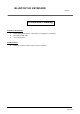User's Manual
Page 3 of 12
BLUETOOTH® KEYBOARD
Rev 0.1
Follow below steps to connect the Bluetooth® keyboard and the tablet system.
1. Turn on the power switch in right side of the Bluetooth® keyboard. The keyboard connection indicator light
blinks blue.
Note: If the Bluetooth® indicator lights stop blinking, long press the connect buttons on the keyboard
to restart the connection process.
Note: If the indicator blinks quickly, it means this keyboard has been paired before. Long press the
connection button to clean the paired data and restart the connection.
2. Turn on Bluetooth in Tablet/iPad/Laptop settings. Tablet/iPad/Laptop will start discovering the list of
available Bluetooth® devices for pairing.
Note: If NEMO Bluetooth Keyboard is not found, long press the Keyboard connect button and
manually trigger the device search again in tablet/iPad/Laptop.
3. Select the Primax NEMO Keyboard from the list.
4. Using Primax Bluetooth® Keyboard to enter the pairing code and press the Enter key to complete the
Bluetooth connection.
After the pairing process is completed, the last paired data will be stored. Auto connection will be supported in
later operation.
Bluetooth® keyboard Hotkey support
The hotkey function support, position or printing might be various while shipping. Enclosed is
Windows 8 version.