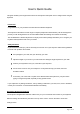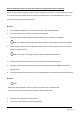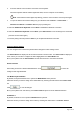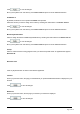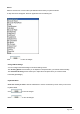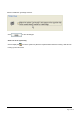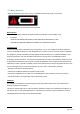User's Manual
Page
2
of
10
Wireless keyboard instructions (Only some models are equipped with wireless keyboard)
Before using the wireless keyboard, carefully read the configuration instructions in the Quick Reference poster.
If you fail to connect the wireless keyboard according to the steps shown in the Quick Reference poster, you
may also connect using the instructions below.
Method 1:
1. After installing the batteries, turn on the power switches of the wireless keyboard.
2. Press the wireless connect buttons on the back of the keyboard.
When the keyboard wireless indicator lights blink white, turn the computer on immediately
Note: If the wireless indicator lights stop blinking, press the connect buttons on the keyboard again.
3. After entering the system, press the Bluetooth connect button on the base stand for over 10 seconds to
search for wireless devices.
Note: The process of searching for wireless devices could take several minutes.
4. When the wireless keyboard device is found, the driver will be installed automatically.
5. When the wireless keyboard device is found, enter the PIN code and press the Enter key to finish the
pairing process.
6. Once the wireless connection has been successfully established, the wireless keyboard will work properly.
Method 2:
Notes:
• Before using the method below, enter the system and prepare a set of wired keyboard.
• If you want to install a new set of wireless keyboard, follow the steps below.
1. Using the wired keyboard to enter the system.
2. Turn on the power switches of the wireless keyboard.