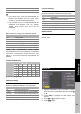Owner`s manual
31
Oti
Reference
Reference
Troubleshooting
No power
Is the AC power cord plugged in?
No signal
Check your antenna input or location.
Check your cable input.
Check your RF connection or set up.
No picture
Make sure that the correct format is selected.
Adjust the “RESOLUTION” using “V.MODE”
button on remote control to change formats.
Make sure that the right component type is
selected.
If the PHD-8VX is connected to your monitor or
TV via HDMI port on the back panel, make sure
your resolution select must be 480p above and
cannot be CVBS (480i) mode.
Make sure the Initial Setup process has been
performed. Select the correct antenna type to
Auto Scan Channels if you have not already
done so.
Check to make sure all the cables are installed
correctly and that the proper source is selected
on your TV.
The digital TV signal strength may be low.
Check the signal strength and adjust the off-air
antenna.
Make sure the broadcaster or service provider is
supplying programming on the selected channel.
Use the SIGNAL button to check for digital video
signals.
You may be trying to access a pay-per-view
program. If the cable program is encrypted,
typically like pay-per-view program, PHD-8VX
cannot display such channel. PHD-8VX can only
decode clear (non-encrypted) digital cable
channels.
Due to copyright restrictions, you may not be
able to view some high definition programs in
the high-definition format.
Cannot receive high-definition channels
Make sure there is a good signal strength on
available off-air antenna
Normal picture but no sound
Make sure the TV or Amp is not muted.
Check that the PHD-8VX is connected properly
Picture is distorted.
Make sure the proper format is selected.
Make sure the proper aspect ratio is selected.
Adjust the aspect ratio setting of your TV or
monitor if available.
If connected to PC (VGA) signal, make sure
sync and phase are correct to show video
stable.
Video image does not fill the TV screen
Check the Digital HDTV Tuner’s Aspect Ratio
setting, press the ASPECT button on the remote
control, or check your TV’s aspect ratio setting.
Check with your service provider or local
broadcaster to confirm if a full video image is
broadcasted.
Channels are missing
If you changed the type of antenna, please
select a correct tuner option in menu and Auto
scan channel again.
The remote control is not responding
Make sure the batteries are fresh and installed
properly.
Point the remote control unit at the remote
control sensor.
)
Use front panel keys (see page 8) to temporarily
access main features of this unit or change
output and input settings.
The timer does not work
After a power failure or disconnection of the
power, the clock settings will be lost.
Closed captions are not displayed
Depending on broadcast provider, different
types of captioning may be available. According
to your preferences, you will need to set your
Caption settings for basic and advanced modes.
Check your CC mode and Closed Caption
options.
Try to change your advanced settings (for
instance, Text and Background) and CC
Preference (for instance, Automatic).