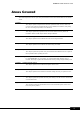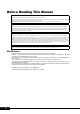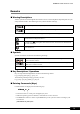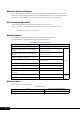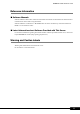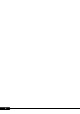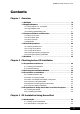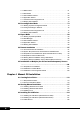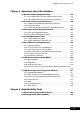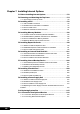PRIMERGY RX300 S2 User’s Guide Areas Covered Before Reading This Manual This section explains the notes for your safety and conventions used in this manual. Make sure to read this section. Chapter 1 Overview This chapter explains component names and basic operations of this server, as well as an overview of the software provided with this server. In addition, the workflow, from placing the server to starting the operation, is also described.
Before Reading This Manual For Your Safety... This manual contains important information, required to operate the server safely. Thoroughly review the information in this manual before using the server. Especially note the points under "Safety Precautions", and only operate the server with a complete understanding of the material provided. This manual and "Safety Precautions" should be kept in an easy-to-access location for quick reference when using this server.
PRIMERGY RX300 S2 User’s Guide Remarks ■ Warning Descriptions Various symbols are used throughout this manual. These are used to emphasize important points for your safety and that of others. The following are the symbols and their meanings. Ignoring this symbol could be potentially lethal. Ignoring this symbol may lead to physical injury and/or damage the server or hardware options. The following symbols are used to indicate the type of warning or caution being described.
■ Screen Shots and Figures Screen shots and figures are used as visual aids throughout this manual. Windows, screens, and file names may vary depending on the OS, software, or configuration of the server used. Figures in this manual may not show cables that are actually connected for convenience of explanation. ■ Consecutive Operations Consecutive operations are described by connecting them with arrows (→).
PRIMERGY RX300 S2 User’s Guide Reference Information ■ Software Manuals Software Manual contains other reference information and cautions for ServerStart not described in this manual. Please read it before using ServerStart. Software Manual is contained as a "README.TXT" file in the root directory on the ServerStart CDROM. Use a text editor to read it.
PRIMERGY RX300 S2 User’s Guide Contents Chapter1 Overview 1.1 RX300 S2 . . . . . . . . . . . . . . . . . . . . . . . . . . . . . . . . . . . . . . . . . . . . 14 1.2 Supplied Software . . . . . . . . . . . . . . . . . . . . . . . . . . . . . . . . . . . . 16 1.2.1 Setup Support Tool - ServerStart . . . . . . . . . . . . . . . . . . . . . . . . . . . . . . . .16 1.2.2 High Reliability Tools . . . . . . . . . . . . . . . . . . . . . . . . . . . . . . . . . . . . . . . . .19 1.2.
3.1.3 RAID wizard . . . . . . . . . . . . . . . . . . . . . . . . . . . . . . . . . . . . . . . . . . . . . . . . 61 3.1.4 Disk wizard . . . . . . . . . . . . . . . . . . . . . . . . . . . . . . . . . . . . . . . . . . . . . . . . 62 3.1.5 OS Installation Wizard . . . . . . . . . . . . . . . . . . . . . . . . . . . . . . . . . . . . . . . . 64 3.1.6 Application Wizard . . . . . . . . . . . . . . . . . . . . . . . . . . . . . . . . . . . . . . . . . . . 69 3.1.7 Close/save the Configuration File . . . . . .
PRIMERGY RX300 S2 User’s Guide Chapter 5 Operations after OS Installation 5.1 Memory Dump/Paging File Setting . . . . . . . . . . . . . . . . . . . . . . 130 5.1.1 How to Obtain Memory Dump For Windows Server 2003 . . . . . . . . . . .130 5.1.2 How to Obtain Memory Dump For Windows 2000 Server . . . . . . . . . . .134 5.2 Creating a Disk for System Recovery . . . . . . . . . . . . . . . . . . . . 140 5.2.1 Creating the Automated System Recovery (ASR) Set For Windows Server 2003 . . . . . . . . . . . . . .
Chapter 7 Installing Internal Options 7.1 Before Installing Internal Options . . . . . . . . . . . . . . . . . . . . . . 172 7.2 Removing and Attaching the Top Cover . . . . . . . . . . . . . . . . . . 174 7.2.1 How to Remove the Top Cover . . . . . . . . . . . . . . . . . . . . . . . . . . . . . . . . 174 7.3 Installing a CPU . . . . . . . . . . . . . . . . . . . . . . . . . . . . . . . . . . . . . 176 7.3.1 CPU Installation Locations . . . . . . . . . . . . . . . . . . . . . . . . . . . . . . . . . . .
PRIMERGY RX300 S2 User’s Guide Chapter 8 Hardware Configuration/Utilities 8.1 Switch Block Settings . . . . . . . . . . . . . . . . . . . . . . . . . . . . . . . . 222 8.2 BIOS Setup Utility . . . . . . . . . . . . . . . . . . . . . . . . . . . . . . . . . . . . 223 8.2.1 Starting and Exiting the BIOS Setup Utility . . . . . . . . . . . . . . . . . . . . . . .223 8.2.2 Main Menu . . . . . . . . . . . . . . . . . . . . . . . . . . . . . . . . . . . . . . . . . . . . . . . .226 8.2.
9.7 Reinstalling the OS . . . . . . . . . . . . . . . . . . . . . . . . . . . . . . . . . . . 286 9.7.1 Checking before OS Reinstallation . . . . . . . . . . . . . . . . . . . . . . . . . . . . . 286 9.7.2 Reinstallation Using ServerStart . . . . . . . . . . . . . . . . . . . . . . . . . . . . . . . 286 9.8 Changing OS Settings . . . . . . . . . . . . . . . . . . . . . . . . . . . . . . . . 287 9.8.1 For Windows Server 2003 . . . . . . . . . . . . . . . . . . . . . . . . . . . . . . . . . . . . 287 9.8.
Chapter1 Overview This chapter explains component names and basic operations of this server, as well as an overview of the software provided with this server. In addition, the workflow, from placing the server to starting the operation, is also described. 1.1 1.2 1.3 1.4 1.5 RX300 S2 . . . . . . . . . . . . . . . . . . . . . . . . . . . . . . . . . . . . Supplied Software . . . . . . . . . . . . . . . . . . . . . . . . . . . . . . Component Names and Functions . . . . . . . . . . . . . . . . . .
Chapter1 Overview 1.1 RX300 S2 This server has the following features. ■ High Reliability ● Advanced Memory Protection Function The server supports the Chipkill function using PC2-3200-compliant memory (DDR2 SDRAM) and the spare memory function (depending on the memory configuration) to enable data recovery in the event of a memory error. ● Disk Array System Configuration A disk array system (RAID0/1/5/10) can be configured using the onboard SCSI array controller (installed as standard).
PRIMERGY RX300 S2 User’s Guide ■ High-speed Processing ● 64-bit Intel Xeon Processors 1 Overview The server can have up to two 64-bit Intel® Xeon™ processors for high-speed data processing (one processor in standard servers). The server supports the Hyper-Threading function that uses one physical CPU as two logical CPUs, providing high-efficiency and high-speed processing. ● PCI-X The server uses PCI buses with a maximum data transfer speed of 1066MB/sec.
Chapter1 Overview 1.2 Supplied Software ServerStart for supporting setup and high reliability tools for avoiding problems during server operation are supplied with this server. 1.2.1 Setup Support Tool - ServerStart ServerStart is a setup support tool that helps to install PRIMERGY. It offers easy server installation and proper installation of recommended drivers. ■ Installing ServerStart Installing ServerStart Not using ServerStart Complicated hardware configuration (RAID configuration, etc.
PRIMERGY RX300 S2 User’s Guide ● Configuration File (SerStartBatch.ini) A configuration file stores the server setup and client information configured in ServerStart. To create a configuration file, use the ServerStart floppy disk supplied with this server. Store only one file on each floppy disk. Do not set the ServerStart floppy disk to the write-protected state. You can use any name for the configuration file. However, the file must be installed in the server as "SerStartBatch.ini".
Chapter1 Overview ● Toolbar In Guided Mode/Expert Mode Ends ServerStart. Brings you to the previous page. Brings you to the main screen. Brings you up one tier. Brings you to the next page. Changes the size of icons. Resets the status function. ON/OFF of the tree display is set. It doesn't support, and never click. While the wizard is running, do not click the icons on the tool bar to move to the previous or next window.
PRIMERGY RX300 S2 User’s Guide ■ Automatic Driver Installation Recommended drivers for automatically recognized expansion cards are installed with the server. This prevents possible mistakes in driver installation, such as installation of an older version or drivers which were not supplied with this server. 1 ■ Automatic RAID Configuration Overview When an onboard SCSI array controller is used, specify the RAID type and the number of hard disk units before starting installation.
Chapter1 Overview ■ System Diagnosis Support Tools The system diagnosis support tool is for supporting system diagnosis during normal operation or in the event of trouble. ● Solving Problems Early [DSNAP] DSNAP is a command line utility that collects all the failure investigation information. System file configuration information, major registry settings, and event logs can be collected easily from the command line.
PRIMERGY RX300 S2 User’s Guide 1.2.3 Installing High Reliability Tools You can install all high reliability tools provided with PRIMERGY by specifying them in "Application Wizard" when the OS is installed is initiated with ServerStart. After manual OS installation, high reliability tools can be installed all at once, just as they are installed during OS installation with ServerStart. In each case, the following high reliability tools are installed.
Chapter1 Overview 1.3 Component Names and Functions This section explains the component names and functions of the server. 1.3.1 Server (Front View) c d e f g h b a i j k a l a 3.5-inch storage bay Install the internal hard disk unit or internal backup device into the server unit. b Floppy disk drive Writes/reads data to/from a floppy disk.
PRIMERGY RX300 S2 User’s Guide When the hard disk access LED lights, do not reset the system. Data in the hard disk may be damaged. 1 N i Maintenance switch ( MI ) Overview This switch is used only by maintenance personnel. Do not touch this. j CD-ROM drive Reads data or programs from a CD-ROM. k USB connector ( ) Connects peripheral equipment conforming to the USB standard (2.0 or 1.1).
Chapter1 Overview 1.3.2 Server (Rear View) [Standard] a b c d b c h e f i j k l m n g [With basic card slot conversion mechanism] a Power supply unit 1 (installed as standard) One power supply unit is installed by default. Up to two units can be installed. Adding a power supply unit enables the redundant power supply function. b Power supply unit failure LED The LED indicates the power supply unit status.
PRIMERGY RX300 S2 User’s Guide g PCI slot h Inlet Power cables are plugged in. i Rear maintenance LED / System identification LED ( 1 ID ) j Keyboard connector (6 pins) ( Overview This LED lights amber when the server is not turned on (standby mode). When the server is turned on and an error is detected in a server component, this LED lights or blinks amber (OFF in normal status).
Chapter1 Overview 1.3.3 Server (Internal) c d b a e a Power supply unit b Memory slot Contains memory. c CPU socket Install the CPU. One socket is installed by default. Up to two sockets can be installed. d System fan The system fan has a redundant configuration and a failed system fan can be replaced while the system is running. Contact an office listed in the "Contact Information" of the "Start Guide" for the system fan replacement.
PRIMERGY RX300 S2 User’s Guide 1.3.4 Baseboard a [Rear] 1 Overview b c d s r q e f g h i [Front] p o n m l k j a PCI slot Contains an expansion card. b Parallel port connector Parallel port expansion kit is plugged in. c Memory slot Contains memory. One memory bank consists of Slots A and B in this server. Be sure to install a pair of memory modules. d Switch block For details about switch settings, refer to "8.1 Switch Block Settings" ( pg.222).
Chapter1 Overview g Power connector1 h Power connector2 i Power connector3 j USB connector k Control panel connector l IDE connector An IDE cable of the internal CD-ROM drive is plugged in. m Floppy disk drive connector A floppy disk drive cable is plugged in. n SMB connector o SCSI connector A An internal hard disk unit is plugged in. p SCSI connector B An internal hard disk unit is plugged in.
PRIMERGY RX300 S2 User’s Guide 1.4 Standard Operations This section explains standard server operations, including how to turn the server on/ off and to insert/eject a floppy disk. 1 Overview 1.4.1 Opening the Rack Door This section explains how to open the front and rear doors of the 40U standard rack. Refer to the manual included in the rack for procedures on opening other rack doors. ■ Opening the Front Door 1 Turn the rack key and pull the rack handle up.
Chapter1 Overview 2 Turn the handle in the direction of the arrow and pull it forward. Turn and then pull ■ Opening the Rear Door 1 Turn the rack key and pull the rack handle up.
PRIMERGY RX300 S2 User’s Guide 2 Turn the handle in the direction of the arrow and pull it forward. 1 Overview Turn and then pull Unless you are inserting/removing media or turning the power on/off, keep the rack door closed. Doing so blocks electric waves from cell phones, etc. Do not lose the keys. If the key is lost, contact an office listed in the "Contact Information" of the "Start Guide". 1.4.2 Turning On the Server • Do not move, strike, or shake the server when it is turned on.
Chapter1 Overview 1 Open the rack door. 2 Make sure that the floppy disk drive and CD-ROM drives are empty. 3 Turn on the display and peripheral devices. 4 Press the power switch on the front of the server. The server's power LED is lit green. When the power is turned on, the server performs Power On Self Tests (POST). If any abnormalities are detected by POST, error messages are displayed. "9.2.2 Error Messages" (pg.
PRIMERGY RX300 S2 User’s Guide 1.4.3 Turning Off the Server • In the event of smoke or sparks, immediately unplug the electric cord. Failure to do so may lead to a fire or electrocution. • Be sure to wait for 10 seconds or longer after shutdown before turning the server on. 1 Make sure that the floppy disk drive and CD-ROM drives are empty. 2 Shut down the OS. In the following cases, the server is turned off after the OS is shut down (Step 3 is not necessary).
Chapter1 Overview ■ Cautions for Turning the Power On/Off (for a Windows OS) For the power switch of this server, you can specify the following operation modes depending on the OS settings. • For Windows Server 2003 "Do Nothing", "Prompt Input", "Standby", "Hibernation", or "Shutdown" (normally, "Shutdown" is specified).
PRIMERGY RX300 S2 User’s Guide ■ Inserting the Floppy Disk 1 Insert the floppy disk into the floppy disk drive from the shutter side. When clicking into place, the floppy disk eject button pops out. 1 Overview Floppy disk eject button Shutter Label side up ■ Ejecting the Floppy Disk 1 Make sure that the floppy disk access LED is off. Press the floppy disk eject button. The floppy disk is ejected.
Chapter1 Overview 1.4.5 Inserting and Ejecting a CD-ROM This section explains how to insert and eject a CD-ROM. ■ Cautions for Handling CD-ROM Drive • Use the drive in a dry place with low airborne dust levels. Entry of water, a paper clip, or other liquids or metal objects can cause electric shock or failures. • Do not use the drive in a place exposed to shocks or vibration. • Do not insert any object other than the specified CD-ROMs. • Do not pull or push the CD-ROM tray forcibly.
PRIMERGY RX300 S2 User’s Guide ■ Inserting the CD-ROM 1 Make sure the server is turned on and press the CD-ROM eject button. The CD-ROM tray comes out a little. 1 Overview CD-ROM eject button 2 Pull the CD-ROM tray out. CD-ROM tray 3 Place the CD-ROM at the center of the tray. While supporting the CD-ROM tray, push the tray until it clicks into position.
Chapter1 Overview If the CD-ROM is placed improperly when the tray is pushed into the unit, the CD-ROM or the drive may be damaged. Be careful not to touch the lens of the CD-ROM drive. 4 Move the tray back. Push the tray gently until it clicks into position. CD-ROM unit bezel Push the center of the CD-ROM unit bezel gently until the tray clicks into position.
PRIMERGY RX300 S2 User’s Guide 1.5 Workflow 1 Use the following workflow from server installation to start of operation. Installing the server Overview Referring to "Safety Precautions" and "Start Guide", install the server to a suitable place. Preparing the server - Install internal options - Set hardware Referring to "2.1 Preparation on the server", "Chapter 7 Installing Internal Options", and "Chapter 8 Configuring Hardware and Utilities", prerare the server.
Chapter1 Overview 40
Chapter 2 Checking before OS Installation This chapter explains the preparation on the server and cautions necessary before OS installation. Please read this chapter before starting installation. 2.1 2.2 2.3 2.4 Preparation on the Server . . . . . . . . . . . . . . . . . . . . . . . . Selecting the Installation Method . . . . . . . . . . . . . . . . . . . Precautions on Installation . . . . . . . . . . . . . . . . . . . . . . . . Preparation for Using ServerStart on a Client Computer . .
Chapter 2 Checking before OS Installation 2.1 Preparation on the Server Before starting installation, install internal options to the server and perform necessary hardware settings. 2.1.1 Installing Internal Options Internal options are classified into those that must be installed before the OS installation and those that must be installed after the OS installation. For installation procedures, refer to "Chapter 7 Installing Internal Options" ( pg.171).
PRIMERGY RX300 S2 User’s Guide ■ Cautions for Installing a Memory Module This server supports up to 16GB of memory. However, the maximum installable size varies depending on the OS. Furthermore, since the server uses part of the memory as PCI resources, the maximum available size is limited. The following shows the maximum installable size and the maximum available size.
Chapter 2 Checking before OS Installation Connecting to the Internet during setup can cause security problems. Do not connect to the Internet until the setup completes. 2.1.2 Hardware Settings Before starting installation, set necessary hardware, such as the BIOS Setup Utility. ■ BIOS Setup Utility The BIOS Setup Utility must be set in the following cases. For details on how to set the BIOS Setup Utility, refer to "8.2 BIOS Setup Utility" ( pg.223).
PRIMERGY RX300 S2 User’s Guide 2 Check the MAC address. Start up the server from the network. The MAC address is displayed as shown below. CLIENT MAC ADDR: XX XX XX XX XX XX The MAC address is required for remote installation. Write it down. 2 You can turn the power on from a client (via a LAN) by utilizing the Wakeup on LAN (WOL) function. Refer to "5.5.5 Turning the Power On via a LAN" ( pg.152). Checking before OS Installation Be sure to install ServerView to control the power supply via a LAN.
Chapter 2 Checking before OS Installation 2.2 Selecting the Installation Method When installing the OS for the first time, there are multiple installation methods. Refer to the following to decide on the method. To set up multiple servers with the same model and configuration, refer to "3.5 Installation on Multiple (the Second and Subsequent) Servers" ( pg.106). Linux What OS will you use? For the use of Linux, refer to the Fujitsu PRIMERGY website (http://primergy.fujitsu.com).
PRIMERGY RX300 S2 User’s Guide 2.3 Precautions on Installation Read the following notes before starting OS installation. 2.3.1 Installation Partition Size 2 For installation using ServerStart, the installation partition size can be set as follows, depending on the OS to be installed and format.
Chapter 2 Checking before OS Installation 2.3.2 Notes on Configuring RAID Take the following notes when you configure a RAID system. ■ Hardware Configuration • Only internal hard disk units can be used. • Be sure to use hard disk units of the same model and with the same capacity. • Up to six hard disk units can be installed. Do not set the number of units more than the maximum. • The number of units that can be set at each RAID level is as follows.
PRIMERGY RX300 S2 User’s Guide ■ Checking before OS Installation • When a RAID-configured disk is used When using a configured disk, delete a physical pack in advance. For how to delete a physical pack, refer to "PRIMERGY RX300 S2 Onboard SCSI RAID User's Guide". • Number of disk units If the number of actually installed units is smaller than the setting for the number of units (+1 when a hot spare is specified), installation using ServerStart is aborted because of an error.
Chapter 2 Checking before OS Installation ■ License for Use of System for ServerStart "License for Use of System for ServerStart" linked from the ServerStart startup window is a license for use of Windows PE contained in the ServerStart CD-ROM. Windows PE for starting up ServerStart can be only used for installing Windows Server 2003 or Windows 2000 Server provided under a separate legal license. ■ Setting Up the Printer ServerStart does not support setup of printers.
PRIMERGY RX300 S2 User’s Guide 2.3.6 Cautions for Manual Installation ■ Cautions for SCSI Array Controller The onboard SCSI array controller must be configured before the OS is installed. To check the onboard RAID card configuration, start up WebBIOS. For more details, refer to "PRIMERGY RX300 S2 Onboard SCSI RAID User's Guide". 2 ■ Free Space Required for Installation Checking before OS Installation The partition where the OS is installed must have enough free space for obtaining memory dump.
Chapter 2 Checking before OS Installation 2.4 Preparation for Using ServerStart on a Client Computer When using the preconfiguration mode for setting installation information in advance or when creating a driver disk using the FloppyBuilder function, install ServerStart on the client computer. ● System Requirements for Client Computers Client computers must satisfy the following requirements.
PRIMERGY RX300 S2 User’s Guide 3 Click [Next]. The [License Agreement] window appears. 4 Select [I accept the license agreement] and click [Next]. The [User Information] window appears. 5 Enter the user information of the software and click [Next]. The [Installation Folder] window appears. 2 6 Specify the installation folder and click [Next]. To change the installation folder, click [Browse] and select the folder. Checking before OS Installation The [Select Features] window appears.
Chapter 2 Checking before OS Installation On WindowsNT, the CD-ROM is not copied. You must click [No]. The ServerStart CD-ROM is required to start ServerStart. 9 Click [Next]. Installation is executed. If a message prompting you to restart the system appears before or after installation, eject the CD-ROM and restart the system according to the message. When the system restarts, insert the ServerStart CD-ROM and start installation again. If the "This program does not respond.
Chapter 3 OS Installation Using ServerStart This chapter explains how to install the OS in the server using ServerStart. 3.1 3.2 3.3 3.4 3.5 Guided mode . . . . . . . . . . . . . . . . . . . . . . . . . . . . . . . . . 56 Preconfiguration Mode . . . . . . . . . . . . . . . . . . . . . . . . . . 73 Expert Mode . . . . . . . . . . . . . . . . . . . . . . . . . . . . . . . . . . 80 Remote Installation . . . . . . . . . . . . . . . . . . . . . . . . . . . . .
Chapter 3 OS Installation Using ServerStart 3.1 Guided mode In guided mode, follow the wizard to specify hardware configuration and the OS to be installed, save the information necessary for installation in a configuration file, and install the OS. 3.1.1 Starting Up the Guided Mode Start up the guided mode. 1 Turn on the server and insert the ServerStart CD-ROM immediately. ServerStart starts up and a message appears prompting you to insert the ServerStart floppy disk.
PRIMERGY RX300 S2 User’s Guide The network setting window for remote installation appears. 3 OS Installation Using ServerStart 3 Click [OK]. The [Initialization of ServerStart core running] window appears and unattended installation will be started. Depending on the hardware configurations, this process may take a few minutes.
Chapter 3 OS Installation Using ServerStart When the process is completed, the [Create a ServerStart Floppy Disk] window appears. 4 Click [Build a ServerStart Floppy Disk]. Creation of a ServerStart floppy disk starts. When the creation is completed, the "Floppy disk has been created." message appears. 5 Click [OK]. "Please Select your keyboard" window appears. 6 Select your keyboard language from the dropdown list and click [OK]. The subsequent start procedure may take several minutes.
PRIMERGY RX300 S2 User’s Guide 9 Click the OS to install. 10 Click [Prepare & initiate an unattended installation of (OS)]. The guided mode for the selected OS starts up. 3 OS Installation Using ServerStart Start up the wizards to set items in the following procedures. Exiting the wizard returns the display to the guided mode window.
Chapter 3 OS Installation Using ServerStart 3.1.2 Open/create a Configuration File Open a configuration file. Or create a new file. 1 Click [Start have to create a complete configuration file]. The [Open ServerStart Configuration File] window appears. Once a configuration file is opened, another file cannot be opened until you click [Close and save Configuration File]. 2 Select the configuration file and click [Create]. The [Create] button is changed to the [Continue] button. 3 Click [Continue].
PRIMERGY RX300 S2 User’s Guide 3.1.3 RAID wizard Configure RAID. 1 Click [RAID Wizard: Setting for the RAID system]. The [RAID Configuration] window appears. Only array controllers already installed are displayed. The number of hard disk units connected to the array controller is displayed. 3 OS Installation Using ServerStart If you open a configuration file that has been created before, displayed settings may differ from the previously set values. Be sure to check the settings.
Chapter 3 OS Installation Using ServerStart 3.1.4 Disk wizard Create and format hard disk partitions. The disk wizard starts up with the default settings. Be sure to click [MODIFY] to check the settings. Change them as necessary. 1 Click [Disk Wizard: Hard disk partitioning and formatting]. The [Disk Overview] window appears. When the installation disk has partitions, check [Erase all existing partitions on all displayed disks].
PRIMERGY RX300 S2 User’s Guide Add a partition 1. Click [Add]. The [Disk Configuration] window appears. 3 OS Installation Using ServerStart 2. Set items and click [continue]. The new partition is added to the partition list. Remove a partition 1. Select the partition to remove and click [REMOVE]. The partition is removed. Modify the partition configuration 1. Select the partition to modify and click [MODIFY]. The [Disk Configuration] window appears. 2. Change items and click [continue].
Chapter 3 OS Installation Using ServerStart 3.1.5 OS Installation Wizard Set computer information, user information, and the network protocol. ServerStart can configure multiple network patterns. When configuring a domain controller, refer to "Using ServerStart to configure the Network". The set up window differs depending on the OS to be installed. The following describes operations on Windows Server 2003. 1 Click [Windows Server 2003 setup configuration Wizard].
PRIMERGY RX300 S2 User’s Guide 3 Set items and click [Next]. The [Installation Directory and Time Zone] window appears. 3 OS Installation Using ServerStart 4 Set items and click [Next]. The [User Name] window appears. 5 Set items and click [Next]. The [Display Settings] window appears.
Chapter 3 OS Installation Using ServerStart 6 Set items and click [Next]. The [Network Protocol] window appears.
PRIMERGY RX300 S2 User’s Guide 7 Set items and click [Next]. The [Software Components] window appears.
Chapter 3 OS Installation Using ServerStart 8 Set items and click [Next]. The [Services] window appears. 9 Set items and click [leave wizard]. The OS installation wizard closes.
PRIMERGY RX300 S2 User’s Guide 3.1.6 Application Wizard Specify installation of supplied applications such as high reliability tools. 1 Click [Application Wizard: Select additional software components]. The application wizard appears. 3 OS Installation Using ServerStart 2 From the [Installable applications] list, select applications to be installed and click [>>]. Set all applications to be installed on the [Selected applications] list. 3 Click [leave wizard]. The application wizard closes.
Chapter 3 OS Installation Using ServerStart 3.1.7 Close/save the Configuration File When settings in all wizards are completed, save the configuration file. 1 Click [Close and save Configuration File]. The [Save ServerStart Configuration File] window appears. 2 Click [Save As]. The configuration file is saved. You can specify any name for the configuration file. However, OS installation is possible only when it is saved as "SerStartBatch.ini".
PRIMERGY RX300 S2 User’s Guide 2 Click [Start now]. Clicking [Start now] deletes all disk contents and starts installation. Click [Stop] when you do not perform installation. After 10 seconds, installation starts automatically. • When RAID has been configured, the system restarts. • If a message prompting you to insert the Service Pack CD-ROM appears, insert the CD-ROM and click [OK]. This message does not appear when Service Pack is not selected.
Chapter 3 OS Installation Using ServerStart The server setup and OS installation have been completed. Refer to "Chapter 5 Operations after OS Installation" ( pg.129) and perform necessary procedures before starting server operations.
PRIMERGY RX300 S2 User’s Guide 3.2 Preconfiguration Mode In preconfiguration mode, set and save the information necessary for installation in a configuration file on a client computer (with a CD-ROM drive and 10MB or more of free space). Set the saved configuration file on the server for installation. If ServerStart is not installed in the client computer where the preconfiguration mode is executed, refer to "2.4 Preparation for Using ServerStart on a Client Computer" ( pg.52) to install ServerStart.
Chapter 3 OS Installation Using ServerStart 2 Click [FloppyBuilder]. The [ServerStart FloppyBuilder] window appears. 3 Click [ServerStart Status Diskette Floppy Disk]. A message prompting you to insert the floppy disk appears. 4 Insert the ServerStart floppy disk supplied with the server and click [OK]. Set the ServerStart floppy disk in the write-enabled state. Creation of a ServerStart floppy disk starts. When the creation is completed, the "Floppy disk has been created." message appears.
PRIMERGY RX300 S2 User’s Guide 9 Select the OS to be installed. The [Preparing Installation] window appears.
Chapter 3 OS Installation Using ServerStart 3.2.2 Configure Settings in Wizards Click the wizards to set items in the following procedures. For setting procedures, refer to description on guided mode wizards ("3.1.2 Open/create a Configuration File" ( pg.60) to "3.1.6 Application Wizard" ( pg.69)). Exiting a wizard returns the display to the preconfiguration mode window.
PRIMERGY RX300 S2 User’s Guide 3.2.3 Close/save the Configuration File When settings in all wizards are completed, save the configuration file. 1 Click [Close and save Configuration File]. The [Save ServerStart Configuration File] window appears. 2 Click [Save As]. The [ServerStart Remote Installation IP Settings] window appears. 3 OS Installation Using ServerStart 3 Set items when performing remote installation. 4 Click [Set]. The configuration file is saved.
Chapter 3 OS Installation Using ServerStart 3.2.4 Starting OS Installation Install the OS to the server using the created configuration file. During installation, do not use the mouse or keyboard unless it is necessary for installation operations. Otherwise, installation may fail. 1 Turn on the server and insert the ServerStart CD-ROM immediately. A message prompting you to insert the ServerStart floppy disk appears.
PRIMERGY RX300 S2 User’s Guide • If a message prompting you to insert the ServerStart CD-ROM appears, insert the CD-ROM and click [OK]. 4 When a message prompting you to insert the OS CD-ROM appears, insert the CD-ROM and click [OK]. After files are copied, a message prompting you to insert the ServerStart CD-ROM appears. 5 Insert the ServerStart CD-ROM and click [OK]. The License Agreement window appears. 6 Click [I Agree].
Chapter 3 OS Installation Using ServerStart 3.3 Expert Mode In expert mode, start up Disk Manager, format the installation partition, and install the OS. Use the expert mode only when you want to perform installation while maintaining the existing partitions. Use the guided mode for normal installation. 3.3.1 Starting Up the Expert Mode Start up the expert mode. 1 Turn on the server and insert the ServerStart CD-ROM immediately.
PRIMERGY RX300 S2 User’s Guide 8 Click [MS Windows Operating Systems]. The [Microsoft Windows Operating System Installation] window appears. 9 Select the OS to install. 10 Click [Install MS Window Server 2003 interactively (expertise required)]. The expert mode starts. 3 OS Installation Using ServerStart Start up the configuration tools to set items in the following procedures. Exiting a tool returns to the display to the expert mode window.
Chapter 3 OS Installation Using ServerStart 3.3.2 Disk Manager Start up Disk Manager and format the installation partition. 1 Click [Use Disk Manager to partition and format your disk drives]. Disk Manager starts up. 2 Format the OS installation partition. Select the OS installation partition and click the [Partition] menu → [Format]. The [Format Partition] window appears. Be sure to specify the active partition on drive C. Partitions equal to or larger than 4096MB cannot be FAT formatted.
PRIMERGY RX300 S2 User’s Guide 3.3.3 OS Installation Wizard Set computer information, user information, and the network protocol. ServerStart can configure multiple network patterns. When configuring a domain controller, refer to "Using ServerStart to configure the Network". The setting window differs depending on the OS to be installed. The following describes operations on Windows Server 2003. 1 Click [Installation Wizard for MS Windows Server 2003].
Chapter 3 OS Installation Using ServerStart 10 Set items and click [leave wizard]. The display returns to the expert mode window. 3.3.4 Application Wizard Specify installation of supplied applications such as high reliability tools. For details on the application wizard, refer to "3.1.6 Application Wizard" ( pg.69). 3.3.5 Starting OS Installation Install the OS to the server. When the installation partition is not empty, a confirmation message appears.
PRIMERGY RX300 S2 User’s Guide 3 Enter the file name and click [Save As]. Installation starts automatically. 3 OS Installation Using ServerStart • If a message prompting you to insert the Service Pack CD-ROM appears, insert the CD-ROM and click [OK]. This message does not appear when Service Pack is not selected. • If a message prompting you to insert the ServerView CD-ROM appears, insert the PRIMERGY Document & Tool CD (Disc 1) and click [OK].
Chapter 3 OS Installation Using ServerStart 8 When a confirmation message to restart appears, click [Restart]. The system restarts and installs high reliability tools. Installation is performed automatically. 9 When a message on installation completion appears, press any key. 10 Restart the system. Click [Start] → [Shutdown]. Select [Restart] and click [OK]. The system restarts. 11 When the system restarts, log on to the server using the Administrator account for the local computer.
PRIMERGY RX300 S2 User’s Guide 3.4 Remote Installation ServerStart supports remote installation. Before performing remote installation, be sure to read "Cautions for Remote Installation" in the online help. 3.4.1 Overview of Remote Installation 3 OS Installation Using ServerStart Remote installation is a method to save resources necessary for installation, such as the OS and Service Pack, in a different server on the network and install them via the network.
Chapter 3 OS Installation Using ServerStart ● Remote Installation Using a Remote Resource Server In remote installation using a remote resource server, ServerStart starts up on the target server. Procedures for starting installation are the same as those in normal installation (preconfiguration mode, guided mode, and expert mode). Once installation started, resources necessary for installation are provided from the remote resource server. Thus, procedures such as inserting a CR-ROM are not necessary.
PRIMERGY RX300 S2 User’s Guide ■ Checking Server Free Space Decide a server to use as a remote resource server / PXE server and check it for enough free space for storing resources. ● Checking the Number of Servers • When you have only one server, use it as the remote resource server, PXE server, and DHCP service server. Check it for the required amount of free space. • When you have multiple servers • Check if a server performing the DHCP service exists. If not, decide a server for the DHCP service.
Chapter 3 OS Installation Using ServerStart 3.4.3 Preparation of the PXE Server (When the PXE Server is Used) When performing remote installation using a PXE server, preparatory procedures, such as installing ServerStart, are required. Perform the following procedures to prepare the PXE server. Starting the DHCP Service Installing ServerStart Checking Services Setting TFTP Preparation of Resources ■ Starting the DHCP Service Check that the DHCP service is running on the same network.
PRIMERGY RX300 S2 User’s Guide ■ Installing ServerStart 1 Insert the ServerStart CD-ROM into the PXE server. The [ServerStart Launcher] window appears. When the [ServerStart Launcher] window does not appear, execute "Launcher.exe" in the CDROM. 3 OS Installation Using ServerStart 2 Click [OK]. The Windows installer starts and the Setup window appears. 3 Click [Next]. The [License Agreement] window appears. 4 Select [I accept the license agreement] and click [Next].
Chapter 3 OS Installation Using ServerStart 6 Select the installation folder and click [Next]. To change the installation folder, click [Browse] and select the folder. The [Select Features] window appears. Configure [ServerStart - remote installation] so that it will be installed. Clicking [Disk Cost] displays the following widow where you can check the amount of free space.
PRIMERGY RX300 S2 User’s Guide 7 Click [Next]. The [content tree] window appears. 3 OS Installation Using ServerStart 8 Configure the ServerStart image necessary for network startup (PXE) and click [Next]. The [User account for access to the contents tree] window appears.
Chapter 3 OS Installation Using ServerStart 9 Specify the user account for the content tree and click [Next]. The [PXE Server] window appears. 10 Select [yes] when the PXE server performs the DHCP service or select [no] when the DHCP and PXE servers are configured separately. Then click [Next]. The [PXE Server] window appears. 11 When there are multiple LAN ports, click [Select], select the LAN controller on the LAN controller selection screen, and click [Next]. The [Important hint] window appears.
PRIMERGY RX300 S2 User’s Guide 13 Click [Show Readme file]. The [Readme] window appears. Read the text. When you finish, click [ corner of the window to close the [Readme] window. ] in the upper-right 14 Click [Next]. The image file is copied. The image file copying process takes about 10 to 20 minutes. The installation completes when the installation completion window appears. 15 Click [Start] → [Shutdown]. Select [Restart] and click [OK]. The system restarts.
Chapter 3 OS Installation Using ServerStart ● Checking the DHCP Service Perform the following check only when the PXE server performs the DHCP service. 1 On the PXE server, click [Start] → [Programs] → [Administrative Tools] → [DHCP] to start up the DHCP administrative tool. 2 Click [Server Options] and check that the "060 ClassID" server option is added. ■ Setting TFTP TFTP is an FTP service function that requires no authentication.
PRIMERGY RX300 S2 User’s Guide 3 Click the [Security] tab, add the Guest account, and set the "Read & Execute", "List Folder Contents", and "Read" access permissions. 3 OS Installation Using ServerStart The preparation of the PXE server has been completed. Then, perform "3.4.4 Preparation of Remote Resources" ( pg.97). 3.4.4 Preparation of Remote Resources Store resources to be installed on the remote resource server (PXE server) before starting installation.
Chapter 3 OS Installation Using ServerStart 3.4.5 Starting Remote Installation Using a PXE Server Perform remote installation using a PXE server in the following procedures. Checking the Network Startup (PXE) Setting Checking the MAC Address Creating a Configuration File (Setting of remote installation) Starting Installation ■ Checking the Network Startup (PXE) Setting Remote installation using a PXE server is performed via the onboard LAN. Enable the network startup (PXE) of the target server.
PRIMERGY RX300 S2 User’s Guide 2 Click [Click here to prepare an operating system installation for a PRIMERGY Server]. The [Prepare the installation of an operating system for PRIMERGY Servers] window appears. 3 Click [Creation of a ServerStart Configuration file for the installation of an Microsoft Windows Operating System]. The [Microsoft Windows Operating System Installation] window appears. 4 Click the OS to install. The [Preparing the Installation] window appears.
Chapter 3 OS Installation Using ServerStart 7 Configure remote installation. 1. Enter the "MAC address of the target system". 2. Select the "PRIMERGY model type". 3. Specify the "Configuration file" containing the installation settings.
PRIMERGY RX300 S2 User’s Guide 8 Click [Start Installation]. Installation starts. All disk contents on the target server are deleted. The [ServerStart Boot Manager] window appears. Check that the status is "Waiting for client". 3 OS Installation Using ServerStart 9 Turn on the target server. It is started up via the network (PXE) and installation starts. When the resources have been copied, the "Preparation for automatic OS installation has completed." message appears.
Chapter 3 OS Installation Using ServerStart 3.4.6 Starting Remote Installation Using a Remote Resource Server In remote installation using a remote resource server, installation is performed using shared resources on the remote resource server. Perform "3.4.4 Preparation of Remote Resources" ( pg.97) before starting installation.
PRIMERGY RX300 S2 User’s Guide ■ Checking Remote Resources Check that the remote resource server is shared properly. 1 Start up "Command Prompt" on the remote resource server. Enter the following and press the [Enter] key. prompt:>net share Check that the created shared folder is displayed properly. For the net command, refer to Windows Help. ■ Starting Installation Start installation from the target server.
Chapter 3 OS Installation Using ServerStart 4 Click [MS Windows Operating Systems]. The [Microsoft Windows Operating System Installation] window appears. 5 Select the OS to install and the mode. 6 Set items in wizards and save the configuration file. For settings in wizards, refer to "3.1 Guided mode" ( pg.56) or "3.3 Expert Mode" ( pg.80). Set items in wizards and save the configuration file.
PRIMERGY RX300 S2 User’s Guide 4 Click [Start]. Installation starts. At steps where the CD-ROM for resources such as the OS to be installed is necessary, the resource is automatically acquired from the resource server via the network. 5 Eject the CD-ROM and floppy disk and click [OK]. The system restarts. When the installation is completed, an installation completion message appears on the target server. 6 Press any key on the target server. 7 Restart the system on the target server.
Chapter 3 OS Installation Using ServerStart 3.5 Installation on Multiple (the Second and Subsequent) Servers This chapter explains how to perform installation on multiple servers using ServerStart. By editing the configuration file created for installation on the first server, you can use it for installation on other servers of the same model and configuration. This reduces the setup time. However, installation on the first server must be performed using ServerStart in guided mode or preconfiguration mode.
PRIMERGY RX300 S2 User’s Guide 3.5.2 Installation in Guided Mode Edit the configuration file and perform installation in guided mode. 1 Turn on the server and insert the ServerStart CD-ROM immediately. ServerStart starts up and a message appears prompting you to insert the ServerStart floppy disk. 2 Insert the ServerStart floppy disk copied in the preparatory procedure into the floppy disk drive and click [Create]. The network setting window for remote installation appears. 3 Click [OK].
Chapter 3 OS Installation Using ServerStart Settings values in wizards Setting items in wizards are set to the values set on the first server. For installation on subsequent servers, you must change the following items in the "OS installation wizard". For other items, change the setting as necessary. You do not need to start up wizards where no settings will be changed.
PRIMERGY RX300 S2 User’s Guide 3 Insert the ServerStart floppy disk copied in the preparatory procedure into the floppy disk drive and click [Start here to configuration file]. The [Open ServerStart Configuration File] window appears. 4 Specify "SerStartBatch.ini" on drive A and click [Create]. The display returns to the preconfiguration mode window. For procedures from setting wizards to completion of installation, refer to "3.2 Preconfiguration Mode" ( pg.73).
Chapter 3 OS Installation Using ServerStart 110
Chapter 4 Manual OS Installation This chapter explains how to initiate the install the OS without using ServerStart. 4.1 Creating Driver Disks . . . . . . . . . . . . . . . . . . . . . . . . . . . 112 4.2 Starting Manual Installation . . . . . . . . . . . . . . . . . . . . . . . 117 4.3 Installing the LAN Driver . . . . . . . . . . . . . . . . . . . . . . . . .
Chapter 4 Manual OS Installation 4.1 Creating Driver Disks When installing the OS manually, it is necessary to create driver installation disks beforehand. Also, driver disks must be created when you add an expansion card during server operation. ■ Preparation for Creating Driver Disks You need floppy disks for driver disks. A floppy disk is necessary for each driver. Driver disks are created using the ServerStart FloppyBuilder function.
PRIMERGY RX300 S2 User’s Guide 4.1.1 Required Driver Disks The driver disks to be created differ depending on the OS to be installed. ■ For Windows Server 2003 table: Drivers Required for Installing Windows Server 2003 Expansion card / onboard controller Driver Chipset Intel E7520/E7320 Chipset Ver6.2.0.1005 Graphic controller Standard driver provided with the OS Onboard SCSI array controller PG142E3 Windows 2000/2003 Drivers Disk V3.
Chapter 4 Manual OS Installation 4.1.2 How to Create Driver Disks Driver disks are created from the ServerStart CD-ROM using the ServerStart FloppyBuilder function. If ServerStart has already been started, it is not necessary to restart it. If it has not, perform the following startup procedures. ■ Starting ServerStart ● For Creation on a Client Computer When the CD has been copied on Windows 2000 Professional/Windows XP Professional 1 Click [Start] → [Programs] → [Fujitsu ServerStart] → [ServerStart].
PRIMERGY RX300 S2 User’s Guide 3 Click [OK]. The [Initialization of ServerStart core running] window appears and unattended installation will be started. Depending on the hardware configuration, this process may take a few minutes. When the process is completed, the [Create a ServerStart Floppy Disk] window appears. 4 Click [or Insert a ServerStart Floppy Disk to Start ServerStart]. 4 The [Welcome to ServerStart] window appears. Manual OS Installation 5 Eject the ServerStart floppy disk.
Chapter 4 Manual OS Installation ■ Creating Driver Disks Start up ServerStart and confirm that the [Welcome to ServerStart] window is displayed. 1 Click [FloppyBuilder]. The [ServerStart FloppyBuilder] window appears. 2 Click [Drivers Diskettes]. The [FloppyBuilder Driver Disk] window appears. 3 Click the type of the driver you want to create. 4 Click the driver disk you want to create. Follow the message and insert a floppy disk.
PRIMERGY RX300 S2 User’s Guide 4.2 Starting Manual Installation This section explains the procedures for installing the OS manually. 4.2.1 Installing Windows Server 2003 1 Create driver disks. Prepare necessary drivers before installing Windows Server 2003. Some drivers are created from the ServerStart CD-ROM. For how to create driver disks, refer to "4.1 Creating Driver Disks" ( pg.112). 2 Insert the Windows Server 2003 CD-ROM.
Chapter 4 Manual OS Installation 2. When the "Please insert the disk labeled Manufacturer-supplied hardware support disk into Drive A:" message appears, insert the driver disk created from the ServerStart CD-ROM and press the [Enter] key. The following message appears. You have chosen to configure a SCSI Adapter for use with Windows, using a device support disk provided by an adapter manufacturer. Select the SCSI Adapter you want from the following list, or press ESC to return to the previous screen. 3.
PRIMERGY RX300 S2 User’s Guide 7 Install the chipset driver. 1. Insert the ServerStart CD-ROM into the drive of the server. When the ServerStart window appears, exit ServerStart. 2. Execute the following command on the ServerStart CD-ROM. [CD-ROM drive]:\DRIVERS\ChipSet\Intel\infinst_autol.exe The installation wizard starts up. 3. Click [Next]. Follow instructions in the window to perform installation. 4. When the "InstallShield(R) wizard has completed.
Chapter 4 Manual OS Installation ● Before Starting Operation After OS installation, refer to the following and perform the necessary procedures. • Installation of high reliability tools To ensure stable server operation, refer to "Chapter 6 High Reliability Tools" ( pg.167) and install high reliability tools. • "Chapter 5 Operations after OS Installation" ( pg.129) Perform the necessary procedures. 4.2.2 Installing Windows 2000 Server 1 Create driver disks.
PRIMERGY RX300 S2 User’s Guide 2. When the "Please insert the disk labeled Manufacturer-supplied hardware support disk into Drive A:" message appears, insert the driver disk created from the ServerStart CD-ROM and press the [Enter] key. The following message appears. You have chosen to configure a SCSI Adapter for use with Windows 2000, using a device support disk provided by an adapter manufacturer. Select the SCSI Adapter you want from the following list,or press ESC to return to the previous screen. 3.
Chapter 4 Manual OS Installation 3. Click [Device Manager] from the displayed list. 4. Double-click [TOSHIBA SAF-TE SCSI Processor Device] under [System devices]. The properties window appears. 5. Click the [Driver] tab and click [Update Driver]. 6. 7. 8. 9. 10. The [Device Driver Upgrade Wizard] window appears. Click [Next]. Select [Find an optimum driver (Recommended)] and click [Next]. Select only [CD-ROM drive] in [Search location options] and click [Next].
PRIMERGY RX300 S2 User’s Guide The installation of Windows 2000 Server has completed. ● Before Starting Operation After OS installation, refer to the following and perform the necessary procedures. • High reliability tool installation To ensure stable server operation, refer to "Chapter 6 High Reliability Tools" ( pg.167) and install high reliability tools. • "Chapter 5 Operations after OS Installation" ( pg.129) Perform the necessary procedures. 4.2.
Chapter 4 Manual OS Installation 4.3 Installing the LAN Driver This section explains the procedure for installing the driver. In addition to the case where the OS is installed manually, the driver must be installed when a LAN card is added. 4.3.1 Installing the LAN Driver (Windows Server 2003) The LAN driver installation procedure differs depending on whether the network adapter was recognized during the OS installation.
PRIMERGY RX300 S2 User’s Guide • When a recognized network adapter is not present Perform "■ Installing the LAN Driver" ( pg.126) on [Ethernet controller] under [Other devices]. When the LAN driver is installed to [Other devices] before updating the driver for the network adapter recognized immediately after the OS installation When driver installation starts, the following window appears. 4 Clicking [Finish] displays the [Help and Support Center] window. Click [X] to close the window.
Chapter 4 Manual OS Installation 6 Click [Close] to close the properties window. ■ Installing the LAN Driver Perform the following procedures on each [Ethernet controller] under [Other devices] in [Device Manager]. 1 Insert the driver disk created from the ServerStart CD-ROM into the server. For the onboard LAN, insert the ServerStart CD-ROM. 2 Double-click [Ethernet controller] under [Other devices]. The properties window for the Ethernet controller appears.
PRIMERGY RX300 S2 User’s Guide 4.3.2 Installing the LAN Driver (Windows 2000 Server) 1 Insert the driver disk created from the ServerStart CD-ROM into the server. For the onboard LAN, insert the ServerStart CD-ROM. 2 Right-click the [My Computer] icon on the desktop and select [Manage] from the displayed menu. 3 Click [Device Manager]. As many [Ethernet controller] items as the installed LAN ports are displayed under [Other devices].
Chapter 4 Manual OS Installation After LAN driver installation, names of the LAN devices are displayed as follows.
Chapter 5 Operations after OS Installation This chapter explains the operations to be performed after OS installation. Be sure to perform these operations before operating the server. 5.1 5.2 5.3 5.4 5.5 5.6 5.7 Memory Dump/Paging File Setting . . . . . . . . . . . . . . . . . . Creating a Disk for System Recovery . . . . . . . . . . . . . . . . Storing the System Setting Information . . . . . . . . . . . . . . Creating Maintenance Tools . . . . . . . . . . . . . . . . . . . . . .
Chapter 5 Operations after OS Installation 5.1 Memory Dump/Paging File Setting Before start operating this server, configure the setting for obtaining memory dump. The setting procedure varies between Windows Server 2003 and Windows 2000 Server. ● Memory Dump If memory dump is set, debugging information will be automatically saved when a STOP error (fatal system error) occurs in the system. Using the saved memory dump, error cause can be analyzed.
PRIMERGY RX300 S2 User’s Guide ● Small Memory Dump Minimum amount of useful information for problem identification is recorded. If this option is specified, a new file is created each time the system unexpectedly stops. History of such files is stored in the directory displayed in [Small dump directory]. • Paging file: 2MB or more • Memory dump file: 64KB or 128KB ■ Memory Dump File Setting Set up the memory dump file according to the following procedures.
Chapter 5 Operations after OS Installation 5 Set as follows. 1. In the [Write debugging information] section, select the memory dump file type. • Small memory dump (64KB) Minimum information is recorded to the memory dump file. Each time a fatal error occurs, a new file is created in the directory specified in [Small dump directory]. • Kernel memory dump Only kernel memory is recorded to the memory dump file.
PRIMERGY RX300 S2 User’s Guide 5 Click the [Advanced] tab. 6 Click [Change] in the [Virtual memory] section. The [Virtual Memory] window appears. 5 Operations after OS Installation 7 Specify the drive where the paging file is to be created. In [Drive], select the drive where the system is installed. The selected drive is displayed in [Drive] in [Paging file size for selected drive].
Chapter 5 Operations after OS Installation 8 Select [Custom size] and enter a value in [Initial size]. The value depends on the type of the set dump file. Specify a value larger than the value shown in [Recommended] in [Total paging file size for all drives]. When a smaller value is specified for the paging file size, performance may be affected.
PRIMERGY RX300 S2 User’s Guide • Required size Installed physical memory x 1.3 ● Kernel Memory Dump Information of only kernel memory space is recorded. When the system unexpectedly stops, the process that records information to the log file is speeded up. According to the amount of memory installed in the server, available area of 50 to 800MB is required for the paging file in the boot volume.
Chapter 5 Operations after OS Installation 5 Click the [Advanced] tab and click [Startup and Recovery]. The [Startup and Recovery] window appears. 6 Set as follows. 1. In the [Write debugging information] section, select the memory dump file type. • Small memory dump (2MB or more) Minimum information is recorded to the memory dump file. Each time a fatal error occurs, a new file is created in the directory specified in [Small dump directory].
PRIMERGY RX300 S2 User’s Guide ■ Paging File Setting Set up the paging file according to the following procedures. 1 Log on to the server with administrator privileges. 2 Check free space of the drive where the system is installed. Check the required amount of free space according to "■ Checking Hard Disk Free Space" ( pg.134). If the drive has no free space, refer to "■ Cannot collect the memory dump" ( pg.268). 3 Click [Start] → [Settings] → [Control Panel]. 4 Double-click the [System] icon.
Chapter 5 Operations after OS Installation 6 Click [Change] in the [Virtual memory] section. The [Virtual Memory] window appears. 7 Specify the drive where the paging file is to be created. In [Drive], select the drive where the system is installed. The selected drive is displayed in [Drive] in [Paging file size for selected drive]. 8 Specify the [Initial size]. The value depends on the type of the set dump file.
PRIMERGY RX300 S2 User’s Guide 14 Restart the system. The setting is enabled after the system is restarted.
Chapter 5 Operations after OS Installation 5.2 Creating a Disk for System Recovery If the installation of the OS was performed manually, create a system recovery disk. If the system file, system configuration or environment setting change at startup, etc., are damaged, such data can be reconstructed using the recovery information stored in the created system recovery disk. To create a recovery disk, you need an unused formatted floppy disk. Prepare it in advance. 5.2.
PRIMERGY RX300 S2 User’s Guide 8 When the process is completed, a message appears. Eject the floppy disk according to the message and put a label on it. Label example: Windows Automated System Recovery Disk: Backup.bkf, Created at 12:00 04/ 01/2003 9 Click [OK] to exit [Backup Utility]. 10 Click [Close] to close the [Backup Progress] window. An automated system recovery set has been created. Store the automated system recovery set just created in a secure location. 5.2.
Chapter 5 Operations after OS Installation 5.3 Storing the System Setting Information Before starting operations, store the configuration information of the BIOS setup utility. By storing this information, the system can be recovered with the stored information in case of a system failure (such as when the information is deleted due to the drain of the built-in battery). Use Server Management Tools for storing and recovering the system configuration information.
PRIMERGY RX300 S2 User’s Guide 5.3.1 How to Store the BIOS Information Store the BIOS information according to the following procedures. Before starting the operation, if the "OS Boot Monitoring" function of ServerView is enabled, disable it (it is disabled by default). If you start up the system while the "OS Boot Monitoring" function remains effective, the operation of the server may become unpredictable at such times as an abrupt power interruption or restart.
Chapter 5 Operations after OS Installation 5.3.2 How to Recover the BIOS Information If the information configured with the BIOS setup utility was deleted due to a drain of the built-in server battery, etc., restore the BIOS information according to the following procedures. Do not turn off the server during a program run.
PRIMERGY RX300 S2 User’s Guide 5.4 Creating Maintenance Tools This section explains how to create tools for maintaining the server. Maintenance tools are created with the FloppyBuilder function of ServerStart. With the FloppyBuilder function of ServerStart, you can create the following tools. • DOS floppy disks • Hardware Configuration Tools (such as Server Management Tools) The FloppyBuilder can be used under environments such as.
Chapter 5 Operations after OS Installation ■ Starting ServerStart ● For Creation on a Client Computer When the CD has been copie don Windows 2000 Professional/Windows XP Professional 1 Click [Start] → [Programs] → [Fujitsu ServerStart] → [ServerStart]. ServerStart starts up and the [Welcome to ServerStart] window appears. When Windows NT is used, or if the CD has not been copied 1 Insert the ServerStart CD-ROM into the client computer's CD-ROM drive.
PRIMERGY RX300 S2 User’s Guide 3 Click [OK]. The [Initialization of ServerStart core running] window appears and unattended installation will be started. Depending on the hardware configuration, this process may take a few minutes. When the process is completed, the [Create a ServerStart Floppy Disk] window appears. 4 Click [or Insert a ServerStart Floppy Disk to Start ServerStart]. The [Welcome to ServerStart] window appears. 5 Operations after OS Installation 5 Eject the ServerStart floppy disk.
Chapter 5 Operations after OS Installation ■ Creating a DOS Floppy Disk Start up ServerStart and confirm that the [Welcome to ServerStart] window is displayed. 1 Click [FloppyBuilder]. The [ServerStart FloppyBuilder] window appears. 2 Click [DOS Diskette]. Insert the prepared floppy disk by following the message. 3 Perform the procedures following to the messages on the window. The floppy disk will be formatted automatically and file copying will start. The DOS floppy disk will be created automatically.
PRIMERGY RX300 S2 User’s Guide 5.4.2 Creating a Hardware Configuration Tool This section explains how to create a Hardware Configuration Tool from the ServerStart CD-ROM. Prepare floppy disks as many as the tools you want to create beforehand. Types of a Hardware Configuration Tool vary by model. 1 Start up ServerStart and click [FloppyBuilder]. For details on procedures for starting up ServerStart, refer to "■ Starting ServerStart" ( pg.146). 2 Click [Hardware Configuration Tool].
Chapter 5 Operations after OS Installation 5.5 Notes Before Operating the Server This section explains the settings required before starting to operate the server. For the respective settings, refer to "First Step Guide". • If a LAN card was added, install a driver according to "4.3 Installing the LAN Driver" ( pg.124). • When connecting a SCSI optional device (such as a hard disk cabinet or DAT), connect it according to "Chapter 7 Installing Internal Options" ( pg.171).
PRIMERGY RX300 S2 User’s Guide 5.5.3 Drive Letter Assignment in Expert Mode In expert mode, you cannot specify a drive letter to a particular partition arbitrarily. Drive letters specified with Disk Manager in expert mode will be sequentially assigned from the first partition with "C, D, E..." when installation is completed, and an unused drive letter will be assigned to the CD-ROM drive. To change the drive letter, perform the following procedures after installation.
Chapter 5 Operations after OS Installation 5.5.4 Notes on Advanced Uninterruptible Power Supply (UPS) Note the following points when using an advanced uninterruptible power supply (referred to as UPS afterward). ■ UPS Shutdown Time Setting Specify enough time for the UPS power-off time (time from the shutdown direction to the actual poweroff). If this time is set insufficiently, the power will be cut off before system shutdown, which may result in destruction of data.
PRIMERGY RX300 S2 User’s Guide ■ BIOS Setup Utility Setting When power management is performed via a LAN, configure the settings as follows using the BIOS Setup Utility. The power management via a LAN is set to "Enabled" by default. 1 Start the BIOS Setup Utility. "8.2.1 Starting and Exiting the BIOS Setup Utility" (pg.223) 2 From the [Advanced] menu, select the [Power On/Off] submenu and press the [Enter] key. The [Power On/Off] submenu window appears. 3 Set [Power On Source: LAN] to [Enabled]. "8.2.
Chapter 5 Operations after OS Installation 5.6 LAN Driver Advanced Setup [BACS] BACS is an integrated GUI application consisting of programs such as BASP (Broadcom Advanced Server Program) that provides the load balancing feature, etc., by teaming up multiple adapters. BACS is used in the following situations. • Use the teaming (load balance) function between onboard LANs.
PRIMERGY RX300 S2 User’s Guide 2 The installer starts up. Proceed the installation by following the window instructions. When the window below appears during the installation procedure, check [BASP] and click [Next]. 5.6.2 Load Balance ■ Load Balance Setup Procedure 1 Start up BACS. The procedure differs depending on the OS being used. For Windows Server 2003 1. Click [Start] → [Control Panel] → [Broadcom Control Suite 2]. For Windows 2000 Server 1. Click [Start] → [Settings] → [Control Panel].
Chapter 5 Operations after OS Installation 2 Click [Create Team] from the [Tools] menu. 3 Specify [Name] and [Team Type] for the team in the [Configure New Team] window.
PRIMERGY RX300 S2 User’s Guide 4 Select an adapter to add to the created team from [Available adapters], click the [ ] and [ ] buttons, and move the adapter to [Load Balance member] or [Standby member]. When adding adapter "[0005] Broadcom NetXreme Gigabit Ethernet", the following message appears but click [Yes (Y)] and go to the next step.
Chapter 5 Operations after OS Installation 5.6.3 VLAN Setup Procedure 1 Start up BACS. The procedure differs depending on the OS being used. For Windows Server 2003 1. Click [Start] → [Control Panel] → [Broadcom Control Suite 2]. For Windows 2000 Server 1. Click [Start] → [Settings] → [Control Panel]. The [Control Panel] window appears. 2. Start up "Broadcom Control Suite 2". 2 Right-click a LAN adaptor or the Team name of a Teamed Up adaptor and click [Add VLAN] from the displayed menu.
PRIMERGY RX300 S2 User’s Guide 5.6.4 Cautions on Using the Teaming (SLB (Auto-Fallback Disable)) Function When a primary adapter is recovered from a failure during standby operation, auto-fallback is not performed for the primary adapter. Communication is continued with the standby adapter. To return to the communication using the primary adapter, perform the following operation. 1 Start up BACS. The procedure differs depending on the OS being used. For Windows Server 2003 1.
Chapter 5 Operations after OS Installation 4 Select the Team name of the Teamed Up adapter, and click [Fallback] from the [Team Properties] tab in the right pane of the window. Check that the mark moved from the standby adapter to the primary adapter and communication is maintained.
PRIMERGY RX300 S2 User’s Guide 5.7 LAN Driver Advanced Setup [Intel® PROSet] "Intel® PROSet" is a tool for configuring details on the LAN driver. This is used in the following situations. • Use the Teaming function between LAN cards or between a LAN card and the onboard LAN • Setup a VLAN using a LAN card • Use the Jumbo frame with a LAN card • Perform the other advanced setups of a LAN card Use of BACS Use BACS ( pg.154) to perform the following advanced setups of the onboard LAN.
Chapter 5 Operations after OS Installation 5.7.2 Notes on Referring to the Intel® PROSet Help Topics When referring to help topics, note the following points. • Do not use the driver downloaded from the Intel Corporation online service page on this server. • If the descriptions in the help and this manual vary, give priority to this manual. • The name of LAN cards appears in the help texts corresponds to the cards as follows.
PRIMERGY RX300 S2 User’s Guide 5.7.4 Teaming Function ■ Notes When using the Teaming function, note the following points. • You require Service Pack 2 or later for Windows 2000 Server. • For AFT/ALB/FEC/GEC type, you can incorporate up to four LAN ports into one team and two ports for a SFT type team. • Once a Team is created, virtual adapters (Intel® Advanced Network Service Virtual Adapter) will be created in the [Device Manager] and/or [Network and Dial-up Connections] of the system.
Chapter 5 Operations after OS Installation 4 Select a Teaming type with which you want to create a Team. Select the following depending on the Teaming type selected accordingly. • AFT type: "Adapter fault tolerance" • ALB type: "Adaptive load balancing" • SFT type: "Switch fault tolerance" • FEC type: "FEC/802.3ad Static link aggregation" • GEC type: "GEC/802.3ad Static link aggregation" 5 Select a LAN card to incorporate in the Team and click [Next]. 6 Click [Finish]. 7 Click [OK].
PRIMERGY RX300 S2 User’s Guide 3 Click [Add VLAN]. The following message may be displayed at the time. In such a case, click [Yes]. You need to connect with the switch that supports IEEE VLANs (802.1Q). Do you want to enable QOS Packet Tagging? 4 Specify [ID] and [Name]. Then click [OK]. The [ID] should be identical with the switch setting. The [Name] does not need to be identical with the switch setting. 5 Repeat Steps 3 through 5 to set respective VLANs. 6 Click [OK].
Chapter 5 Operations after OS Installation 5.7.7 Jumbo Frame 1000BASE-T/1000BASE-SX supports Jumbo frame. When using Jumbo frame, construct the Jumbo frame network using only devices that support Jumbo frame and apply the settings that will enable Jumbo frame. Configure setting for Jumbo frame according to the following procedures. 1 Start up "Intel(R) PROSet" from [Control Panel]. 2 Select a LAN card to perform configuration and click the [Advanced] tab.
Chapter 6 High Reliability Tools For stable PRIMERGY server operations, we recommend that high reliability tools be installed. This chapter explains the installation and necessary settings of high reliability tools. 6.1 Server Monitoring Tool [ServerView] . . . . . . . . . . . . . . . . 168 6.2 Solving Problems Early [DSNAP] . . . . . . . . . . . . . . . . . . .
Chapter 6 High Reliability Tools 6.1 Server Monitoring Tool [ServerView] ServerView constantly monitors the status of the servers' hardware in the network and provides a console with which the administrator can check the status of all the servers at a glance. In addition, if an error occurs, the administrator will be notified in real-time to take immediate action.
PRIMERGY RX300 S2 User’s Guide 6.2 Solving Problems Early [DSNAP] DSNAP is a tool for collectively acquiring failure investigation information such as server environment information. ■ Installing DSNAP Copy the "DSNAP.EXE" file stored in the "\PROGRAMS\Japanese\DSNAP" folder of the ServerStart CD-ROM into the server's hard disk. ■ How to Use This topic is discussed in the "\PROGRAMS\Japanese\DSNAP\README.TXT" file in the ServerStart CD-ROM. Use a text editor to open it.
Chapter 6 High Reliability Tools 170
Chapter 7 Installing Internal Options This chapter explains how to install internal options on the server. Contact an office listed in the "Contact Information" of the "Start Guide" regarding installation and removal of internal options. 7.1 7.2 7.3 7.4 7.5 7.6 7.7 7.8 7.9 7.10 7.11 Before Installing Internal Options . . . . . . . . . . . . . . . . . . . Removing and Attaching the Top Cover . . . . . . . . . . . . . . Installing a CPU . . . . . . . . . . . . . . . . . . . . . . . . . . . . . . .
Chapter 7 Installing Internal Options 7.1 Before Installing Internal Options The following types of internal options can be installed on this server.
PRIMERGY RX300 S2 User’s Guide When installing or removing devices, make sure to use the removed screws on the same location and devices that were last installed or removed. Failure to do so may damage the device. The types of installable options described in this manual are subject to change without notice. • When installing/removing internal options to/from the server, turn off the server, all peripheral devices, and any other connected devices. Also unplug all power cables from the server.
Chapter 7 Installing Internal Options 7.2 Removing and Attaching the Top Cover Remove the top cover to install internal options. Perform the following procedures to remove the top cover. • When removing or attaching the top cover, turn off the server and all peripheral devices. Also unplug all power cables from the server ( "1.4.3 Turning Off the Server" (pg.33)).Failure to do so may cause electric shock. • Use tip preventive stabilizers when installing the rack.
PRIMERGY RX300 S2 User’s Guide 6 Slide the server. Hold the handles and pull the server out toward you until it clicks, so that it locks in place on the rail on the right. 2 Lock Handles • When sliding the server or pushing it back, be careful not to pinch fingers or clothes. 7 While pressing the left and right buttons, slide the top cover backward. Buttons Top cover 8 Pull up the top cover slowly, and remove it from the server.
Chapter 7 Installing Internal Options 7.3 Installing a CPU The server can have up to two CPUs by adding an optional CPU. • Before installation or removal, turn off the server and all peripheral devices. Also unplug all power cables from the server. "1.4.3 Turning Off the Server" (pg.33)Failure to do so may cause electric shock or device failures. • Do not install unauthorized third party CPUs. Doing so may cause failures. • Do not use CPUs that differ in frequency or cache size.
PRIMERGY RX300 S2 User’s Guide 7.3.2 Available CPUs and Notes on Installation ■ Available CPUs The following CPUs can be installed on this server. The additional CPU must be the same model (with the same frequency/cache size) as the existing CPU. table: List of Available CPUs Product name Model Remarks Processor Xeon 3.0GHz/2MB PG-FG252 For 3.0GHz/2MB Processor Xeon 3.2GHz/2MB PG-FG253 For 3.2GHz/2MB Processor Xeon 3.6GHz/2MB PG-FG254 For 3.
Chapter 7 Installing Internal Options 7.3.3 How to Install a CPU 1 Turn the power off and remove the top cover. "7.2 Removing and Attaching the Top Cover" (pg.174) 2 Touch a metal part of the server to discharge static electricity. 3 Remove the ventilation system cover. Pull up and remove the ventilation system cover. Ventilation s 4 Remove the CPU dummy attached to CPU Socket 1. Tilt the CPU dummy slightly to remove the four hooks and then pull it out.
PRIMERGY RX300 S2 User’s Guide 5 Release the socket lever. Slide the socket lever to the side and lift it slowly to release it. Socket lever • The socket lever turns approx 135 degrees. Be sure to open the socket lever fully to release it. If the socket lever is not fully open during installation, the CPU may be damaged. 6 Install the CPU. 1. Align the pin 1 marking (small triangle) on the CPU socket with the triangle on the CPU, and insert the pins into the socket. 2.
Chapter 7 Installing Internal Options 7 Install the heat sink. Attach the heat sink to the installed CPU and fasten it with the screws. Carefully tighten the screws in diagonal order. 8 Attach the ventilation system cover and top cover. "7.2 Removing and Attaching the Top Cover" (pg.174) 9 Return the server to the rack. 10 Initialize the Extended System Configuration Data (ESCD). On the [Advanced] menu of the BIOS Setup Utility, set [Reset Configuration Data] to [Yes]. →[Reset configuration Data] in "8.
PRIMERGY RX300 S2 User’s Guide 7.3.4 Defective CPU Disconnection Function This server is equipped with the defective CPU disconnection function. This function disconnects the CPU judged to be defective (abnormal) during Power On Self Test (POST) to start the server. On two-CPU servers, if one CPU is defective, the other CPU starts up the server. The defective CPU can be checked with the information displayed during POST.
Chapter 7 Installing Internal Options 7.4 Installing Memory Modules Additional memory will help to increase the amount of data to read at a time and improve the server processing capability. • Before installation or removal, turn off the server and all peripheral devices. Also unplug all power cables from the server. Failure to do so may cause electric shock ( "1.4.3 Turning Off the Server" (pg.33)). • Do not install unauthorized third party memory modules.
PRIMERGY RX300 S2 User’s Guide 7.4.1 Location and Order of Memory Module Installation Install memory modules in the memory slots on the baseboard. One memory bank consists of Slots A and B on this server.
Chapter 7 Installing Internal Options ■ Identifying Memory Modules When installing memory modules check that the number beginning with "CA" (e.g., CA05946-E101) printed on the label is identical on the two DIMMs. Be sure to install a pair of modules with the same number. If the DIMMs have identification labels, be sure to install a pair of DIMMs with the same capacity and the label placed on the same location. The figure below shows the identification label locations.
PRIMERGY RX300 S2 User’s Guide 7.4.3 How to Install/Remove Memory Modules 1 Turn the power off and remove the top cover. "7.2 Removing and Attaching the Top Cover" (pg.174) 2 Touch a metal part of the server to discharge static electricity. 3 Remove the ventilation system cover. Pull up and remove the ventilation system cover. Ventilation s 4 To replace a memory module, open the levers outward on both sides of the slot.
Chapter 7 Installing Internal Options 5 Open the levers on both sides of the slot and insert the memory module. Align a notch of the memory module to correspond with the memory slot and insert the module perpendicularly to the slot. When the module is correctly inserted, the levers on both sides will close. Check to see whether the module is securely placed. If the levers are not closed completely, push them with your fingers to close.
PRIMERGY RX300 S2 User’s Guide 7.4.4 Defective Memory Disconnection Function This server is equipped with the defective memory disconnection function. This function disconnects memory blocks (two DIMMs) judged to be defective (abnormal) during Power On Self Test (POST) to start the server. When POST is executed, if the memory capacity is discovered to be smaller than the capacity of the memory installed, there is a possibility of memory defect.
Chapter 7 Installing Internal Options 7.5 Installing Expansion Cards This section explains the types of expansion card, installation procedures, and notes on expansion cards. • Before installation, turn off the server and peripheral devices. Unplug the power cables from the outlets ( "1.4.3 Turning Off the Server" (pg.33)). Failure to do so may cause electric shock. • Expansion cards are susceptible to static electricity.
PRIMERGY RX300 S2 User’s Guide 7.5.1 Where to Install an Expansion Card This server has five standard PCI slots .Up to five expansion cards can be installed. When this server is equipped with the optional basic card slot conversion kit, up to three expansion cards can be installed.
Chapter 7 Installing Internal Options • In Windows 2000 Server, expansion cards inserted in PCI Slots 4 and 5 are displayed on the [Hardware Removal] window; however, they cannot be removed. Be sure not to remove the expansion cards. • Some applications do not support the PHP function. Check whether your application supports this function. On this server, you can replace the expansion cards below using the PHP function. Note that other expansion cards are not supported. • Eth.
PRIMERGY RX300 S2 User’s Guide 7.5.2 Installable Expansion Cards and Notes on Installation This section explains expansion cards that can be installed on this server and provides notes on installation. ■ Installable Expansion Cards ● When Installed as Standard table: Installable expansion cards (Standard) Installable card (Model name) Number of cards Parallel Port Option (PG-PP03) 1 Remote Service Board (PG-RSB103L) 1 SCSI Ctrl U160 lp (PG-130L) 2 Fibre Channel Controller (PG-FC106) 2 Eth.
Chapter 7 Installing Internal Options ● When Installed as Standard table: Expansion card installation positions and order (Standard) Installable expansion card (Model name) PCI slot 3 4 5 Installatio n order - - - 1 1 - 1 - - 2 1 2 Parallel Port (PG-PP03) - Remote Service Board (PG-RSB103L) - SCSI Ctrl U160 lp (PG-130L) 1 2 3 4 5 3 Fibre Channel Controller (PG-FC106) 3 4 5 1 2 4 Eth. Ctrl 1000-BASE-T Cu lp (PG-1892L) 3 4 5 1 2 5 Eth.
PRIMERGY RX300 S2 User’s Guide • Precautions for OS installation In addition to the completion of RAID card configuration, the hard disk under the RAID card must be initialized or the background initialization process must be started before the OS is installed. When the OS is installed using ServerStart, ServerStart performs configuration and hard disk initialization automatically. ● BIOS Settings The expansion ROM for expansion cards is disabled on this server.
Chapter 7 Installing Internal Options • Where to connect the remote service board control cable Connect the internal power cable and server control cable supplied with the remote service board as shown in the figure below. Internal power connector Server control connector Internal power cable Internal power connector Server control connector Server control cable [Rear] To use the remote service board, ServerView is required. Be sure to install it. For how to install ServerView, refer to "6.
PRIMERGY RX300 S2 User’s Guide 7.5.3 How to Install an Expansion Card This section explains how to install an expansion card. ■ Installing an Expansion Card in Slots 1 to 3 (Standard) 1 Turn off the server and peripheral devices and remove the top cover. "7.2 Removing and Attaching the Top Cover" (pg.174) 2 Touch a metal part of the server to discharge static electricity. 3 Release the slide lock and remove the slot cover.
Chapter 7 Installing Internal Options 5 Attach the top cover. "7.2 Removing and Attaching the Top Cover" (pg.174) Be sure to keep the removed slot cover for later use. To remove the expansion card, simply reverse the installation procedures. ■ Installing an Expansion Card in Slots 4 and 5 (Standard) 1 Turn off the server and peripheral devices and remove the top cover. "7.2 Removing and Attaching the Top Cover" (pg.174) 2 Touch a metal part of the server to discharge static electricity.
PRIMERGY RX300 S2 User’s Guide 4 Attach the expansion card to the PCI card holder. 1. Slide the L-shape parts of the PCI card holder downward, and pull out the holder. L-shape parts of the PCI card holder 2. Attach the expansion card in the PCI card holder, slide the L-shape parts of the PCI card holder from the top, and then fix the expansion card.
Chapter 7 Installing Internal Options 5 While holding the L-shape parts of the PCI card holder, securely place the holder into the original PCI slot. PCI card holder Hold down on the L-shape parts of the PCI card holder to properly install the PCI card holder into the PCI slot. 6 Return the slide lock and handle to the original positions. Handle Slide lock 7 Attach the top cover. "7.2 Removing and Attaching the Top Cover" (pg.
PRIMERGY RX300 S2 User’s Guide ■ Installing an Expansion Card in Slots 6 to 8 (With Basic Card Slot Conversion Kit) 1 Turn off the server and peripheral devices and remove the top cover. "7.2 Removing and Attaching the Top Cover" (pg.174) 2 Touch a metal part of the server to discharge static electricity. 3 Remove the riser card. Loosen the screws that fix the riser card and rear side of the server, then pull up and remove the riser card.
Chapter 7 Installing Internal Options 5 Attach an expansion card. Securely attach the expansion card to the connector of the riser card, and fix it with the screws removed in step 4. Expansion Card Screw Insert the expansion card to the connector of the riser card. Then remove it once and attach it to the connector of the riser card again. 6 Attach the riser card to the server. Securely attach the riser card to the connector of the server, and fasten hand screws to fix it.
PRIMERGY RX300 S2 User’s Guide 7.6 Installing an Internal Hard Disk Unit This section explains how to install internal hard disk units. • Turn off the server and peripheral devices, and unplug the power cables. Failure to do so may cause electric shock ( "1.4.3 Turning Off the Server" (pg.33)). In the array system configuration (RAID1/5/10), the 3.5-inch internal option can be replaced without turning the power off. • Rough handling of the hard disk unit can damage the stored data.
Chapter 7 Installing Internal Options 7.6.1 Internal Hard Disk Unit Installation Positions and Order Install internal hard disk units in 3.5-inch storage bays in the front of the server. When the server is installed with an internal backup device, you can install up to three internal hard disk units. Bay6 Bay5 Bay4 Bay3 Bay2 Bay1 ■ Installation Order Install the internal hard disk units and internal backup devices in the 3.5-inch storage bays in the following order.
PRIMERGY RX300 S2 User’s Guide 7.6.2 Available Internal Hard Disk Units ■ Available Internal Hard Disk Units Up to six internal hard disk units can be installed in 3.5-inch storage bays. table: List of available hard disks Product name Model Overview HDD U320 10K 73GB hot plug 1" PG-HDH71K 73.4GB, 10,000rpm, Ultra320 SCSI 1 inch, hot plug supported HDD U320 10K 147GB hot plug 1" PG-HDH41K 146.
Chapter 7 Installing Internal Options 4 Install an internal hard disk unit in 3.5-inch storage bay. 1. While pulling up the handle, insert the internal hard disk unit in the 3.5-inch storage bay. 2. Push down the handle and securely insert the disk unit into the bay. 1 2 Handle ■ How to Remove the Internal Hard Disk Unit 1 Turn off the server and peripheral devices, then unplug the power cables from the server. "1.4.3 Turning Off the Server" (pg.
PRIMERGY RX300 S2 User’s Guide ■ Replacing the Failed Internal Hard Disk Unit When an array system (RAID1/5/10) is configured with the onboard SCSI array controller on this server, a failed hard disk unit can be replaced and restoration can be performed without turning off the server and peripheral devices (hot swappable/hot pluggable). For details on the array system, refer to "Onboard SCSI RAID User's Guide". The following is an outline of the procedure for replacing a failed internal hard disk unit.
Chapter 7 Installing Internal Options 7.7 Installing Internal Backup Device You can install the internal backup device using the 3.5-inch storage bay. • Before installation, turn off the server and peripheral devices. Unplug the power cables from the outlets. Failure to do so may cause electric shock ( "1.4.3 Turning Off the Server" (pg.33)). • The circuit boards and soldered parts of internal options are exposed. They can be damaged by static electricity.
PRIMERGY RX300 S2 User’s Guide 7.7.2 Available Internal Backup Devices On this server, you can install the internal backup devices using the 3.5-inch storage bay. For more information on the internal backup device, refer to the user guide provided with the internal backup device. table: List of available internal backup devices Product name Model Tape Drv DAT72 36GB internal w/Drive Cage PG-DT502D2 Remarks Internal SCSI cables supplied 7.7.
Chapter 7 Installing Internal Options 4 Install an internal backup device. 1. Insert the internal backup device with the handle raised. 2. Pull down the handle and securely insert the device. 1 2 Handle 5 Remove the SCSI cable used to connect the SCSI back panel to the baseboard. 6 Connect the SCSI cable supplied with the internal backup device to the SCSI back panel, and then connect it to the SCSI card.
PRIMERGY RX300 S2 User’s Guide 7.8 Installing a Parallel Port This section explains how to install an extension parallel port (option). • Turn off the server and peripheral devices, and unplug the power cables from the outlet. Failure to do so may cause electric shock ( "1.4.3 Turning Off the Server" (pg.33)). • The circuit boards and soldered parts of internal options are exposed. They can be damaged by static electricity.
Chapter 7 Installing Internal Options 7.8.3 How to Install a Parallel Port 1 Turn off the server and peripheral devices and remove the top cover. "7.2 Removing and Attaching the Top Cover" (pg.174) 2 Touch a metal part of the server to discharge static electricity. 3 Release the slide lock in slot 5 (1), and remove the slot cover (2). Remove the PCI card holder in slot 5. PCI card holder Slide lock 1 2 Slot cover Be sure to keep the removed slot cover and PCI card holder for later use.
PRIMERGY RX300 S2 User’s Guide 5 Connect the cable of the parallel port option to the baseboard connector. [Baseboard] Parallel port connector [Rear] 6 Attach the top cover. "7.2 Removing and Attaching the Top Cover" (pg.
Chapter 7 Installing Internal Options 7.9 Installing a Power Supply Unit One power supply unit is installed in this server by default. Up to two units can be installed. Adding one power supply unit enables you to use the redundant power supply function. This section provides notes on adding a power supply unit and explains how to install, remove, and replace it. • When installing/removing the power supply unit to/from the server, turn off the server and all peripheral devices ( "1.4.
PRIMERGY RX300 S2 User’s Guide 7.9.3 How to Install the Power Supply Unit This section explains how to install and remove the power supply unit. • Areas around the power supply unit may be very hot. Turn off the power and wait for a while before starting work. 1 Turn off the server and peripheral devices and unplug the power cables from the inlet. "1.4.3 Turning Off the Server" (pg.33) 2 Remove the dummy unit. Remove the screws of the dummy unit, and pull it out toward you, holding the handle.
Chapter 7 Installing Internal Options ■ How to Remove the Power Supply Unit 1 Turn the server off. "1.4.3 Turning Off the Server" (pg.33) 2 Disconnect the power cable from the inlet. 3 While pressing the lever, remove the power supply unit. Hold the handle on the power supply unit and pull the unit towards you. While pulling the unit out, support it with the other hand. Lever Handle When it is difficult to remove the power supply unit, do not forcibly pull it out.
PRIMERGY RX300 S2 User’s Guide 7.10Replacing System Fan This server supports the redundant system fan function. Even if one of the system fans fails, the system will continue to operate. When a system fan causes a fault, the LED of the system fan blinks amber. If the LED lights amber, the system fan need to be replaced. Contact an office listed in the "Contact Information" of the "Start Guide". Replace a failed system fan as soon as possible. The system fan numbers are as follows.
Chapter 7 Installing Internal Options 7.11Connection of an Optional Devices This section explains the connection of optional devices. 7.11.1 Connection Examples of Internal Option Devices The following shows connection examples of internal option devices. Connection conditions vary depending on examples. See each example.
PRIMERGY RX300 S2 User’s Guide 7.11.2 Connecting External SCSI Options ■ Connection of a Hard Disk Cabinet to Configure a Large-capacity Array System Connect the hard disk cabinet as shown below. [The server] RAID Ctrl 2-Channel 128MB w/BBU (PG-142E3) Hard disk cabinet (PRIMERGY SX30: PG-R1DC7) SCSI cable (PG-CBLS004 / PG-CBLS005 : sold separately) Internal hard disk unit ■ Connection of a Backup Cabinet Connect the backup cabinet as shown below.
Chapter 7 Installing Internal Options ■ Connection of Other External SCSI Options External SCSI options with different SCSI-IDs are connected in a daisy chain as shown in the following figure. Up to two devices can be connected.
PRIMERGY RX300 S2 User’s Guide table: SCSI cable list Connected device Model name Length RAID Ctrl 2-Channel 128 MB w/ BBU (PG-142E3) (VHDCI 68 pins) PG-CBLS004 2.0m Sold separately RAID Ctrl 2-Channel 128 MB w/ BBU (PG-142E3) (VHDCI 68 pins) PG-CBLS005 5.
Chapter 7 Installing Internal Options 220
Chapter 8 Hardware Configuration/ Utilities This chapter explains how to make the environment settings necessary to operate the server. 8.1 Switch Block Settings . . . . . . . . . . . . . . . . . . . . . . . . . . . 222 8.2 BIOS Setup Utility . . . . . . . . . . . . . . . . . . . . . . . . . . . . . .
Chapter 8 Hardware Configuration/Utilities 8.1 Switch Block Settings The BIOS password setting can be canceled through the switch block settings. ■ Switch Location The switch block of the server is located on the baseboard ( "1.3.4 Baseboard" (pg.27)) as shown below. ON OFF 1 2 3 4 ■ Switch Settings The following shows the description of each switch. table: Switch Settings Switch No. Description Switch 1 Always keep in OFF position. Switch 2 Sets whether or not to delete a password.
PRIMERGY RX300 S2 User’s Guide 8.2 BIOS Setup Utility This section explains settings for the BIOS Setup Utility and items regarding each setting. 8.2.1 Starting and Exiting the BIOS Setup Utility The following explains how to start and exit the BIOS Setup Utility. ■ How to Start the BIOS Setup Utility 1 Turn the server on. 2 During POST, press the [F2] key while the message "BIOS Setup / BOOT Menu" is displayed on the screen. The [Main menu] window appears when the POST completes.
Chapter 8 Hardware Configuration/Utilities When the [F2] key is pressed, the [Main menu] window may not appear. In this case, press the [Ctrl] + [Alt] + [Delete] keys at the same time to restart the system and boot the BIOS setup. While the message " BIOS Setup / BOOT Menu" is displayed, pressing the [F12] key causes the Boot Menu screen to appear when POST completes. Boot Menu 1. 2. 3. 4.
PRIMERGY RX300 S2 User’s Guide ■ How to Exit the BIOS Setup Utility 1 Use the [←] [→] keys to display the [Exit] menu. Phoenix BIOS Setup Utility Main Advanced Security Server Exit Item Specific Help Save Changes & Exit Discard Changes & Exit Get Default Values Load Previous Values F1 Info Esc Exit Select Item Select Menu -/+ Enter Change Values Select Sub-Menu F9 Setup Defaults F7 Previous Values 2 Use the [↑] [↓] keys to select the exit mode. • To save configuration changes before exiting.
Chapter 8 Hardware Configuration/Utilities 8.2.2 Main Menu The [Main] menu window is initially displayed when you start the BIOS Setup Utility. Settings for time and date and for the drives are configured in the [Main] menu window. PhoenixBIOS Setup Utility Main Advanced Security Server System Time: System Date: [HH:MM:SS] [MM:DD:YYYY] Diskette A: [1.
PRIMERGY RX300 S2 User’s Guide 8.2.3 IDE Drive 1/IDE Drive 2/IDE Drive 3/IDE Drive 4 Submenu Appears when [IDE Drive1/2/3/4] is selected from the [Main] menu. Sets the type and operating mode for connected IDE devices.
Chapter 8 Hardware Configuration/Utilities 8.2.4 Boot Options Submenu Appears when [Boot Options] is selected from the [Main] menu. Sets system startup options.
PRIMERGY RX300 S2 User’s Guide table: Items on the Boot Options Submenu Item Setting Description Boot Menu Enabled (Fixed parameter) Sets whether to enable or disable the boot menu. MultiBoot for HDs • Disabled (at the time of purchase) • Enabled Sets whether or not it is possible to specify the order of hard disks to boot the operating system (OS) when several hard disk units are installed. Note: To perform a network boot (PXE), set to [Enable].
Chapter 8 Hardware Configuration/Utilities 8.2.5 Advanced Menu Configures peripheral and PCI devices. PhoenixBIOS Setup Utility Main Advanced Security Server Exit Item Specific Help Setup Warning Setting items on this menu to incorrect values may cause your system to malfunction. Peripheral Configuration PCI Configuration Advanced System Configuration Power On/Off IPMI Reset Configuration Data: [No] Multiprocessor Specification: [1.
PRIMERGY RX300 S2 User’s Guide 8.2.6 Peripheral Configuration Submenu Appears when [Peripheral Configuration] is selected from the [Advanced] menu. Configures the serial port, parallel port, etc. The items not indicated below are displayed using the scroll bar.
Chapter 8 Hardware Configuration/Utilities table: Items on the Peripheral Configuration Submenu Item Description Parallel Mode • Printer • Bidirection (at the time of purchase) • EPP • ECP Sets the data transfer mode of the parallel port. Diskette Controller • Enabled (at the time of purchase) • Disabled Sets whether to enable or disable the floppy disk controller. Floppy Type Local (Fixed parameter) Sets the type of floppy disk to be used.
PRIMERGY RX300 S2 User’s Guide 8.2.7 PCI Configuration Submenu Appears when [PCI Configuration] is selected from the [Advanced] menu. Configures the PCI device.
Chapter 8 Hardware Configuration/Utilities ■ PCI SLOTS Configuration Submenu Configures the PCI slots. table: Items on the PCI SLOTS Configuration Submenu Item PCI Slot 1 Configuration Option ROM Scan PCI Slot 2 Configuration Option ROM Scan Setting Description • Disabled (at the time of purchase) • Enabled Sets whether or not to initialize the extended ROM in each PCI slot.
PRIMERGY RX300 S2 User’s Guide 8.2.8 Advanced System Configuration Submenu Appears when [Advanced System Configuration] is selected from the [Advanced] menu. Configures additional settings.
Chapter 8 Hardware Configuration/Utilities table: Items on the Advanced System Configuration Submenu Item CPU Halt Mode (C1E) Setting Standard (Fixed parameter) NX Memory Protection Disabled (Fixed parameter) CPU MC Status Clear Next Boot (Fixed parameter) Enhanced SpeedStep Disabled (Fixed parameter) Description Configures the CPU internal setting. Configures the CPU internal setting. Note: This item is displayed only when the 3.6GHz CPU is used.
PRIMERGY RX300 S2 User’s Guide 8.2.9 Power On/Off Submenu Appears when [Power On/Off] is selected from the [Advanced] menu. Configures power On/Off settings.
Chapter 8 Hardware Configuration/Utilities table: Items on the Power On/Off Submenu Item Setting Description Wake Up Time - Configures the power-on time setting using the timer. Wake Up Mode - Specifies the power-on interval using the timer. Power Failure Recovery • Always Off • Always On • Previous State (at the time of purchase) Sets the server power status after system down due to power failure or after power recovery by the UPS. Note: Set this item to [Always ON] when a UPS is used. 8.2.
PRIMERGY RX300 S2 User’s Guide table: Items on the IPMI Submenu Item Setting Description System Event Log [Enter] Displays the SEL contents. The system event log this submenu displays is a reference SEL. To display SEL in detail, refer to "9.3 System Event Log" ( pg.273). SDRR Browser [Enter] Displays each sensor data item. LAN Settings [Enter] Performs LAN settings to enable remote operations using RemoteControlService. "■ LAN Settings Submenu" (pg.
Chapter 8 Hardware Configuration/Utilities 8.2.11 Security Menu Configures the security features.
PRIMERGY RX300 S2 User’s Guide table: Items on the Security Menu Item Setting Description System Load • Standard (at the time of purchase) • Diskette/CDROM Lock Sets whether to enable or disable system startup from a floppy disk or CD-ROM. Setup Prompt • Disabled • Enabled (at the time of purchase) Sets whether or not to display a setup message "BIOS Setup/BOOT Menu" on the [POST] window during system restart.
Chapter 8 Hardware Configuration/Utilities 8.2.12 Server Menu Configures server settings.
PRIMERGY RX300 S2 User’s Guide table: Items on the Server Menu Item Setting Description • Continue • Reset (at the time of purchase) • Power Cycle Sets the operation to be performed when a timeout occurs during OS boot monitoring. Timeout Value • 0 (at the time of purchase) • 1–100 When [O/S Boot Timeout] is set to [Enabled], the system restarts automatically if the OS fails to start up within the time set for this item.
Chapter 8 Hardware Configuration/Utilities 8.2.13 CPU Status Submenu Appears when [CPU Status] is selected from the [Server] menu. This submenu sets whether or not to allow the use of the installed CPU.
PRIMERGY RX300 S2 User’s Guide 8.2.14 Memory Status Submenu Appears when [Memory Status] is selected from the [Server] menu. This submenu sets whether or not to allow the use of the installed memory.
Chapter 8 Hardware Configuration/Utilities 8.2.15 Console Redirection Submenu Appears when [Console Redirection] is selected from the [Server] menu. This submenu configures detailed settings for console redirection.
PRIMERGY RX300 S2 User’s Guide table: Items on the Console Redirection Submenu Item Baud Rate Setting • • • • • • • • Description 1200 2400 4800 9600 (at the time of purchase) 19.2K 38.4K 57.6K 115.2K Sets the baud rate for console redirection. This item appears when [Console Redirection] is set to [Enabled]. Protocol • • • • • VT100 VT100, 8bit PC-ANSI, 7bit PC-ANSI VT100+ (at the time of purchase) Sets the console type for console redirection.
Chapter 8 Hardware Configuration/Utilities 8.2.16 RomPilot Submenu Appears when [RomPilot] is selected from the [Server] menu. This server cannot use this.
PRIMERGY RX300 S2 User’s Guide table: Items on the RomPilot Submenu Item Setting Description Subnet mask/Gateway address - Sets the address of the subnet mask and default gateway used in [Local IP address]. This item appears when [RomPilot Support] is set to [Enabled]. Front End n Mode • Disabled (at the time of purchase) • Enabled Front End n IP - Specifies a type of the terminal used for console redirection with an IP address. Up to three IP addresses are specifiable.
Chapter 8 Hardware Configuration/Utilities 8.2.17 Exit Menu This menu exits the BIOS Setup Utility.
Chapter 9 Operation and Maintenance This chapter explains the operations necessary after starting to use this server as well as daily care and maintenance. 9.1 9.2 9.3 9.4 9.5 9.6 9.7 9.8 9.9 Daily Maintenance . . . . . . . . . . . . . . . . . . . . . . . . . . . . . . Troubleshooting . . . . . . . . . . . . . . . . . . . . . . . . . . . . . . . System Event Log . . . . . . . . . . . . . . . . . . . . . . . . . . . . . . Security . . . . . . . . . . . . . . . . . . . . . . . . . . . . . . . . . . . . .
Chapter 9 Operation and Maintenance 9.1 Daily Maintenance This section explains how to check the status of the operating server, as well as how to perform daily maintenance. 9.1.1 Checking the Server Condition Use the status LED or server monitoring tool to check the server status. ■ Checking Each LED This server is equipped with LEDs that display various hardware conditions. Check the server status via each LED after starting the server. For positions and functions of each status LED, refer to "1.
PRIMERGY RX300 S2 User’s Guide ■ Cleaning the Server Interior In dusty environments, dust deposits on the server. Dust deposits may cause a server failure, fire, or electric shock. To keep the PRIMERGY server in good condition, use a vacuum cleaner periodically to remove dust deposits. Cleaning components CPUs: Dust deposits must be removed because it will impair the cooling performance. Fans: Remove dust from and around the fans.
Chapter 9 Operation and Maintenance ■ Cleaning the Mouse Wipe the surface with a soft, dry cloth. If the tracking ball does not spin or roll smoothly, remove the ball and clean it. ● Cleaning Method 1 Remove the cover from under the mouse. Remove the cover under the mouse by rotating it in the direction of the arrow. 2 Remove the ball and rinse it with water. Flip the mouse over to remove the ball. Afterwards, wash it with water. 3 Clean the inside of the mouse.
PRIMERGY RX300 S2 User’s Guide ■ Cleaning the Floppy Disk Drive Prolonged use of the floppy disk drive accumulates dust on the device head (the part which reads/writes data). A dirty head can impair the ability to read/write data to/from a floppy disk correctly. Clean the head once every three months. ■ Optional Devices For cleaning optional devices, refer to the manual of each device.
Chapter 9 Operation and Maintenance 9.2 Troubleshooting This section explains the resolutions when the server is not running properly or when error messages are displayed. For each situation, refer to the following. If the problem is not resolved after performing the following troubleshooting, contact an office listed in the "Contact Information" of the "Start Guide". When contacting an office listed in the "Contact Information" of the "Start Guide", refer to "9.9.2 Contacting Maintenance Support" ( pg.
PRIMERGY RX300 S2 User’s Guide ● A temperature warning is output to the hardware event log and OS event log, or ServerView issues a notification of a temperature warning such as by a popup message. The above log is output or the above notification is issued by ServerView when the ambient temperature is within 30 to 35 °C, which is near the upper limit of the temperature boundaries (10 to 35 °C).
Chapter 9 Operation and Maintenance ● Typing the keyboard does not display any characters, or the mouse cursor does not move. Check to see whether the keyboard and mouse are connected properly. If they are not connected, turn the server off and then connect the cables to the server. For the connection location, refer to "Start Guide". ● The screen shakes. If a device that produces a strong magnetic field such as a television or speaker is near the display, place them further away from the display.
PRIMERGY RX300 S2 User’s Guide ■ SCSI Device (Internal/External) ● The unit does not operate properly. • Check to see whether the internal cable is connected properly. If it is not connected, correctly connect the cable. • Check to see whether the SCSI IDs and terminator are set properly. If they are not set, correctly set the SCSI ID and terminator.
Chapter 9 Operation and Maintenance 9.2.2 Error Messages This section explains the error messages for this server. ■ POST Error Messages When an error occurs during POST (Power On Self Test: a device check performed during the server startup process) on this server, take the corresponding corrective actions described in the table below.
PRIMERGY RX300 S2 User’s Guide table: List of POST error messages Message One or more RDRAM devices are not used One or more RDRAM devices have bad architecture/timing Description The memory is abnormal. If memory that is not supported by this server is installed, replace it with supported memory. One or more RDRAM devices are disabled There are more than 32 RDRAM devices in the system The memory is abnormal. System battery is dead - Replace and run SETUP The memory is abnormal.
Chapter 9 Operation and Maintenance table: List of POST error messages Message Diskette drive A error Diskette drive B error Incorrect Drive A - run SETUP Incorrect Drive B - run SETUP System Cache Error - Cache disabled System memory exceeds the CPU's caching limit EISA CMOS not writable DMA Test Failed Description Check the settings of [Diskette A] or [Diskette B] on the"8.2.2 Main Menu" ( pg.226) of the BIOS Setup Utility. Check to see whether the floppy disk drive cable is connected properly.
PRIMERGY RX300 S2 User’s Guide table: List of POST error messages Message Description BIOS update for installed CPU failed Contact an office listed in the "Contact Information" of the "Start Guide". CPU ID 0n failed Change [CPU n Status] (n: CPU number) on the"8.2.13 CPU Status Submenu" ( pg.244) to [Yes] in the BIOS Setup Utility. Afterwards, replace the faulty CPU. Invalid NVRAM media type The NVRAM is abnormal. Power off the server and turn it back on.
Chapter 9 Operation and Maintenance table: List of Server Management Tools Error Messages Message ERROR:Fail to create data file. ERROR:Fail to write 1st CMOS data into data file. nn ERROR:Fail to write 2nd CMOS data into data file. nn ERROR:Fail to write ESCD data into the data file. nn ERROR:Fail to write SEEPROM data into the data file. nn The following are possible causes. Check the floppy disk status again. • The floppy disk is write-protected. Disable the write-protect and retry.
PRIMERGY RX300 S2 User’s Guide 9.2.3 Software Troubleshooting This section explains software related troubleshooting. For troubles during OS installation or system operation, refer to the following contents. ■ Trouble at a ServerStart Startup ● After a boot from the ServerStart CD-ROM, nothing is displayed on the screen. This problem may occur if the hard disk drive still contains previous information. In that case, this problem will occur when the Windows Server 2003 Installation CD-ROM is inserted.
Chapter 9 Operation and Maintenance ■ Error Messages during Installation The following error messages may appear during installation using ServerStart. Check the corrective action against the relevant error. ● "WzDiskAdmin: System Error! ......................, Last Error: The device is not ready." appears. Optional SCSI devices (e.g., hard disk cabinet, MO disk unit, or DAT unit) may be connected. Disconnect the optional SCSI devices and perform installation again.
PRIMERGY RX300 S2 User’s Guide This is because the LAN driver for the network adapter recognized immediately after the OS installation is not updated. Clicking [Finish] in this window displays the [Help and Support Center] window. Click [X] to close this window. The "!" mark is displayed at the LAN device name in Device Manager. Device names are displayed properly when all LAN drivers are installed and the system is restarted. For details on LAN driver installation, refer to "4.3.
Chapter 9 Operation and Maintenance ■ Event Log Errors after Installation After installation, the following events may be displayed in Event Viewer. Check and perform the corrective action against the relevant event. table: Error events at installation ID Description Cause and corrective action 9 The device nnnn, did not respond during the timeout time. This message may appear when an expansion card such as a RAID card or a SCSI card is installed. However, this is not a problem.
PRIMERGY RX300 S2 User’s Guide ● Collect memory dump to other than the system drive If the memory dump was set to be collected to the system drive (C:\), change the settings so that the memory dump can be saved to a drive other than the system drive. For setting procedures, refer to "5.1 Memory Dump/Paging File Setting" ( pg.130).
Chapter 9 Operation and Maintenance ■ Fails in Remote Installation If remote installation fails, check the following. ● Checking Services Check that the DHCP, PXE Service, and TFTP Service are running. For checking procedures, refer to "3.4 Remote Installation" ( pg.87). ● Setting TFTP To access TFTP Service, add a Guest account to the TFTP folder and set appropriate access rights. For setting procedures, refer to "3.4 Remote Installation" ( pg.87).
PRIMERGY RX300 S2 User’s Guide ■ SNMP Service Startup Fails Regardless of whether the Simple Network Management Protocol (SNMP) is installed, if the SNMP service is not started, perform the following procedure to start the SNMP service. ● For Windows Server 2003 1 Click [Start] → [Administrative Tools] ← [Computer Management]. 2 Select [Services] from the [Services and Applications] menu. 3 From the details, select [SNMP Service]. 4 Select [Start] from the [Action] menu.
Chapter 9 Operation and Maintenance ● Changing the Time Settings for the OS and Hardware Clock In a Linux environment, the time displayed on the OS (the software clock value on the OS) is written to the hardware clock on the server when the OS is shut down. • Procedure for prohibiting the time on the OS from being written to the hardware clock When you do not want the time on the OS to be written to the hardware clock at an OS shutdown, comment the following line out in /etc/rc0.d/S01halt.
PRIMERGY RX300 S2 User’s Guide 9.3 System Event Log To operate system event log, use Server Management Tools. When the area for writing to the system event log is full, the server is set to automatically overwrite older event logs. For details on this setting, refer to "8.2.10 IPMI Submenu" ( pg.238) under the [Advanced] menu of the BIOS Setup Utility. 9.3.1 How to Use Server Management Tools This section explains how to use Server Management Tools.
Chapter 9 Operation and Maintenance 1 Insert the "Server Management Tools" disk supplied with this server and turn the power on. The system will boot from the floppy disk and the DOS prompt is displayed. 2 Enter the following command and press the [Enter] key. A:\SMTOOL\>IPMIVIEW.EXE The menu window of Server Management Tools appears. FUJITSU SIEMENS COMPUTERS IPMI-Tool - Vx.
PRIMERGY RX300 S2 User’s Guide 9.3.2 Viewing the System Event Log Viewing the system event log is performed from System Event Log (SEL) of Server Management Tools. 1 Start Server Management Tools. The menu window of Server Management Tools appears. 2 Use the [↑] and [↓] keys to select [System Event Log (SEL)], and press the [Enter] key. The [SYSTEM EVENT LOG (SEL)] window appears.
Chapter 9 Operation and Maintenance 9.3.3 Saving/Deleting the System Event Log When the system event log is full, the oldest log is overwritten with the newest log. Periodically check the system event log and save/delete as necessary. ■ Saving the System Event Log 1 Start Server Management Tools. The menu window of Server Management Tools appears. 2 Use the [↑] and [↓] keys to select [System Event Log (SEL)], and press the [Enter] key. The [SYSTEM EVENT LOG (SEL)] window appears. 3 Press the [F2] key.
PRIMERGY RX300 S2 User’s Guide 9.4 Security Security features are provided in order to protect the server hardware and software from theft. Additional security functions, which prevent unauthorized use, provided by the BIOS Setup Utility are also available to help maintain a highly reliable data security system. 9.4.1 Hardware Security Lock the rack door to protect the hardware in the rack from theft or tampering. To close the rack door, shut the door and return the rack handle, and turn the rack key.
Chapter 9 Operation and Maintenance 9.4.2 Security against Unauthorized Use A password can be set to prevent unauthorized use of the server. When a password is set, the server is accessible only to the users who know the password. The password is set in the BIOS Setup Utility. For details on the BIOS Setup Utility, refer to "8.2.11 Security Menu" ( pg.240). ■ Password Types The following two types of password can be set in this server. The password types define the privileges of server operations.
PRIMERGY RX300 S2 User’s Guide When only the user or administrator password is set, the same setting items are accessible to both users and administrators. When both passwords are set, users can set dates and user passwords only. ■ Deleting / Changing Password To delete or change a password, select [Set System Password] or [Set Setup Password] from the [Security] menu.
Chapter 9 Operation and Maintenance 9.4.3 Security When Disposing the Server ■ Notes regarding the Deletion of Data from the Hard Disk When Disposing or Transferring the Server When disposing or transferring a server that has been used, the data in the hard disk may be read and used unscrupulously. To prevent confidential or important data from leaking out, the data on the hard disk must be wiped before disposing of or transferring the server. However, wiping the hard disk is not an easy task.
PRIMERGY RX300 S2 User’s Guide 9.5 Backup This server utilizes high reliability components and hard disks, however, as a precautionary measure, it is recommended that periodic backups be taken of the data. 9.5.1 Importance of Backups A backup of data stored on the server is required for data restoration in the event of server trouble resulting in a system failure or accidental data loss due to operational errors.
Chapter 9 Operation and Maintenance ● Managing Media Lifespans Media is a consumable product that must be replaced regularly. Continued use of media exceeding its lifespan can have negative effects on the device (e.g. increase the speed of dust accumulation). The lifespan of media varies depending on the environment and operation condition of the device, the type of backup software used, and other operation conditions, however, it is recommended that they be replaced sooner than later.
PRIMERGY RX300 S2 User’s Guide ● Data Storage When storing data for long periods of time, store the media in a location least affected by temperature, humidity, and magnetic fields.
Chapter 9 Operation and Maintenance 9.6 Restoring the System In the unfortunate event where the system file, system configuration, or environment changes during startup are corrupted, use the repair information stored on the recovery disk created at the installation to restore the system. Create a recovery disk when you have installed an OS or changed the system configuration. Refer to "5.2 Creating a Disk for System Recovery" ( pg.140). 9.6.
PRIMERGY RX300 S2 User’s Guide 9.6.2 For Windows 2000 Server ● Items Required • Windows 2000 Server CD-ROM • Windows 2000 Server system recovery disk (created beforehand) • Windows 2000 Server First Step Guide 1 Follow "Windows 2000 Server First Step Guide" to start Windows 2000 Server setup. 2 From the [Welcome to Setup] window of the Windows 2000 Server Setup program, press the [R] key to select restoration. 3 Follow the message on the setup window to restore the system.
Chapter 9 Operation and Maintenance 9.7 Reinstalling the OS This section explains the procedure for reinstalling the OS. 9.7.1 Checking before OS Reinstallation ■ Removing the Optional Devices Remove the following optional devices before reinstallation. Install or connect them after OS installation. • Optional SCSI device (hard disk cabinet, DAT unit, etc.
PRIMERGY RX300 S2 User’s Guide 9.8 Changing OS Settings This section explains the procedure for changing OS settings. When you have changed to enable Hyper-Threading using the BIOS setting after starting operation in a one CPU configuration or when you add a CPU, change the OS to the multi-processor kernel. When you will reduce the number of CPUs from two to one or disable HyperThreading, change the OS to the uni-processor kernel.
Chapter 9 Operation and Maintenance 9.8.2 For Windows 2000 Server Change OS settings in the following procedure, then add a CPU or change the Hyper-Threading setting. 1 Startup Windows 2000 Server. 2 Start up Device Manager. 1. Click [Start] → [Settings] → [Control Panel]. 2. Double-click the [System] icon. 3. Select the [Hardware] tab and click [Device Manager (D)...] in [Device Manager]. Device Manager starts up. 3 Display computer properties. 1. Select [Devices (by type)] from the [View] menu. 2.
PRIMERGY RX300 S2 User’s Guide • [ACPI multi-processor PC] to change the OS to the multi-processor kernel • [ACPI uni-processor PC] to change the OS to the uni-processor kernel If the wrong model is selected, the system does not operate properly. You must reinstall the OS in some cases. Take great care of changing the OS. 4. Click [Next]. The [Start Device Driver Installation] window appears. 5. Click [Next]. Driver update starts. The [Finish] window appears when it completes. 6. Click [Finish].
Chapter 9 Operation and Maintenance 6 Shut down and turn the server off. 1. Click [Close]. The [System Settings Change] window appears. 2. Click [Yes]. The computer shuts down and restarts automatically. 7 Add an optional CPU or change the Hyper-Threading setting in the BIOS Setup Utility. "7.3 Installing a CPU" (pg.176) "8.2.1 Starting and Exiting the BIOS Setup Utility" (pg.223) "8.2.8 Advanced System Configuration Submenu" (pg.235) 8 Restart the system.
PRIMERGY RX300 S2 User’s Guide 9.9 Maintenance Service This section explains the details of the maintenance service. If the cause of the failure is uncertain or if the original condition cannot be restored, contact the seller or an office listed in the "Contact Information" of the "Start Guide". 9.9.1 Maintenance Service ■ Non-durable Components Depending on the environment and usage of the customer, non-durable components of the server may need to be replaced during the maintenance support period.
Chapter 9 Operation and Maintenance • Environmental settings of the server • LED statuses Print and fill in the "Configuration Sheet" of the "Configuration Sheets" and the "Accident Sheet".
Appendix This appendix explains the specifications for the server and internal options. It also covers how to recycle the products. A B C D Server Specifications . . . . . . . . . . . . . . . . . . . . . . . . . . . . Specifications for Internal Options . . . . . . . . . . . . . . . . . . Using the Server Management Port . . . . . . . . . . . . . . . . . Recycling . . . . . . . . . . . . . . . . . . . . . . . . . . . . . . . . . . . .
A Server Specifications A Server Specifications This section explains the specifications for the server. table: Server Specifications Item Type Diskless type Model CPU Memory modules Functions and Specifications PGUR3023AA Standard 64-bit Intel® Processor Xeon™ 3E GHz / 2MB With the conversion kit 64-bit Intel® Processor Xeon™ 3.20E GHz / 2MB 64-bit Intel® Processor Xeon™ 3.60E GHz / 2MB Number of multiplication 1 (Max.
PRIMERGY RX300 S2 User’s Guide B Specifications for Internal Options A B.1 Appendix This section explains the specifications for hardware options for the server. When you have bought a hardware option as a standard option, check that the package contains the following items before use. Should it happen that items are missing, contact an office "Contact Information" of the "Start Guide".
B Specifications for Internal Options B.3 Internal Hard Disk Unit Specifications ■ Package • Internal hard disk unit (1) ■ Specifications table: Internal Hard Disk Unit Specifications Item Functions and Specifications Model PG-HDH71K PG-HDH41K Interface Storage media 73.4GB Maximum data transfer speed 146.8GB 300GB Rpm Energy consumption efficiency based on the Law Regarding the Rationalization of Energy Use *2 0.07 (B Class) 2.99ms 2.00ms 10,000rpm 15,000rpm 0.05 (C Class) 0.
PRIMERGY RX300 S2 User’s Guide B.5 Power Cord Selection The power cord for this unit has been packed separately and has been selected according to the country of destination. It must be used to prevent electric shock. Use the following guidelines if it is necessary to replace the original cord set. The female receptacle of the cord set must meet CEE-22 requirements (see Figure).
B Specifications for Internal Options ■ For the United Kingdom Should the plug on the flexible cord not be of the type for your socket outlets, do not use an adapter but remove the plug from the cord and discard. Carefully prepare the end of the supply cord and fit a suitable plug. • This appliance must be earthed. The wires in this mains lead are colored in accordance with the following code.
PRIMERGY RX300 S2 User’s Guide C Using the Server Management Port To enable the remote control function, perform the following procedures. • Configuring the Server Management Port • Connecting the Server to a PC • Configuring terminal software communication settings on the PC C.1 Configuring the Server Management Port Serial port 1 on the server is used as the server management port. In the BIOS Setup Utility, specify Serial port 1 as the server management port.
C Using the Server Management Port C.2 Connecting the Server to a PC Connect the server to a PC using an RS-232C cross cable. 1 Serial port 1 Server(rear) Cross cable Personal computer Serial port Take the following steps in the BIOS Setup Utility. "8.2.6 Peripheral Configuration Submenu" ( pg.231) of the [Advanced] menu • Set [Serial1] to [Disabled]. • Set [Serial Multiplexer] to [BMC]. The serial port recognized from the OS is only COM1 ( 300 2 ).
PRIMERGY RX300 S2 User’s Guide C.3 Configuring the Terminal Software (PC) To use the remote control function, specify the baud rate and flow control method for the terminal software on the PC. Set up the PC ports as shown below. (The server ports are fixed to the set values below.) A table: Configuring the Terminal Software Appendix Item Contents Bits/sec.
C Using the Server Management Port C.4 Remote Power Supply Control The server power supply can be remote-controlled with the terminal software on the PC. The menus to be displayed differ depending on whether the server is on or off. ■ Starting Up the Remote Controller 1 Start up the terminal software. 2 When "Login:" appears, enter "Remote" and press the [Enter] key. Note that "Remote" is case-sensitive. Login:Remote 3 When "Password:" appears, enter "Remote" and press the [Enter] key.
PRIMERGY RX300 S2 User’s Guide ■ Each Menu The menus and their operations are as follows. ● When the server is on A The following window appears. The server can be reset, restarted, or turned off. Appendix ****************************************** Welcome to System RX300S2 BMC FW: 0x.xx SDRR: xx.
C Using the Server Management Port table: Description for each menu Menu Operation Immediate Power Down Turns the server off. Enabled only when the server is turned on. Immediate Reset Resets the server. Enabled only when the server is turned on. Graceful Power Down Shuts down the OS and turns the server off. ServerView must be installed. Enabled only when the server is turned on. Power Cycle Turns the server off and back on again. Enabled only when the server is turned on.
PRIMERGY RX300 S2 User’s Guide D Recycling A This section explains how to recycle this server. When scrapping this server, contact an office listed in the "Contact Information" of the "Start Guide". This server must be disposed of as industrial waste. Furthermore, if the server is disposed of as it is, someone else may gain access to the information contained on the hard disks. It is therefore recommended that all drives be formatted before disposal.
D Recycling 306
PRIMERGY RX300 S2 User’s Guide Index A Active Directory. . . . . . . . . . . . . . . . . . . . . 265 Advanced Menu . . . . . . . . . . . . . . . . . . . . 230 Advanced System Configuration submenu 235 Application wizard Expert mode . . . . . . . . . . . . . . . . . . . . . 84 Guided mode . . . . . . . . . . . . . . . . . . . . 69 Array system configuration . . . . . . . . 205, 216 ASR . . . . . . . . . . . . . . . . . . . . . . . . . . . . . 140 Automatic RAID Configuration . . . . . . . . . .
Floppy Disk. . . . . . . . . . . . . . . . . . . . . . . . . 34 Ejecting . . . . . . . . . . . . . . . . . . . . . . . . . 35 Inserting . . . . . . . . . . . . . . . . . . . . . . . . 35 Floppy disk drive . . . . . . . . . . . . . . . . . . . . . 22 Cleaning . . . . . . . . . . . . . . . . . . . . . . . 255 G Guided mode . . . . . . . . . . . . . . . . . . . . . . . 56 H Hard disk access display LED. . . . . . . . . . . 22 Hard disk cabinet . . . . . . . . . . . . . . . . . . . 217 Hard disk failure LED .
PRIMERGY RX300 S2 User’s Guide N Notes on a multiple LAN adapter configuration Adapter numbers. . . . . . . . . . . . . . . . . . 49 Notes on UPS . . . . . . . . . . . . . . . . . . . . . . 152 Notes on 24-hour Operation . . . . . . . . . . . 153 O Onboard LAN . . . . . . . . . . . . . . . . . . . . . . 193 Onboard LAN Advanced Setup. . . . . . . . . 154 Opening the Rack Door . . . . . . . . . . . . . . . 29 OS installation wizard Expert mode . . . . . . . . . . . . . . . . . . . . . 83 Guided mode . . .
Cautions When Using ServerStart . . . . . 49 Supported expansion cards. . . . . . . . . . 50 ServerView . . . . . . . . . . . . . . . . . 19, 168, 252 Boot Monitoring Setting . . . . . . . . . . . . 168 Settings Required Before Operating the Server. . . . . . . . . . . . . . . . . . . . . . . . . . . 150 SNMP service . . . . . . . . . . . . . . . . . . . . . . 271 Software Troubleshooting . . . . . . . . . . . . . 265 Storing the BIOS Information . . . . . . . . . . 143 Switch Block Settings . . . . . . . .
PRIMERGY RX300 S2 User's Guide B7FH-3011-02EN-00 Issued on Issued by August, 2005 FUJITSU LIMITED • The contents of this manual may be revised without prior notice. • Fujitsu assumes no liability for damages to third party copyrights or other rights arising from the use of any information in this manual. • No part of this manual may be reproduced in any without the prior written permission of Fujitsu.