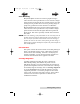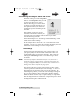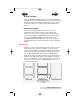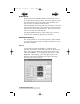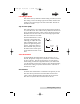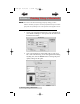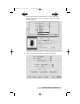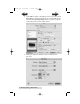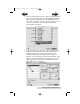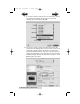User's Manual LX400 Color Label Printer
Printing Using a PC 27
Color Matching
Best for Graphics mode is best used for graphical images
where accurate color reproduction is not as essential. Images
printed in this mode will look more vibrant because more ink
is being used to produce them. However, printing images of
people may produce skin tones that have a reddish tint.
Best for Photos mode is best used for photographic images
where accurate color reproduction is very essential. Images
printed in this mode will look lighter than those printed in
Photo mode. Skin tones especially will look more natural in
this mode.
NOTE: Exact color matching of the printed labels to the screen may never be
possible since there are factors that affect this out of the drivers con-
trol. The surface of the label reacts with the ink in the cartridge to
produce the color. For this reason, when printing the same image to
different types of labels with different surfaces the printed output can
look entirely different.
Ink Saturation
This option controls the amount of ink used when printing an
image. The default setting is 100%, which will provide the
most accurate color matching. If the ink is not drying fast
enough or bleeding, you can decrease the Ink Saturation to
lessen the amount of ink that is applied to the label.
Cartridge Alignment
Cartridge alignment will align the Color Cartridge for
bidirectional printing and calibrate the printer to each
individual cartridge. You will automatically be prompted to
perform this alignment each time you install a new cartridge.
To manually align the cartridge, click on Cartridge Alignment
to reveal a Properties button. Click this button to start the
Alignment procedure. You will be prompted to have label
stock of 4"x4" (101.6mm x 101.6mm) or larger. If the loaded
stock does not meet this requirement see Section 2I for
additional instructions.
510984.qxd 11/21/2006 9:08 AM Page 27
TOC
INDEX