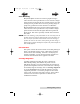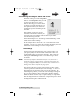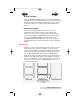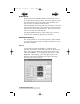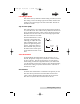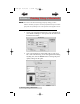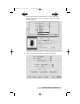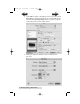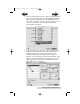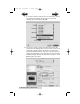User's Manual LX400 Color Label Printer
28 Printing Using a PC
Clean/Change Cartridge & Check Ink Levels
Click this setting to reveal a Properties
button. Click Properties and you will
see the color ink level as well as
buttons allowing you to either clean
or change your ink cartridge. If you
have printed a label you will see an
estimation of prints remaining of the
last label.
This number can also be used to
calculate total number of labels you
can print from one cartridge and also ink cost per label.
Use the following formula:
Prints Remaining X 100 / Percentage of Ink Remaining = Total
Labels from a Full Cartridge.
In the example above 300 X 100 / 83 = 361 labels from a full
cartridge. Use the cost of the ink cartridge divided by the total
labels from a full cartridge to receive cost per label.
Clean/Purge
If it has been more than 48 hours since your last print or if
your print quality has deteriorated with bands or lines it is
recommended that you clean the cartridge. This is done by
clicking the Clean/Purge button. The Clean Purge is done
as follows:
Note: You will be prompted to load label stock of 4"x 4" (101.6 mm x
101.6mm) or larger, into the printer. If you have stock of this size
or larger, simply click OK. If not see Section 2I for instructions on
loading a test sheet to complete the purge print.
The printer will print a purge pattern where swaths of each
color are printed to clean the jets of the cartridge. A series of
diagonal lines are printed in each color of the cartridge. By
examining this pattern you can tell if the cartridge is firing all
jets or if the cartridge is dirty and requires further cleaning.
While the blocks of color may not print solidly, it is important
that the diagonal lines be continuous. Repeat this process until
all diagonal lines print without breaks.
510984.qxd 11/21/2006 9:08 AM Page 28
TOC
INDEX