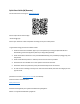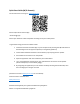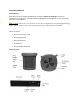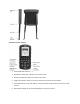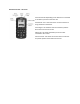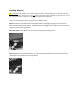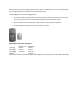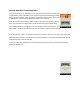Quick Start Guide
Remote Operation: Playing Sounds
If you have one speaker connected to remote the device will default to activate sounds
to the default device. If there are multiple speakers connected to the remote, you will
have to select which speaker you would like to interact with via the top tool bar. In
order to select this you can Press the up arrow on the remote in order to access the
top toolbar. In order to understand which device is connected, you will see an arrow
on the left side of the screen before the speaker icon.
The Primos Predator Call is preloaded with assorted animal sounds. In order to activate
these sound you will need to select the sounds from the designated categories.
From the Main menu select the Sounds Option
Next, you will select whether you would like to access All Sounds or Favorite Sounds.
Favorite Sounds feature allows users to place your favorite/most used sounds in a
category so that they are quickly accessible.
All Primos Calls are broken down into different categories to make it easier to find the
specific call you are looking for.
Once a sound is selected you will have the option to:
Play: This will activate the sound on the device.
Add Favorite: You can add this to Favorite