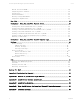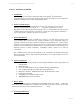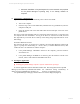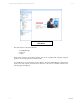User's Manual
Table Of Contents
Privaris plusID Manager Operators Manual V1.1
• Automatic installation of Crystal Reports for .Net Framework 2.0 (required
for the plusID Manager’s reporting tool), if not already resident on
computer
8. Connecting to a plusID Device
A plusID device will power on automatically when connected via USB:
• Turn on the computer
• Insert the large end of a mini-USB cable (included with every plusID device) into the
computer’s USB port
• Insert the smallest end of the mini-USB cable into the USB port at the base of the
plusID device
The device’s blue light will blink while it is connecting and turn solid once a connection with
the computer has been established. As long as the device is connected via USB, the solid
blue light will stay on and the device’s battery will be being charged (provided the PC is not
hibernating).
Found New Hardware Wizard
The first time the device is connected to a computer, the Found New Hardware Wizard will
appear to prompt the downloading of a device driver (a standard Microsoft driver) that
enables the device to communicate with the computer:
• if the plusID Manager CD-ROM is inserted in the computer, point the hardware
wizard to the CD
• if the plusID Manager CD-ROM is not inserted, point the hardware wizard to the
Internet, where it will find the standard Microsoft driver
9. Starting the Application
! Starting the plusID Manager software requires Administrator privileges.
To start the application from the Windows taskbar click Start>Programs>Privaris>plusID
Manager (or elsewhere if you modified the default file destination during installation), or
double-click the plusID Manager desktop icon shortcut, if created during setup.
The plusID Manager home page and main menu tree will be displayed (Figure 3).
7 11.08.07