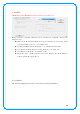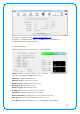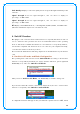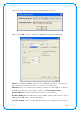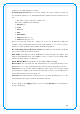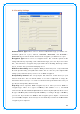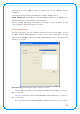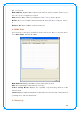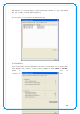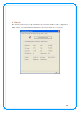User's Manual
50
Link Qua lity: Display Connectio n quality based o n signal strength and Tx/ Rx packet
erro r rate.
Signa l Strength 1 : Receive signal strength 1 , user can cho o se to display as
percentage o r dBm fo rmat.
Signa l Strength 2 : Receive signal strength 2 , user can cho o se to display as
percentage o r dBm fo rmat.
HT: Disp la y c urre nt HT Sta tus in use , c o nta ining BW , G I, MCS, SN R0 , and SN R1 value.
(Sho w the info rmatio n o nly for 8 0 2 .1 1 n wireless card)
4 . Soft-AP Function
Excepting beco me a wireless client o f o ther wireless access po ints, this wireless card can
act as a wireless service provider also! Yo u can switch this wireless card’ s o perating
mo de to ‘ AP’ mode to simulate the functio n o f a real wireless access point by so ftware,
and all o ther co mputers and wireless devices can connect to yo ur computer wirelessly,
even share the internet co nnection yo u have!
Please follow the instructio ns in follo wing chapters to use the AP functio n o f yo ur wireless
card.
4 .1 Sw itch to AP mode a nd Basic Configuration
The o perating mode o f the wireless ca rd is ‘ Sta tion M ode’ (beco ming a client of o ther
wireless access points) by default. If yo u want to switch to AP mo de, please right-click
Ralink utility ico n, and select ‘ Sw itch to AP M ode’ .
After yo u select ‘ Sw itch to AP M ode’ , the Ralink utility ico n will be changed to:
If yo u want to switch the wireless card back to station mode (beco me a client of o ther
wireless access po ints), click ‘ Sw itch to Sta tion M ode’ .
A configuratio n windo w will appear after yo u switch the operation mo de to ‘AP’ , which