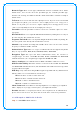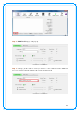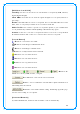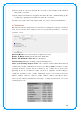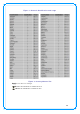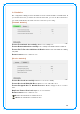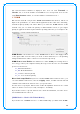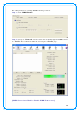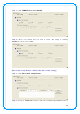User's Manual
33
[Definition of ea ch field]
Sorted by >>: Yo u can decide ho w to sort all listed access po int by SSID, Channel,
Signal (Signal strength).
Show dBm: Check this box to sho w the signal strength o f access point, instead o f
percentage.
Resca n: Click this butto n to rescan access po ints. You can click this button for several
times, if the access point yo u wish to use does not sho w in the list.
Add to Profile: You can sto re a specific access po int to profile, so yo u can link to that
access po int directly next time without inputting authentication key ag ain.
Connect: Co nnect to a selected access po int. You have to select an access po int fro m
the list first and then click “ Co nnect” to connect to the selected access po int.
[Icons & Buttons]
Î Indicate co nnection is successful.
Î Indicate netwo rk type is infrastructure mode.
Î Indicate netwo rk type is Ad-Ho c mode.
Î Indicate security-enabled wireless netwo rk.
Î Indicate 8 0 2 .1 1 a wireless mo de
Î Indicate 8 0 2 .1 1 b wireless mo de.
Î Indicate 8 0 2 .1 1 g wireless mode.
Î Indicate 8 0 2 .1 1 n wireless mo de.
Î Indicate the
AP lists a re sorted by SSID, Channel, o r Signal.
Î Command to connect to the selected network.
Î Issue a rescan command to wireless N IC to update informatio n o n
surro unding wireless netwo rk.
Î Add the selected AP to Pro file setting. It will bring up pro file page
and save user’s setting to a new pro file.
[Connected N etw ork]
(1 ) W hen RaUI first ran, it will select the best AP to connect auto matically.