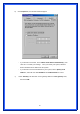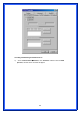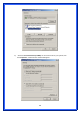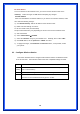User's Manual
17
2.2 Setting up Internet Access
This section describes how to setup Wireless Router Internet access through DSL or cable
modem.
For Windows 9x/2000
a) Click “Start” and select “Settings Æ Control Panel Æ Internet Options”.
b) Select “Connection” tab then click “Setup” button.
c) Select “I want to set up my Internet connection manually, or I want to connect
through a local area network (LAN)” then click “Next”.
d) Select “I connect through a local area network (LAN)” then click “Next”. Make
sure all the boxes on the following LAN Internet Configuration screen are unchecked.
e) Select “No” when “Do you want to set up an Internet mail account now?” prompts
out.
f) Click “Finish” to end setup process.
For Windows XP
a) Click “Start” and select “Control Panel Æ Network and Internet Connections.”
b) Select “Set up or Change your Internet Connection.”
c) Click “Connection” tab, then click the “Setup” button. Click “Cancel” in the pop-up
“Location Information” window.
d) Click “Next” in the “New Connection Wizard” window.
e) Select “Connect to the Internet” then click “Next”.
f) Select “Set up my connection manually” then click “Next”.
g) Select “Connect using a broadband connection that is always on” then click
“Next”.
h) Click “Finish” to complete the setup process.
For Macintosh Clients
To access Internet via wireless router on Macintosh system, the set up procedures are
showing below:
a) Open the TCP/IP Control Panel.
b) Select Ethernet from the Connect via pop-up menu.
c) Select Using DHCP Server from the Configure pop-up menu. The DHCP Client ID
field can be left blank.
d) Close the TCP/IP panel and save your new settings.
If you decide to assign IP addresses manually instead of DHCP, set the Router
Address field with wireless router’s IP address and make sure DNS settings are
correct.