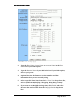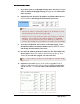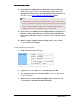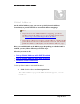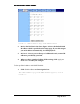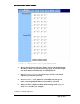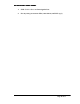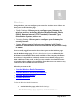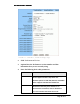User's Manual
Table Of Contents
- User’s Guide
- Wireless LAN AP-Router
- Model:
- PW8540IM
- IEEE 802.11b/g
- System Requirement
- Installation Instructions
- Configuring Windows for IP Networking
- Collecting ISP Information
- Setup
- Global Address
- Wireless
- Tools
- Status
- DHCP
- Log
- Statistics
- Printer
- Virtual Servers
- Filters
- IP/URL Block
- Special Apps
- DMZ Host
- MAC Clone
- Dynamic DNS
- Proxy DNS
- SNMP
- Static Routing
- FEDERAL COMMUNICATIONS COMMISSION (FCC) REQUIREMENTS, PART 15
- REGULATORY INFORMATION / DISCLAIMERS
BASIC FUNCTIONS: SETUP
12. If your ISP uses PPPoE (Point to Point Protocol over Ethernet),
click Enable next to PPPoE Login; otherwise, click Disable. For
detailed instructions on how to set the PPPoE Login parameters in
FIGURE 3-4, see To Set PPPoE Login Parameters
below.
Notes
▪ Using PPPoE, your ISP can authenticate your connection
with a specific user name and password for security issues.
▪ If you enable PPPoE, make sure to uninstall all existing
applications on any computer in your network.
13. If you want to use UPNP (Universal Plug and Play) to plug devices
like PCs, routers and others into a network and to automatically
know about each other, click Enable next to UPNP; otherwise, click
Disable.
14. When you have completed all the settings, click Apply, or click
Cancel to undo your changes.
To Set PPPoE Login Parameters:
1. Click Enable next to PPPoE Login.
FIGURE 3-4: Set PPPoE Login Parameters
2. Type the User Name and Password provided by your ISP.
3. For connection types, you can select either Connect on Demand or
Connect Manually.
4. Optional. If you want to limit the idling minutes, select Max Idle
Time and type a maximum number in minutes.
Page 14 of 77