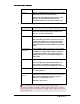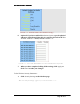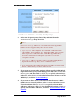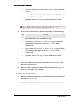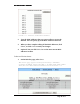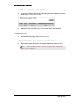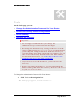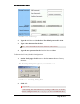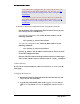User's Manual
Table Of Contents
- User’s Guide
- Wireless LAN AP-Router
- Model:
- PW8540IM
- IEEE 802.11b/g
- System Requirement
- Installation Instructions
- Configuring Windows for IP Networking
- Collecting ISP Information
- Setup
- Global Address
- Wireless
- Tools
- Status
- DHCP
- Log
- Statistics
- Printer
- Virtual Servers
- Filters
- IP/URL Block
- Special Apps
- DMZ Host
- MAC Clone
- Dynamic DNS
- Proxy DNS
- SNMP
- Static Routing
- FEDERAL COMMUNICATIONS COMMISSION (FCC) REQUIREMENTS, PART 15
- REGULATORY INFORMATION / DISCLAIMERS
BASIC FUNCTIONS: WIRELESS
2
Type a string of any words in the Passphrase box, and click
Generate.
Four newly generated WEP Keys will display in
the Key 1 – Key 4.
3
Optional. Click Clear Keys to reset all the keys to null.
Note – Make sure that you write down the passphrase
string, so that you can refer to it if necessary.
4. If you want to enter the key elements manually, do the following:
No. Action
1
Select Manually next to WEP Key Type.
2
If you select Alphanumeric: 5 characters, type a string of 5
alphanumeric characters in the Key 1 – Key 4 boxes
respectively.
3
If you select Hexadecimal: 10 digits (0-9, A-F), type a string
of 10 hexadecimal digits in the Key 1 – Key 4 boxes
respectively.
4
Optional. Click Clear Keys to reset all the keys to null.
5. Select the default encryption key from the Default TX Key drop-
down list, such as Key 1.
6. When you have completed editing all the settings, click Apply, or
click Cancel to undo your changes.
To Set Wireless Access Control:
1. On the Security Settings page, set the Wireless Access Control On
and click Set Access List.
The Window Control List window appears, seen in FIGURE 3-12:
Page 25 of 77