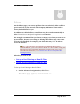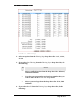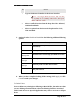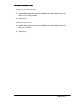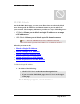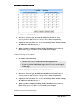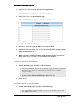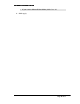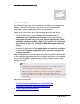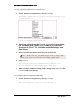User's Manual
Table Of Contents
- User’s Guide
- Wireless LAN AP-Router
- Model:
- PW8540IM
- IEEE 802.11b/g
- System Requirement
- Installation Instructions
- Configuring Windows for IP Networking
- Collecting ISP Information
- Setup
- Global Address
- Wireless
- Tools
- Status
- DHCP
- Log
- Statistics
- Printer
- Virtual Servers
- Filters
- IP/URL Block
- Special Apps
- DMZ Host
- MAC Clone
- Dynamic DNS
- Proxy DNS
- SNMP
- Static Routing
- FEDERAL COMMUNICATIONS COMMISSION (FCC) REQUIREMENTS, PART 15
- REGULATORY INFORMATION / DISCLAIMERS
ADVANCED FUNCTIONS: SPECIAL APPS
To Copy a Popular Application to a Specific Line:
1. On the Advanced navigation bar, click Special Apps.
The Popular Applications list appears on the Special Apps page,
seen in FIGURE 4-8:
FIGURE 4-8: Popular Applications List
2. Select an option from the Popular Applications drop-down
list, including AIM, Diablo II (1), Diablo II (2), StarCraft,
StarCraft III, ICUII, FTP, CUseeMe, MSN Messenger and
Real Player.
3. Select a specific line number from the ID drop-down list.
Note – Make sure the specified ID presents an empty line
unless you want to overwrite an existing application.
4. Click Copy to.
The selected application’s configuration is added to your
Special Applications Table on the upper of the page.
5. When you have completed editing all the settings, click Apply, or click
Cancel to undo your changes.
To Configure a Special Application Manually:
1. On the Advanced navigation bar, click Special Apps.
The Special Apps page appears, seen in FIGURE 4-8:
Page 60 of 77