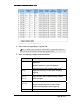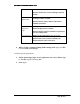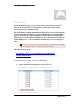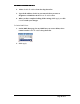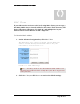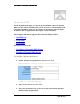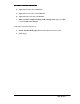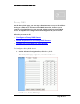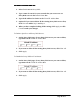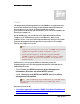User's Manual
Table Of Contents
- User’s Guide
- Wireless LAN AP-Router
- Model:
- PW8540IM
- IEEE 802.11b/g
- System Requirement
- Installation Instructions
- Configuring Windows for IP Networking
- Collecting ISP Information
- Setup
- Global Address
- Wireless
- Tools
- Status
- DHCP
- Log
- Statistics
- Printer
- Virtual Servers
- Filters
- IP/URL Block
- Special Apps
- DMZ Host
- MAC Clone
- Dynamic DNS
- Proxy DNS
- SNMP
- Static Routing
- FEDERAL COMMUNICATIONS COMMISSION (FCC) REQUIREMENTS, PART 15
- REGULATORY INFORMATION / DISCLAIMERS
ADVANCED FUNCTIONS: DYNAMIC DNS
4. Type your Domain Name in the box.
5. Type your Account or E-mail in the box.
6. Type your Password or Key in the box.
7. When you have completed editing all the settings, click Apply, or click
Cancel to undo your changes.
To Disable a Dynamic DNS Server:
1. On the Dynamic DNS page, select Disable next to Dynamic DNS.
2. Click Apply.
Page 67 of 77