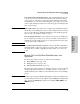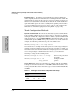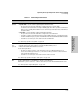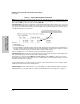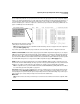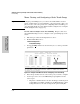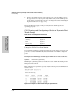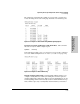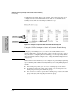System information
6-11
Optimizing Port Usage Through Traffic Control and Port Trunking
Port Trunking
Optimizing Port Usage
Through Traffic Control and
Port Connections and Configuration: All port trunk links must be point-
to-point connections between the switch 2512 or 2524 and another switch,
router, server, or workstation configured for port trunking. No intervening,
non-trunking devices are allowed. It is important to note that ports on both
ends of a port trunk group must have the same mode (speed and duplex) and
flow control settings.
Note Link Connections. The switch does not support port trunking through an
intermediate, non-trunking device such as a hub, or using more than one media
type in a port trunk group. Similarly, all links in the same trunk group must
have the same speed, duplex, and flow control.
Port Security Restriction. Port security does not operate on a trunk group.
If you configure port security on one or more ports that are later added to a
trunk group, the switch will reset the port security parameters for those ports
to the factory-default configuration.
Caution To avoid broadcast storms or loops in your network while configuring a
trunk, first disable or disconnect all ports you want to add to or remove from
the trunk. After you finish configuring the trunk, enable or re-connect the
ports.
Switch 2512 and 2524 Port Trunk Features and
Operation
The Series 2500 switches offer these options for port trunking:
■ LACP (IEEE 802.3ad—page 6-24)
■ Trunk (non-protocol—page 6-27)
■ FEC (Fast EtherChannel®—page 6-27)
The Series 2500 switches support one trunk group of up to four ports. (Using
the Link Aggregation Control Protocol—LACP—option, you can include
standby trunked ports in addition to the maximum of four actively trunking
ports.)
LACP Note LACP operation requires full-duplex (FDx) links. For most installations, HP
recommends that you leave the port Mode settings at Auto (the default). LACP
also operates with Auto-10 (if negotiation selects HDx), 10FDx, 100FDx, and
1000FDx settings.